Generating Reports
Learn how to generate reports.
To generate a report:
- Select File > Report from the menu.
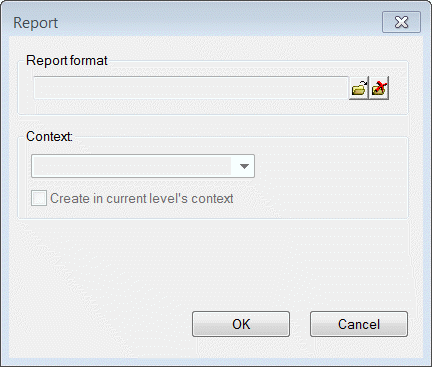
- Select the desired report format using
 (Load) button.
(Load) button. - The Create in current level's context check box is only active if the report's context is set to Entire database, and allows you to create the report in the current context (as opposed to for the entire database).
- If the report format does not contain a context, you can determine the context for the report using the drop-down list.
- Select Current level to base the report on the current info area (including any defined conditions). Select Current record to output the current record, or Entire database to output the entire database.
- Click OK to generate the report, or Cancel to abort.
You can also generate reports from the command line using the following parameters:
- --xml "<report format>"
- --xfile "<path>" (path to a file containing a report format on each line), see mmba.exe Parameters in the CRM.core Administrator Guide.
Prerequisites:
- The report format must be present in Aurea.CRM
- The path and file name of the report must be defined (in the Define Report Format window under File/Directory or under Save first transformation to file).
- The report may not contain any variable conditions.
If these prerequisites are not met, the report is aborted.
You can also generate XML reports automatically in the background or during the night and save them, see CRM.server in the CRM.core Administrator Guide.
Viewing the Report in Aurea.CRM
Unless you have chosen not to, the resulting report is displayed in Aurea.CRM:
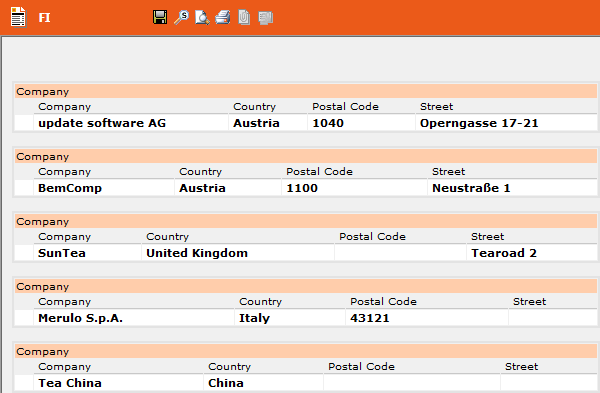
The command bar at the top of the screen includes the following icons:
|
|
Saves the report locally |
|
|
Searches the report for specific text |
|
|
Provides you with a print preview |
|
|
Prints the report |



