Adding E-mails as Activities
You can assign incoming e-mails to an existing company or person in the Aurea.CRM database.
To do this, the e-mail address of the sender must already be stored in the Company/Person record. An activity record is created for the company or person.
Filtering E-mails
To filter the e-mails in your inbox:
- Select Extras > E-mail as Activity from the menu.
The E-mail Activity dialog box is displayed.
Note: By default, the profile defined under Start > Settings > Control Panel > Mail is used. If no default profile has been defined, then a dialog box is opened and you can select the desired profile. - Select the time period when the e-mail you want to import is received. Click the Read E-mail button.
The e-mail messages is loaded. This can take a while for large numbers of e-mails.
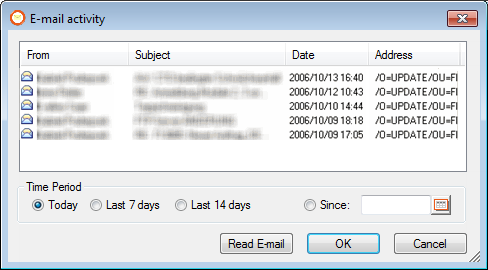
Assigning E-mails to Activities
To select the e-mails you would like to add activity records for:
- Select the e-mail(s) you want to turn into activity records by clicking each one.
Click an entry again to deselect it.
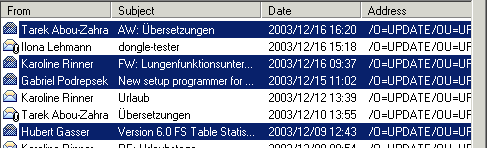 Note: It is possible to save the same e-mail on different days. In this case new activity records are created containing identical data.
Note: It is possible to save the same e-mail on different days. In this case new activity records are created containing identical data. - Click OK.
Aurea.CRM searches through its database looking for identical e-mail addresses entered in Company and/or Person records.
Note: Addresses and telephone numbers are saved automatically in the Tel.No./E-mail info area. Select Fill from the context menu to update the entries in this info area if problems occurred when searching. - Click the OK button in the "Done!" message box to create the relevant activity for the existing e-mail addresses.
In the corresponding activity record, the Type field has prepopulated value E-mail.
At the end of the process, Done is displayed.