Defining Transfer Formats
To create transfer formats for (bulk) letters:
- Select Extras > Connection with Word Processor from the
menu.
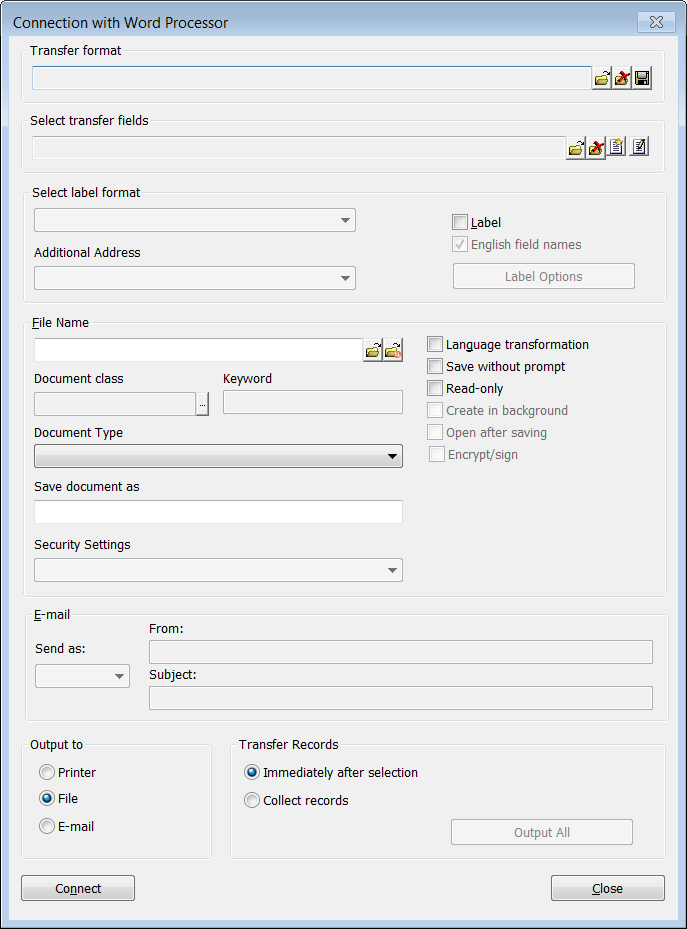
- Click
 (Load) next to the File Name field. Select
the document created earlier.Note: The target document may not contain any merge fields at this point.
(Load) next to the File Name field. Select
the document created earlier.Note: The target document may not contain any merge fields at this point.If the document is stored in Aurea.CRM's document repository, you can click
 (Select Document) or enter
the ID of the document in this field.
(Select Document) or enter
the ID of the document in this field.If you use a .docm file stored in Aurea.CRM's document management system, you cannot save once the mail marge fields have been inserted. To avoid this issue, add ".docm" as a file type that should not be deleted (see Configuration Info Area in the CRM.core Administrator Guide (Documents category, File types to retained option). You can then save the DOCM file locally and upload it to Aurea.CRM manually.
Enable the Language transformation check box if you want catalog values to be translated into the language entered in the person record.
- If you are creating a transfer format for a single letter, you can choose whether and
how to save the document. Mail merges are not saved in Aurea.CRM's document management system.
- Enable the Save without prompt option to automatically save the letter in Aurea.CRM's document management system after transferring the data, see Single Letters and Document Management. The letter is saved using the document's name as a general document. You can additionally specify a Document class and Keyword.
- Enable the read-only option to save the letter as read-only.
- To save the letter under a different name, enter the name in the Save document as field. Enter the file name without an extension: The Document Type extension is used. If no type is selected, the document's file extension is used instead. You can also use variables for the document name.
Note: These options are not available if you select E-mail under Output to. - To encrypt or sign a document, enable the Encrypt/sign check box
and select an option from the Security Settings drop-down
list.
This option is only available if encrypting documents has been enabled in the Configuration info area, see Configuration Info Area (Security category, Single letter option)in the CRM.core Administrator Guide.
- If you want to use transfer fields, click
 (Load) under
Select transfer fields and select a format from the
list.
(Load) under
Select transfer fields and select a format from the
list.- Click
 (Delete) to remove a
selected format.
(Delete) to remove a
selected format. - Click
 (New) to define a new
transfer fields format, see Transfer Fields.
(New) to define a new
transfer fields format, see Transfer Fields. - Click
 (Edit) to edit a selected
transfer fields format.
(Edit) to edit a selected
transfer fields format.
- Click
- If you want to use transfer fields, click
- Enable the Label check box if you wish to create a letterhead or
output labels:
- The label entered in the person record is used.
- If no label is entered in the person record, the company label is used instead.
- If you select a label in the Select label format field, the label is used for all records, even those for a label has already been entered.
- If no label is found, the first label available from the Select label
format field is used.
Use the Other Addresses field to select a different address, e.g. a billing or delivery address. If the specified address type has not been entered for a record, the company address is used instead.
Use the Label Options button to define or edit labels.
Enable the English field names check box to transfer the label fields (Addr.0, Salutation) in English. This ensures that the letter is generated correctly with other Aurea.CRM language versions.
- Determine the output destination under Output to:
- Printer: The letter is sent to the printer.
- File: The letter is opened as a file. You can choose to save the resulting document, see Single Letters and Document Management.
- E-Mail: The letter is sent as an e-mail (an e-mail client must be configured in the Configuration info area, >> Configuration Info Area (General Settings category, E-mail Client option)in the CRM.core Administrator Guide.
Note: You can only output single letters as e-mails, see .Creating a Single Letter If you wish to send out a mass mailing by e-mail, you can do so as part of a marketing activity, see Execution (Marketing Activity). - If you select E-mail under Output to, you
can determine the following settings in the E-mail pane:
-
Send as: Select the e-mail format (TEXT or HTML).
You can include database contents in HTML e-mails directly using specific tags, see Contents of a Mass Mailing in the Business Logic Manual. In this case, you do not need to define transfer fields.
-
Send as: Select the e-mail format (TEXT or HTML).
- Click on
 (Save) under Transfer format to save
the transfer format (format type "Word processor").
(Save) under Transfer format to save
the transfer format (format type "Word processor"). - Click Close.
Transfer format based on queries (created in Aurea.CRM web) instead of transfer fields cannot be used in Aurea.CRM win to generate single letters and mass mailings.
File Name Variables
You can define variable document names using placeholders enclosed in {}. These placeholders are replaced with the actual values when creating the letter.
The following placeholders are available:
|
Placeholder |
Description |
|
documentclass |
The document class as defined in the word processor format. |
|
extension |
The extension (e.g. ".pdf") for the MIME type (e.g. "application/pdf") of the document. If no mime type is defined the extension of the document template is used. If the document template has no extension ".docx" is used as a fallback. The placeholder {extension} includes a leading ".". |
|
formatname |
The name of the word processor format. |
|
infoareaid |
The info area ID of the record the letter is created for. |
|
keyword |
The keyword as defined in the word processor format. |
|
now |
The current time (HHMMSS). |
|
recordid |
The record ID of the record the letter is created for. |
|
rep |
The rep name of the current user. |
|
repid |
The rep ID of the current user. |
|
tablecaption[:name] |
The table caption of the record the letter is created for. Optionally the name of a custom table caption can be specified (separated by a colon): tablecaption:<TableCaption_Name> Note:
This placeholder is supported in Aurea.CRM web only. |
|
template |
The file name of the template document (without extension). |
|
today |
The current date (YYYYMMDD). |
|
user |
The login name of the current user. |
Examples:
|
Definition |
Result |
|
{template}_{tablecaption}{extension} |
Invitation_Mr. John Doe.pdf |
|
{formatname}{repid} |
Offer100026.docx |
|
order_{today} |
order_20120531.docx |