Creating a Single Letter
To create a single letter:
- Switch to the desired record.
- Select File > Single Letter.
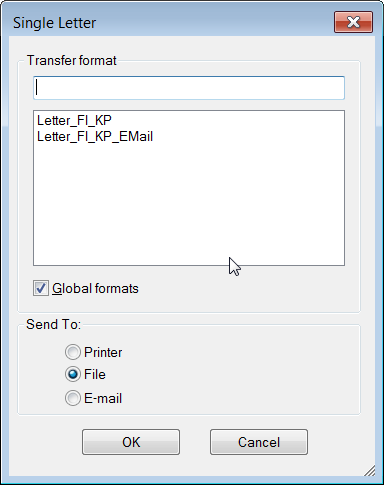
- Select a transfer format.
- Determine the output:
- Printer: The letter is sent directly to the printer.
- File: The letter is opened as a file.
-
E-mail: The letter is sent as an e-mail. (You need to
specify the client used to send e-mails in the
Configuration info area,
>> Configuration Info Area (General
Settings category, E-mail Client option) in
the CRM.core Administrator Guide.) If the e-mail is sent from the
Company+Person level, an activity record is additionally
added containing the contents of the e-mail.Note: You can prevent activity records from being added automatically, see Configuration Info Area (Word Processor category, Do not add activities when sending e-mails option) in the CRM.core Administrator Guide.
If the e-mail is sent as HTML, a customer document is added containing the contents of the e-mail.
- Confirm with OK.The single letter is transferred to the word processor or mail client.
- You can save single letters in Aurea.CRM's document management system, see Single Letters and Document Management.