Tasks
Learn about task appointment types.
You can add tasks as follows:
- In the calendar, see Adding Appointments.
- From outside the calendar, see Adding Tasks.
In order to organize complex tasks, you can:
- Add tasks for yourself or for (several) other reps.
- Divide tasks into sub-tasks.
- Reschedule tasks, in which case the reps entered in the task receive appropriate messages.
Adding Tasks
To add a new task:
- Select
 (Daily business) > New Task.
(Daily business) > New Task.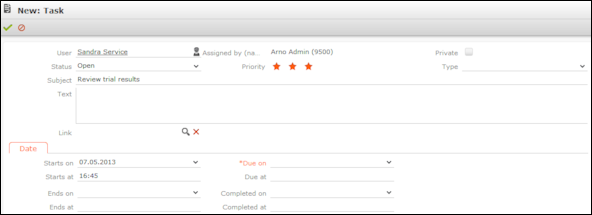
- Enter a date in the Due on field.
- Use the Link field to link the task to another record.
- Save the record.
Filtering Tasks
You can use filters in the task search to restrict the search to those tasks assigned to you or to your open tasks:
- Select
 (Daily business) > Tasks.
(Daily business) > Tasks.
- Click on My Tasks to restrict the view to only those tasks where you have been entered as the task’s rep or that you have assigned to another rep.
- Click on All completed tasks to restrict the view to completed tasks where you have been entered as the task’s rep or that you have assigned to another rep.
- Click on Forwarded Tasks to restrict the view to incomplete tasks that you have assigned to another rep.
- Click on No Filter to remove the current filter and display all tasks.
Changing the Status of a Task
Click on Completed or Missed in the header to set the status of a task:
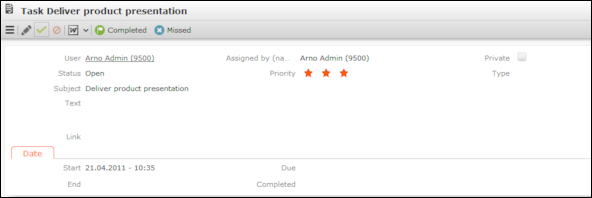
Or select the task in the search results and click on Completed or Missed in the header:

Task Hierarchy
You can create a hierarchy of tasks to depict complex structures for projects.
To structure a project with sub-tasks, add a new sub-task to a task on the Sub-Tasks tab under Related Data.