Removing Items from Listings
You can deactivate a listing item in a currently valid listing, or change the listing item’s validity period.
To remove multiple items from a listing:
- Switch to the desired detail plan (e.g. from the Key Account Management node in the tree view of the desired account), see Detail Plans and Detail Plan Products.
- Click on
 (Deactivate Listings).
(Deactivate Listings).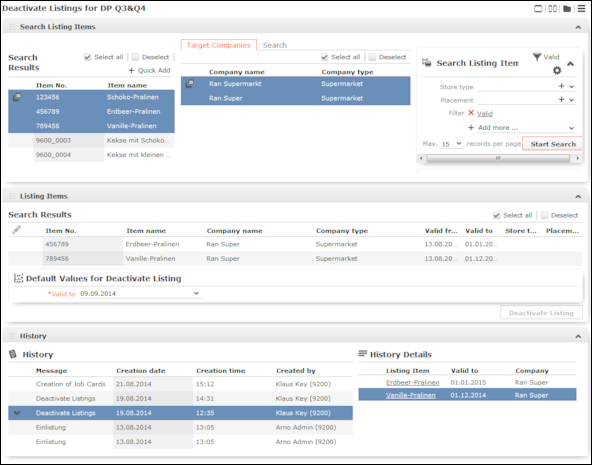
- Select the listing items whose validity period you want to change from the search results (you can select multiple entries in the list, see Editing Multiple Records in the List Simultaneously).
- Select the target account(s).
- Target Accounts tab: This tab lists all accounts where a relationship of the type "has channel of distribution" exists with the account the detail plan was added for, see Relationship Management.
- Search tab:Use this tab to search for a particular account.
- Click on Start Search under Search Listing
Items (on the right).
The listing items defined for the selected accounts are listed under Listing Items.
The Valid filter is enabled by default and only currently valid listing items are displayed (i.e. where the current date is between the dates in the Valid from and Valid to fields).
- Select the listing items whose validity period you want to change.
- Enter a new Valid to date under Default Values for Deactivate Listing.
- Click on Deactivate Listing to change the validity period. This
button is only active if you have selected at least one listing item.
A message is displayed with information on the updated records.
Click on
 (Mini
details) under History to display further details
on listing items. Click on a listing item under History
Details to view the item.
(Mini
details) under History to display further details
on listing items. Click on a listing item under History
Details to view the item.