Bulk Listing
Use the bulk listing function to assign products to a details plan and to automatically generate and update listings and listing items for several accounts
For further details, see Detail Plans and Detail Plan Products and Listing.
To access the bulk listing function:
- Switch to the desired detail plan (e.g. from the Key Account Management node in the tree view of the desired account, see Detail Plans and Detail Plan Products.
- Click on
 (Bulk Listing).
(Bulk Listing).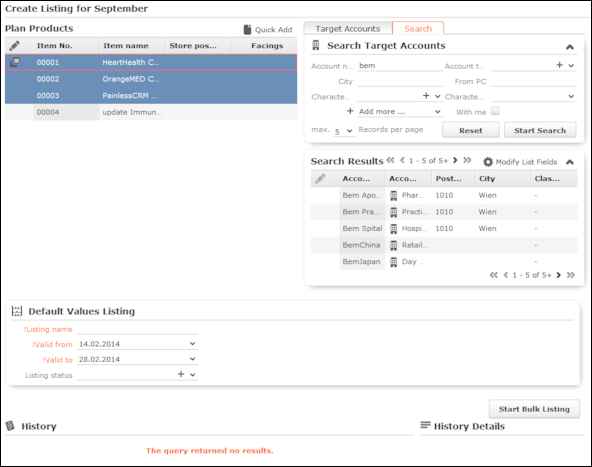
- Select the products you wish to assign to the listing (you can select multiple records,
see Editing Multiple Records in the List Simultaneously).
You can add and edit detail plan products in the quick add area, see Quick Add.
- Enter the Store position of the products. If the same product has multiple placements, click on
 (Duplicate Record) in the quick add area to duplicate the record, and enter the next placement.
(Duplicate Record) in the quick add area to duplicate the record, and enter the next placement. - Select the target account(s). You can select multiple entries in the list.
- Target Accounts tab: This tab lists all accounts that are related to the account the detail plan was added for (the type of relationship depends on your configuration), see Relationship Management.
- Search tab: Use this tab to search for a particular account.
- Enter the Listing name, Listing status and a validity period in the Default Values Listing area.
- Click on Start Bulk Listing.
If no matching listing records exist, a listing record is added automatically for each selected account using the default values you specified. The selected products are added to these listings as listing items.
If matching listing records already exist, the selected products are either added to the listing as new listing items or existing listing items for the selected products are updated.
The validity period in the listing items added by the system is the same as the validity period of the listing.
A message is displayed with an overview of the number of new and updated records.
Click on
 in the
History to display further details. Click on a listing in
the History Details to display it.
in the
History to display further details. Click on a listing in
the History Details to display it.