Adding Activities
To add an activity:
- Select
 (Collaboration) > Activities and click on Start Search.
(Collaboration) > Activities and click on Start Search. - Click on
 (New).
(New). - Select who the activity should be added for (person, company etc.). Search for and select the desired company or person.
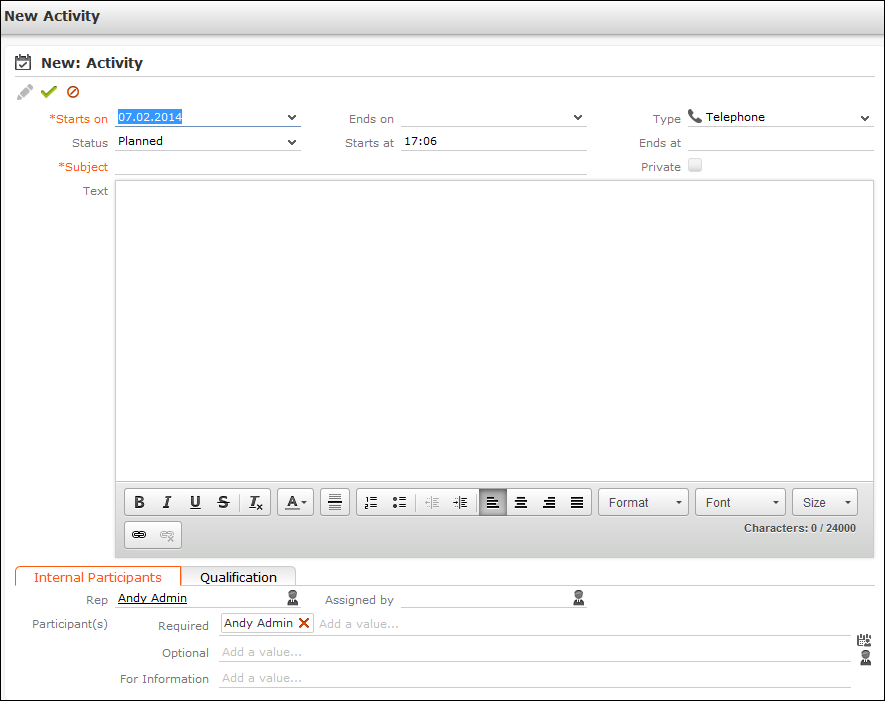
- You need to enter a Subject in order to save the activity.
- Select the Type of activity.
- You can enter information on the activity in the Text field and format the text accordingly.
- The current date and time are automatically entered as the start of the activity. You can edit the date and time.
- The following fields are entered automatically and can also be edited: Type, Rep, Status = Planned, Priority = high.
- Enter further information concerning the activity on the following tabs:
- Internal Participants: Select the activity’s participants (>> Adding Internal Participants).
- Qualification: You can enter various information concerning the activity, such as its purpose.
- Save the record.
The activity is displayed in the company or person’s tree view.
- You can add additional external participants, >> Adding External Participants.
- You can store information on consultations held within the scope of an activity, >> Consultation Documentation – FSI.
Note:
You can also add activities with the status "Scheduled" or "Completed" from the Activities node in the company/person tree view. Select either Plan Activity or Document Activity from the drop-down list in the header.