Adding Campaigns
To add a new campaign:
- Select
 (Marketing) > Campaigns, click on Start Search and click on
(Marketing) > Campaigns, click on Start Search and click on  (New).
(New). - The following options are available:
- Empty Campaign: Creates a new campaign.
- Use Template: Copies the data from an existing campaign template, >> Campaign and Marketing Activity Templates. You then need to customize the data in the new campaign:
- Search for and select the desired campaign template.
- The date entered in the campaign is not copied. Enter the desired date for the new campaign and click on OK. The campaign, including all associated marketing activities, is copied and rescheduled for the new date.
- Enter the relevant data in the fields, including the name of the campaign, the type,
the rep responsible for the campaign as a whole and the start and end date.
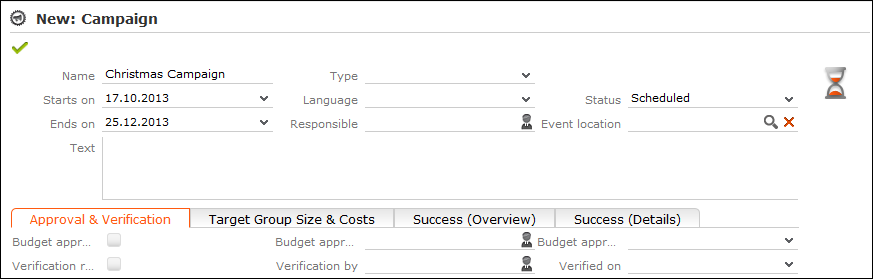
- Save the record.
- Add the marketing activities that make up the campaign, >> Defining Marketing Activities.
Note:
If you delete a campaign, all marketing activities, agenda items and equipment linked to the campaign are also deleted.