Installing CRM.launcher in the Citrix environment
In the Citrix environment, the CRM.Launcher is installed only once in shared mode on the Virtual Delivery Agent.
The Virtual Delivery agent then presents the CRM.launcher instance to each of the different Citrix client users connecting to the Store front. When the user requests an action from CRM.web that requires the CRM.launcher, the launcher service running in the background is invoked.
Note: Sometimes a popup appears on the CRM.Web with a link to start the Launcher service.
This only happens when the CRM.launcher service is not already running. The reasons could
be if the launcher service is restarted and the communication between the CRM.Web and the
CRM.launcher breaks down. Or the Citrix user is logging in for the first time to the Store
front.
The following screenshot shows a typical Citrix environment:
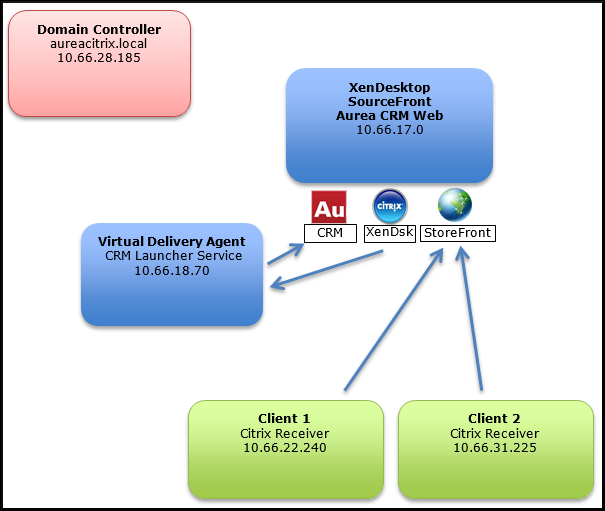
The following description outlines the roles of the different players in the Citrix environment interacting with CRM.Launcher:
- Domain Controller—this is the primary domain controller in the Citrix environment and every other machine is a member of this domain.
- Xen Desktop Server—Citrix XenDesktop configured with StoreFront to provide virtual desktops for clients. Both, Aurea CRM.Web and the SQL Server Database could be installed here or on seperate servers.
- Virtual Delivery Agent—the base desktop that is presented to the user through Store front. CRM.launcher enterprise should be installed here. The CRM.launcher service is running using a domain account. Ensure that the X.509 certificate is installed for this account. The certificate is installed by the CRM.launcher client.
- Clients—these Citrix client users connect to StoreFront using the Citrix Receiver web plugin.
To install the CRM.launcher in a Citrix environment, perform the following steps:
- Login to the Virtual Delivery Agent.
- Run the CRM.launcher installer as an administrator.
- Install the CRM.launcher in shared mode using a local account. For instructions on installing CRM.launcher in shared mode environments, see Shared Environment on page .
- After installing CRM.launcher open the local services page and select the
CRM.launcher Server, as shown in the screenshot
below.
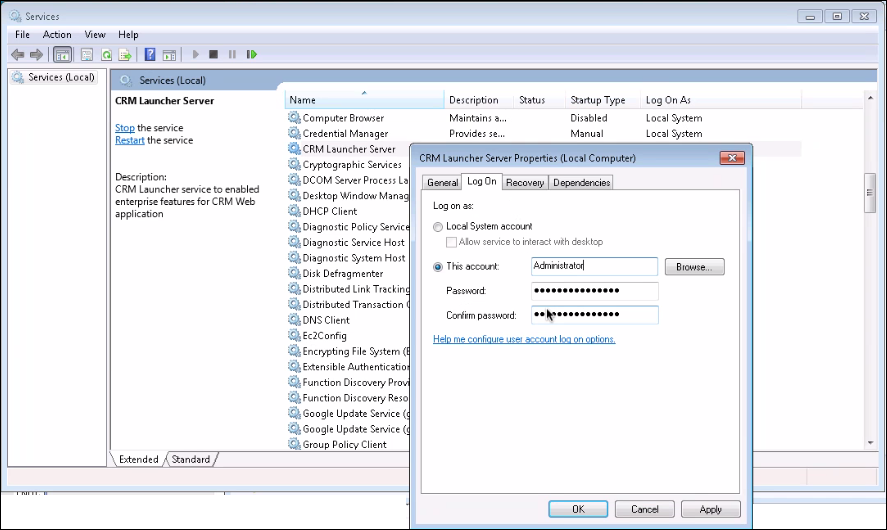
- Double click the CRM.launcher Server and to open the properties window.
- Now configure the CRM.launcher Server to start with a domain account. Enter the account name and Password.
- Restart the CRM.launcher server.
- The CRM.launcher service is now available to all client users in the configured Citrix domain.
- After installing the CRM.launcher Server, run the CRM.launcher client. This ensures that the certificates required by the CRM.launcher service and client are installed on the virtual delivery agent. For more information on configuring the certificates, see Certificate Configuration.