Single user environment
Installing CRM.launcher on a Single user environment/personal environment.
Below is the setup for users who do not have a shared environment:
To install the CRM.launcher for a single user, perform the following steps:
- Double click the CRM.launcher.exe installer file. The CRM.launcher
InstallShield Wizard displays.
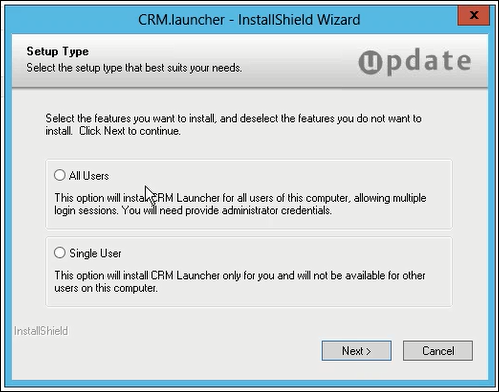
Notice that you can install the CRM.launcher for all users in a shared environment, if you are the administrator of the system. You can also install it for yourself (Single User) if you are not the administrator of the system.
- Select Single User option and click
Next.
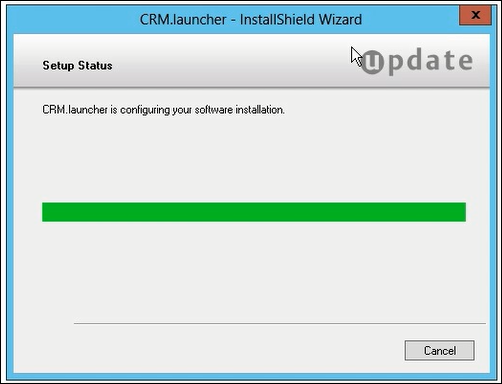
- The InstallShield Wizard starts the installation without requiring any further inputs.
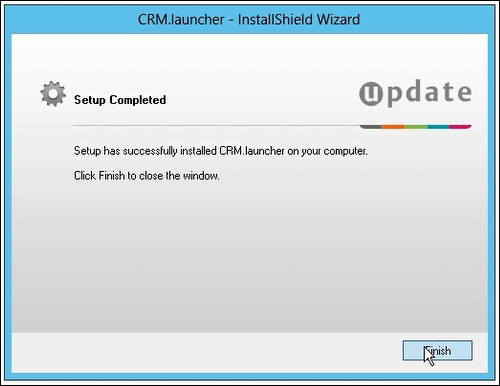
- After installation is complete, the Setup Completed page displays.
- Click Finish to complete the installation.Note: The CRM.launcher is installed in the AppData\local\update.CRM\CRM.launcher folder. The CRM.launcher is automatically started when the user is logs into the system.
- The CRM.launcher also installs a certificate which is used to authenticate with the
CRM.Web server.
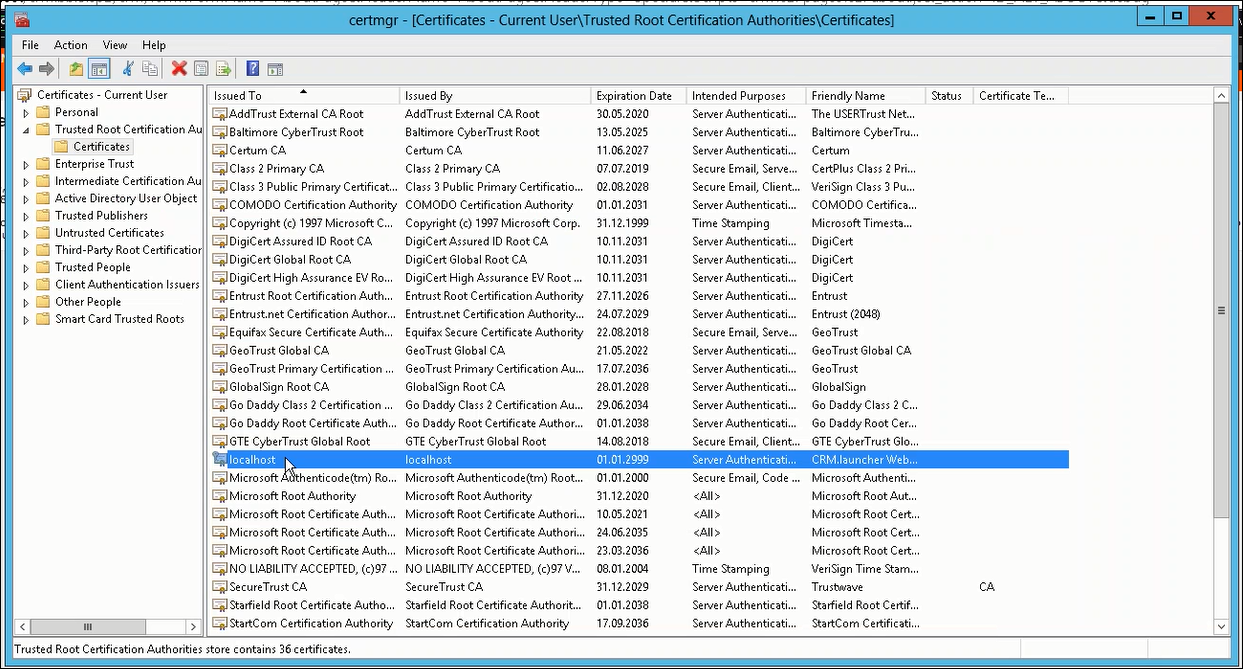 Note: The default certificate type X.509 and is issued by Aurea. You can also use external certificates issued by other certification providers. If you want to use third party certificates then set the path to the certificates in the configuration files. For more information on configuration files, see Configuring the CRM.launcher.
Note: The default certificate type X.509 and is issued by Aurea. You can also use external certificates issued by other certification providers. If you want to use third party certificates then set the path to the certificates in the configuration files. For more information on configuration files, see Configuring the CRM.launcher.
Deploying CRM.Launcher using SCCM
CRM.launcher is available as an MSI package for installation in a single user mode. This allows organizations to safely deploy CRM.launcher on user machines using Microsoft SCCM (System Center Configuration Manager). This method provides a controlled centralized method of installing, uninstalling, and upgrading CRM.launcher on target systems. For more information, see Deploying Applications Using SCCM.