CRM.launcher Logging and Debugging Reports
Learn how to fetch loggin and debugging reports for CRM.launcher.
The CRM.launcher allows its different applications and the Windows server services to store and transmit logs for bug reports. It creates the following log files:
- Personal Log files: The CRM.launcher application log files for a user’s session are stored in a user’s personal data folder.
- Shared log files: The CRM.launcher Windows service log files are stored in the
Program Filesfolder and shared between all users. - Bug report files: The bug report functionality of the CRM.launcher collects all the relevant log files and creates a zip file.
- Log levels for application and server: CRM.launcher configuration file allows the different logging levels to be configured for the application and the Windows service.
Creating the CRM.launcher debugging reports
To create a CRM.launcher debugging report, perform the following steps:
- Right click on CRM.launcher icon in the task bar and select
Settings. The CRM.launcher Settings window is displayed. - Click the Troubleshooting tab on the left.
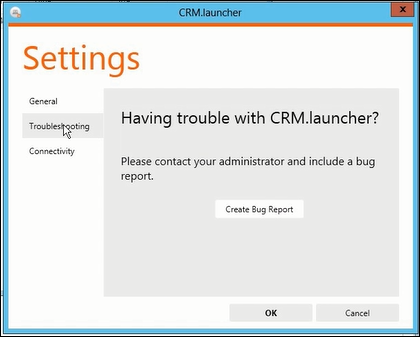
- Click on Create Bug Report. The Bug Report –
Options window displays.

- Enter the name and path to save the zip file. Select Log
files
to include all the log files and click
OK. The Bug Report summary displays.
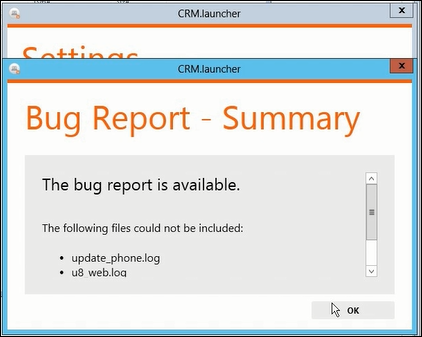
- Click OK to complete the debugging report generation.