Create a New Notification Template
NOTE
None of your edits are saved to the server until you click Save & Close or Save & Open in Alert Console. Click Cancel to close the Create Notification Template window without saving the edited template.
To create a new notification template:
- Go to your team’s Notification Templates page. See View a List of Notification Templates.
- On the Notification Templates page, click New. This displays the Create Notification Template window. The template items with a red horizontal line are required edits.
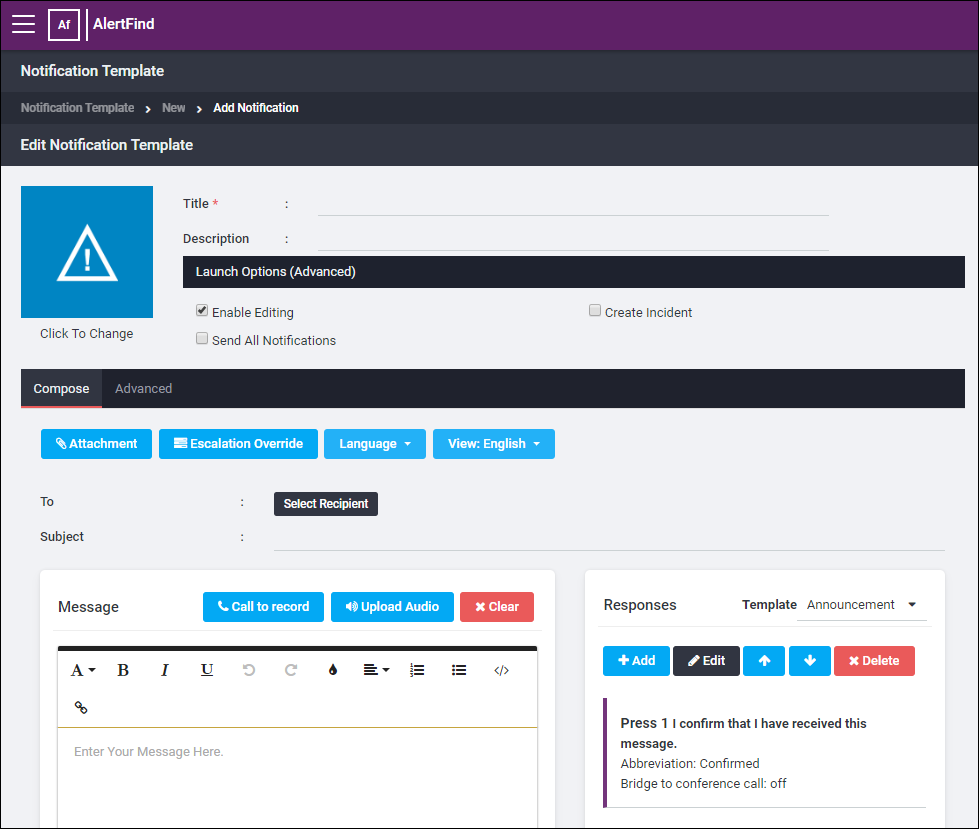
- Enter a title in the Title box and an optional description in the Description box.
- Select an icon to associate with the template. See Select a Template Icon.
- Select the launch options that you want. See Select Template Launch Options.
- Create your notification(s). See Save Multiple Notifications to a Template.
- Click Save & Close. The new template is saved in your team's Notification Templates library page. Alternatively, click Save & Open in the Alert Console to save it in the template library and review it in the Alert Console.