Manage Template Permissions
To use the Notifications Template library, you must have the Manage Templates permission for the team you are on. Administrators and Team Leaders can have this permission enabled.
To see what permissions you have:
- In the left menu bar in the Administration section, select My Account.
- In the User Overview menu bar, click View Permissions. In the following example of an Administrator's permissions on Team Global, all the permissions are selected. The Manage Templates permission is the one singled out by the red rectangle.
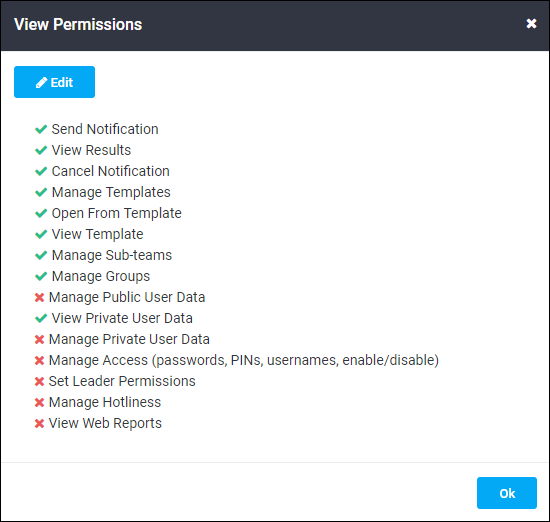
If you have the Manage Templates permission, you will get the Manage Library option in your left navigation menu.
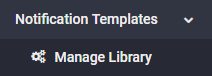
With this option, you can view, edit, create, and delete the notification templates for the team that is your current team context. These templates are stored in the selected team’s Notification Templates library page.
Without the Manage Templates permission, you will not get the Manage Library menu option, nor will you be able to view, edit, create, or delete notification templates.