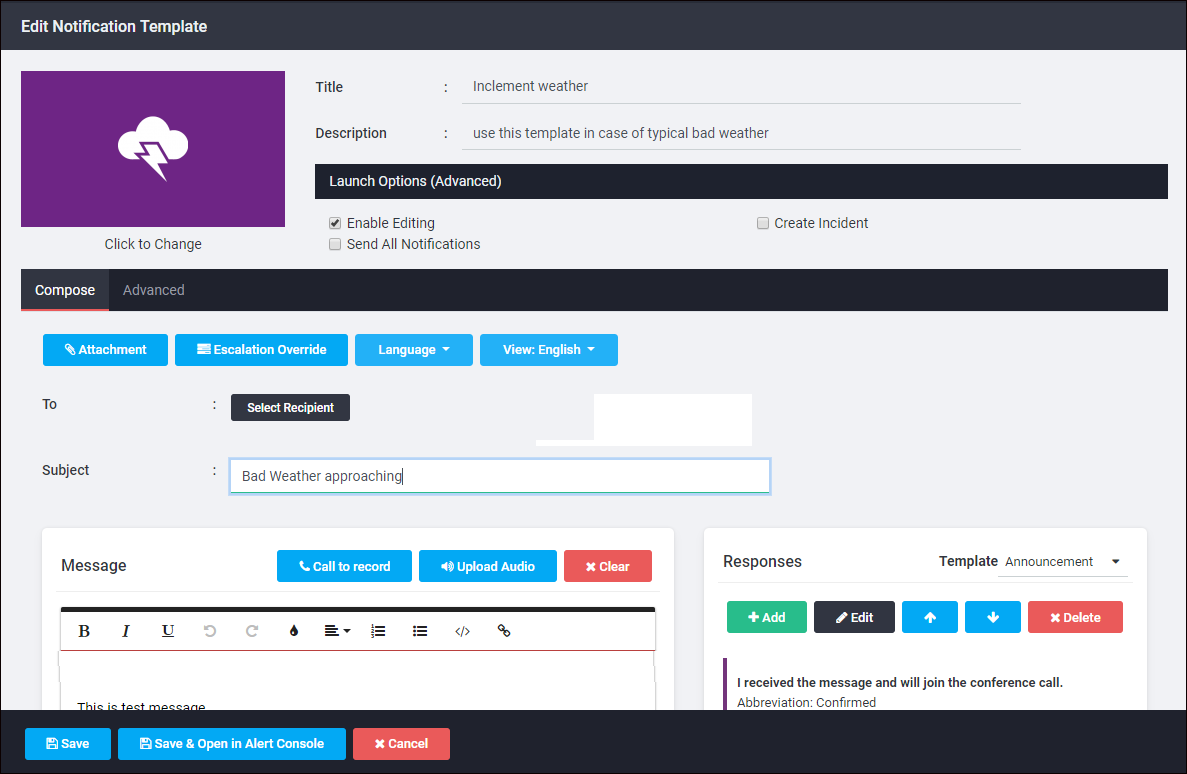View a Notification Template
To view a notification template:
- Go to your team’s Notification Templates page. See View a List of Notification Templates.
- Double-click the template you want to view.
The following is an example notification template.
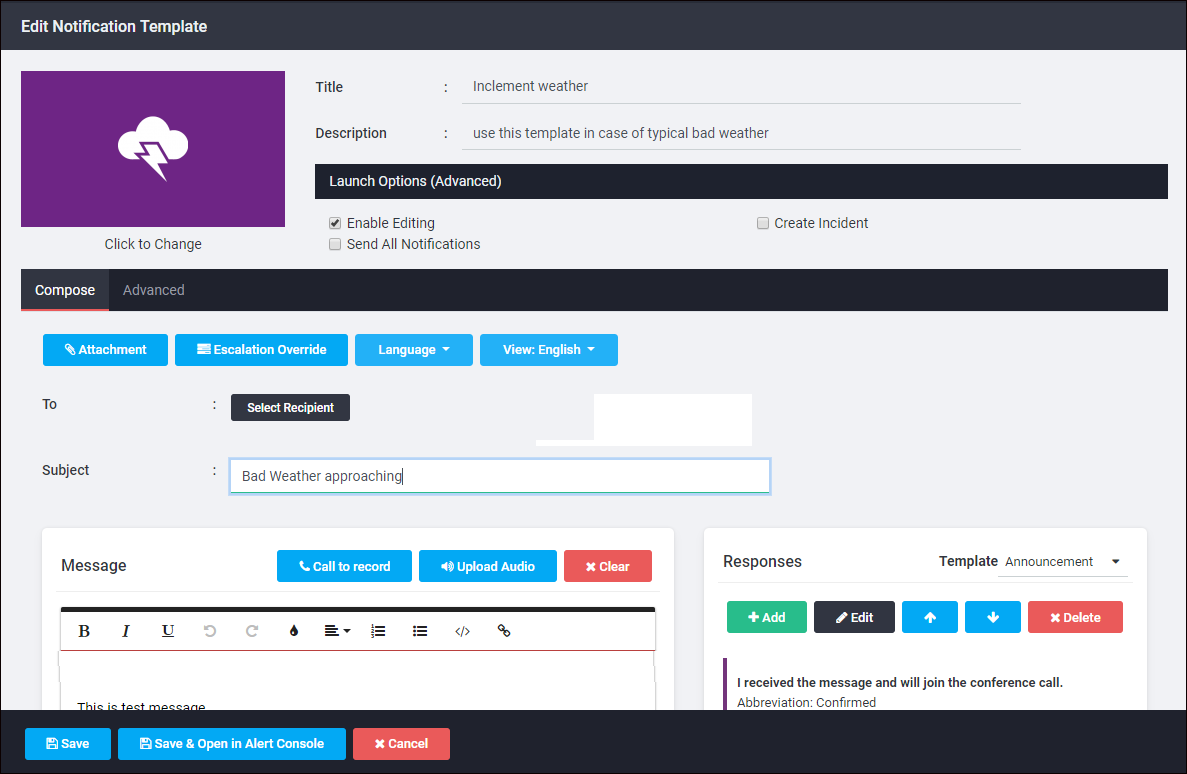
To view a notification template:
The following is an example notification template.