Utility Accounts ESI/LDC Tab
Use this tab to view and manage all utility accounts assigned to the Customer. In this section, user is also able to create and view transactions related to a particular utility account.
Accessing the Utility Accounts ESI / LDC tab
From the Customer Summary screen, click on the Utility Accounts (ESI / LDC) tab under the Common Tasks bar.
![]()
Features of the The Utility Accounts ESI / LDC tab
- Utility Account Search Bar: Located at the topmost section within the Utility
Accounts tab is a Search bar where the user can start finding specific utility accounts. The
Search bar can filter results based on the criteria set.

- Premise Level Alerts: If there is no premise currently enrolled under the Customer,
the following alert is shown below the Utility Account Search Bar.

If a premise search returned no results, the following alert is displayed below the Utility Account Search Bar.

- Multiple Utility Account Premise View: This applies to Customers who have more
than one utility account enrolled and active. A table view displays all active premises
enrolled under the Customer.
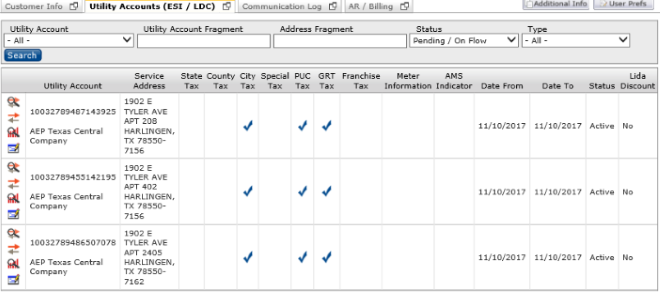
- Single Utility Account Premise View: This applies to Customers who have only one
utility account enrolled or the utility account search returned only one result. The
Multiple Utility Account Premise View is replaced with a “postcard view” of
the single premise which includes a graph of historical consumption.
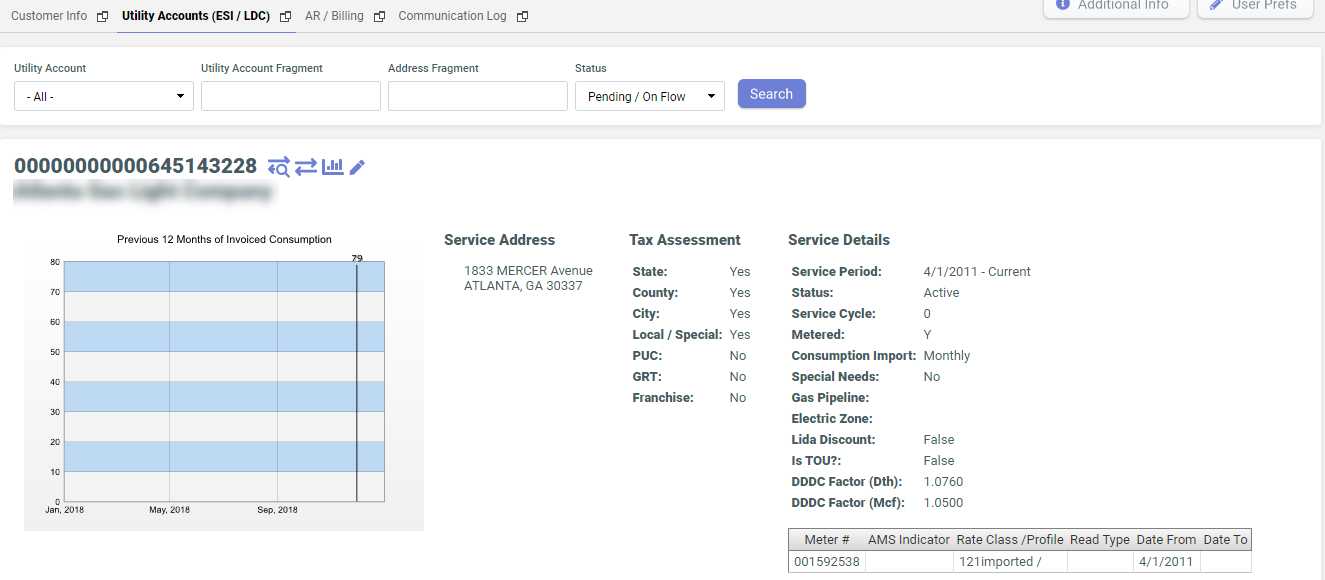
- Location Master Utility Accounts (ESI / LDC): This feature displays a service
summary view of each service.
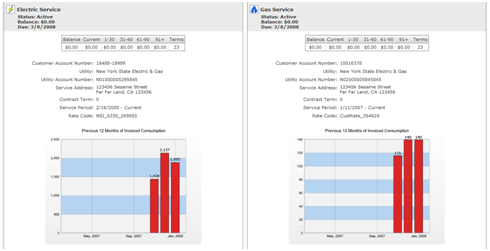
The top section of the Utility Account summary view shows general service information including the type of service and Utility Account status. Below the top section is the AR Summary table which includes the balance due and accounts receivable aging details for the specific service. The actual Utility Account details can be found below the Service Account AR Summary table. This section displays various Utility Account details relating to each specific service. In addition, this section also includes a graph of the last 12 months of invoiced consumption for each Utility Account.