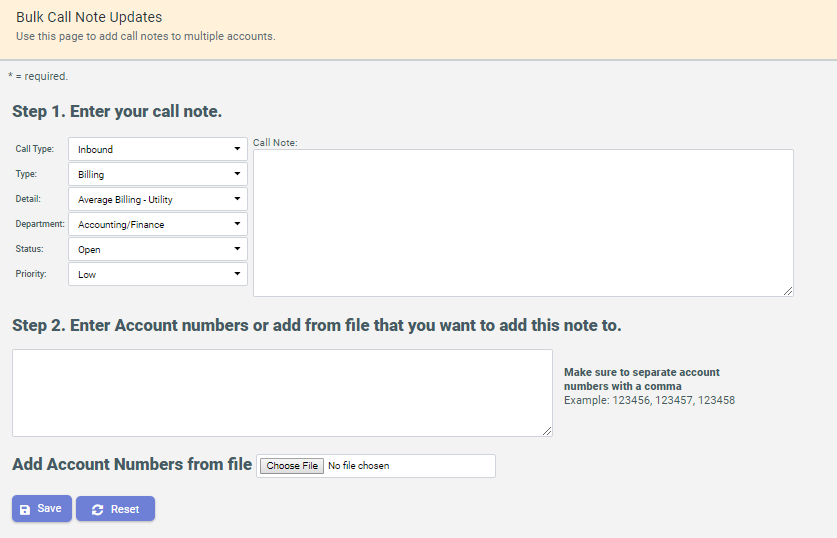Communication Log Tab
Use this tab to view and manage all communications made with the Customer.
Note: The data displayed in the Master Customer and Location Master accounts is a listing of all Customer
notes from all accounts within the Customer Hierarchy. Any note stored at a Customer
Account can be seen on all Master Customer Accounts within its Customer Hierarchy.
Accessing the Communication Log tab
![]()
The Communication Log tab consists of the following sections:
Note: Some of these sections are conditional and are only be displayed once certain conditions
are met.
- Communication Log Tab Search Bar: Located below the Communication Log
tab is a search bar which allows a user to search communication log notes. When text is
entered into the search box and the user clicks the search button
 , the system
search the notes field of all communication log notes and return only notes that
match the search criteria.
, the system
search the notes field of all communication log notes and return only notes that
match the search criteria.
-
Communication Log Alerts: In the event that the communication log search returned no results, the following alert get displayed below the search bar.

-
Communication Log Content Panel: The communication log content panel includes all communication log records that have been created for a particular Customer. If a search was preformed previously, only the search results get displayed in this panel.
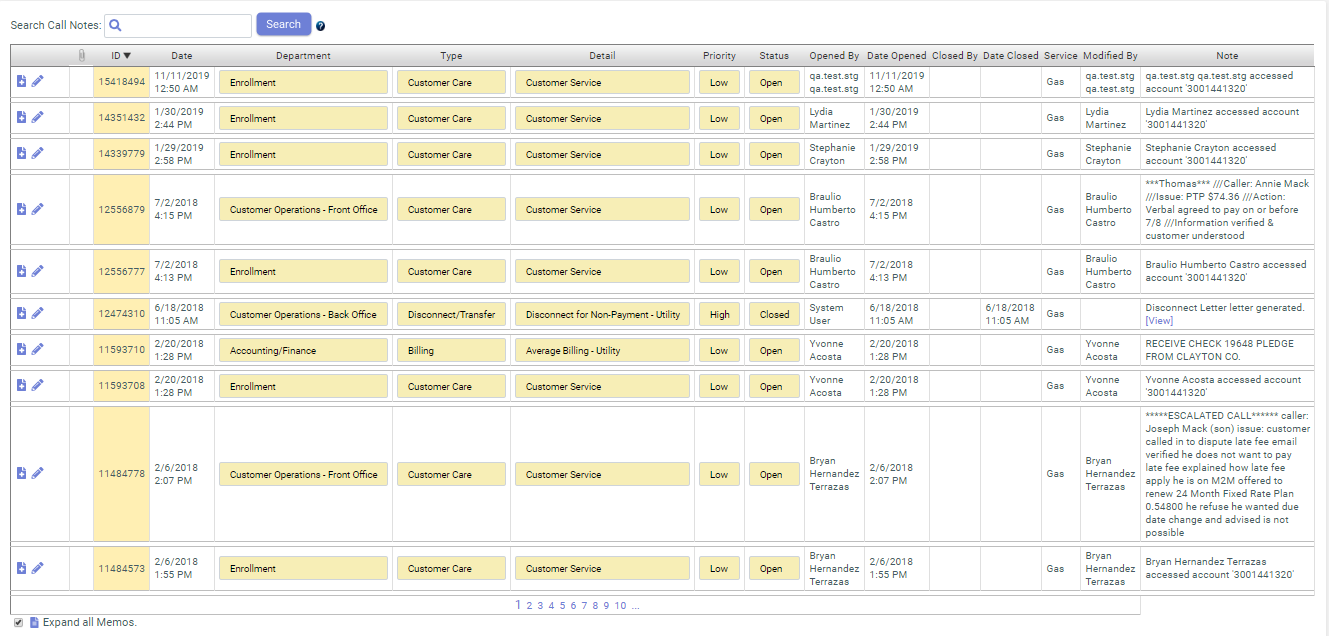
Bulk Note Insert
Bulk note insert feature can be used to insert common note on multiple Customers/Accounts.
To use this feature, do the following:
- Go to Administration Menu > Operations > Bulk Note Insert.
- On Bulk Call Note Updates page, enter the fields in Step 1. Enter your call
note.
Fields Description Call Type Select the call type. Type Select the call purpose. Detail Select the details of the call purpose. Department Select the department that received or made the call. Status Select status of the note for the call. Priority Select the priority of the note. Call Note Enter the message of call note. - On Bulk Call Note Updates page, enter or upload account numbers in Step 2.
Enter Account numbers or Add Account Numbers from file and click
Save to insert the note.