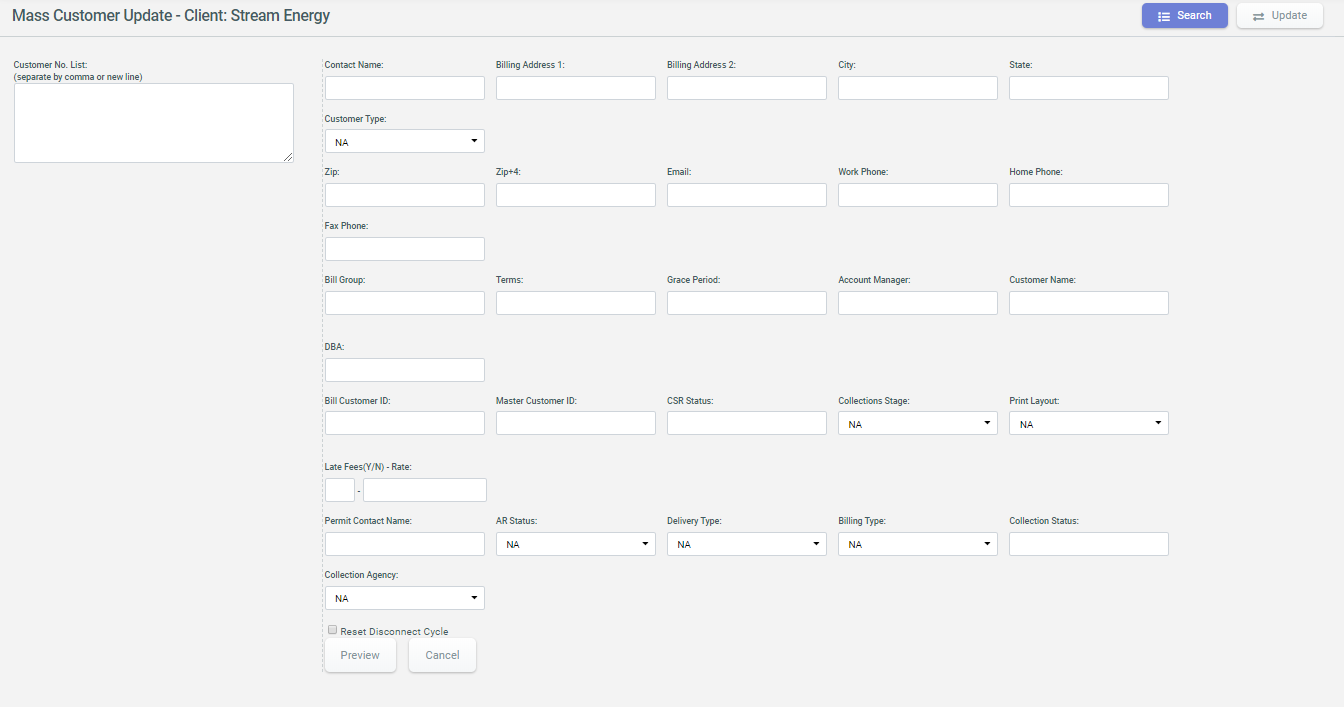Customer Info Tab
The Customer Info tab grants the user the ability to view and edit a Customer’s Contact, Billing, and Account info.
Accessing the Customer Info tab
- Access the Customer summary screen by performing a Customer search.
- If the
Cust Infotab is not the default tab, click theCust Infotab directly beneath the Common Tasks bar.
![]()
To View Customer Information
The Customer Info tab contains the following subsections:
- Contact Information
- Billing Information
- Account Information
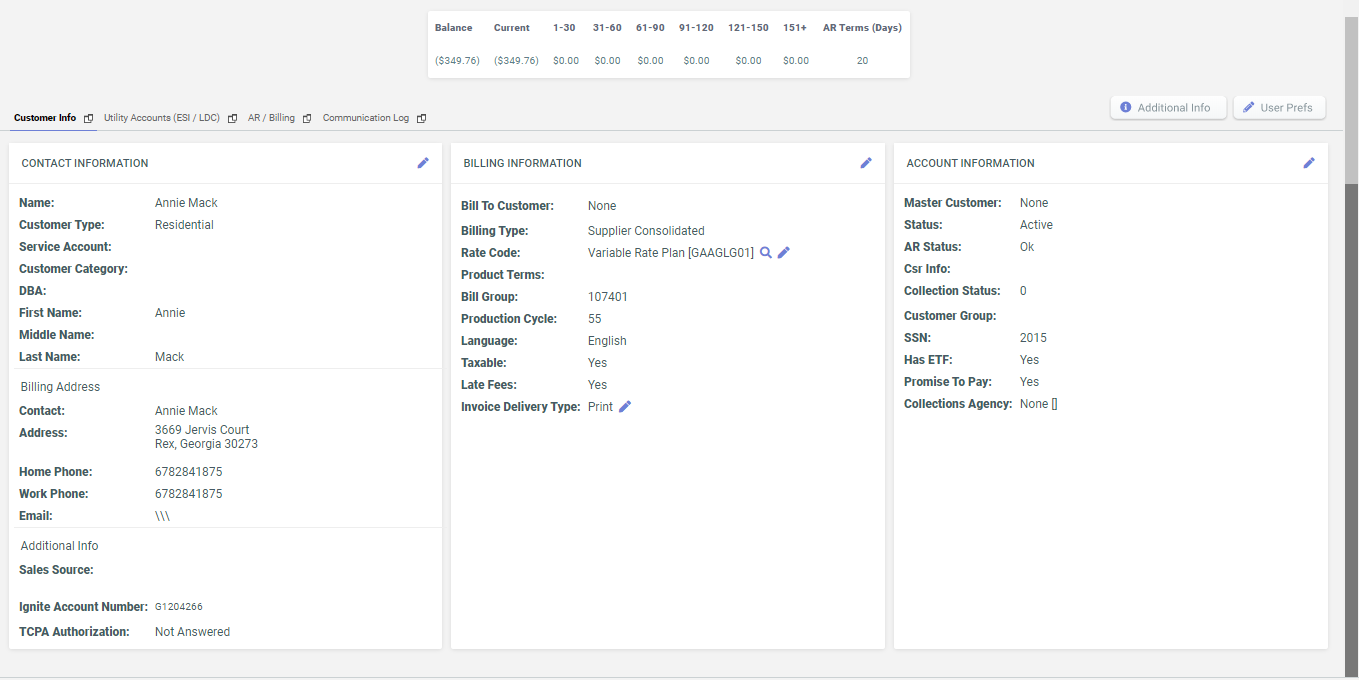
Editing Customer Information
In many cases, the user may need to update a Customer’s account information that may have become out of date. This can be accomplished through the Customer Information tab of the Customer Summary page. In addition, the user is able to make pending changes which are not applied to a Customer’s record until the user-specified date.
- To edit the Customer’s account information, click on the Edit button located in
the upper right-hand corner of the Customer information section you wish to edit.
Note: Note that you can edit each section independently.
- Click the Edit button and the fields within that section is editable as shown below:
- Make the desired changes to the Customer’s account.
- If the changes need to be made at a later date, the user must enter the desired date
into the
Changes Effectivefield. The user can populate theChanges Effectivedate in one of two ways.- Calendar Control – The user can enter the
Changes Effectivedate using the calendar control. Click the calendar button to open the calendar control and select the desired date to auto-populate theChanges Effectivedate.insert image
- Calendar Control – The user can enter the
- Click the Save button to save changes or click the Cancel button to cancel all pending changes and go back to view mode.
- If the changes to Customer information were saved with the
Changes Effectivefield populated with a future date, the Account Alerts section displays the pending changes to this Customer account.
Mass Customer Update
Sometimes you might want to update update identical information on a number of customers (for eg. City, Customer Type, personal information for Summary Customers and others)
To update customer information in mass, do the following:
- Go to Administration Menu > Operations > Mass Customer Update.
- Enter the list of affected account numbers in Customer No. List and enter the value to set in one or many of the fields on the right. Click Preview. Click Update. This updates the desired field of the affected customers list.