AR/Billing Tab
Learn about the AR/Billing tab to view generated invoice.
The AR/Billing tab is the Accounts Receivable section for the Customer account. This shows the Customer’s current account status, as well as the billing history. Navigate from the Customer Summary page by clicking on the AR/Billing tab below the Common Tasks bar.
![]()
AR/ Billing tab
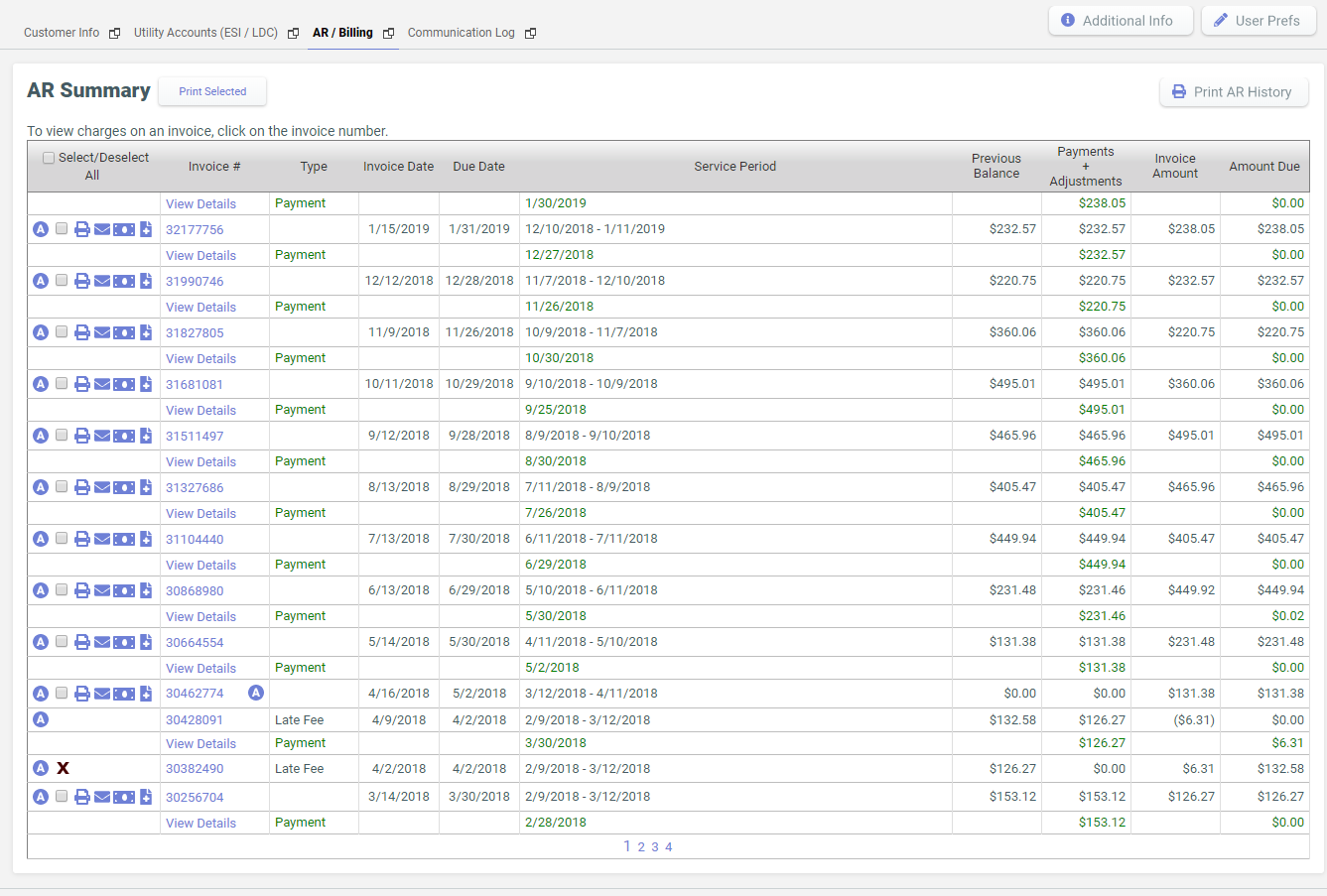
- Account Summary Table - This shows the summary view of the Customer’s current financial status.
- Accounts Receivable Alert – This section displays all invoice adjustments/special charges alerts that are currently pending and also those that are applied to the next invoice.
-
Accounts Receivable Summary History – This section is where you can view and manage financial transactions relating to a specific invoice.
From the AR/Billing tab you can view, print, email and also download AR history for a selected date range.
To view AR History
- In the AR Summary section, click
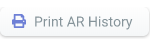 .
. - On the Print AR History page, select Date Form and Date
To.

- Click
 to view the AR
Summary for the given date range.
to view the AR
Summary for the given date range.
To download AR History
- In the AR Summary section, click
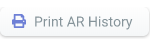 .
. - On the Print AR History page, select Date Form and Date
To.

- Click
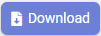 to download
the AR History for the given date range in CSV format.
to download
the AR History for the given date range in CSV format.
To email AR History
After fetching the AR Summary for a given date range, click  on top of the grid.
on top of the grid.
The system adds the AR History as an attachment and auto-populates the To Email
Address (if found under the Customer’s account information), the From
Email Address (logged in user’s email address), and a general
Subject line and Message. However, you can still change
or update any fields prior to sending the email.
After verifying the email details, just click 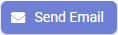 .
.
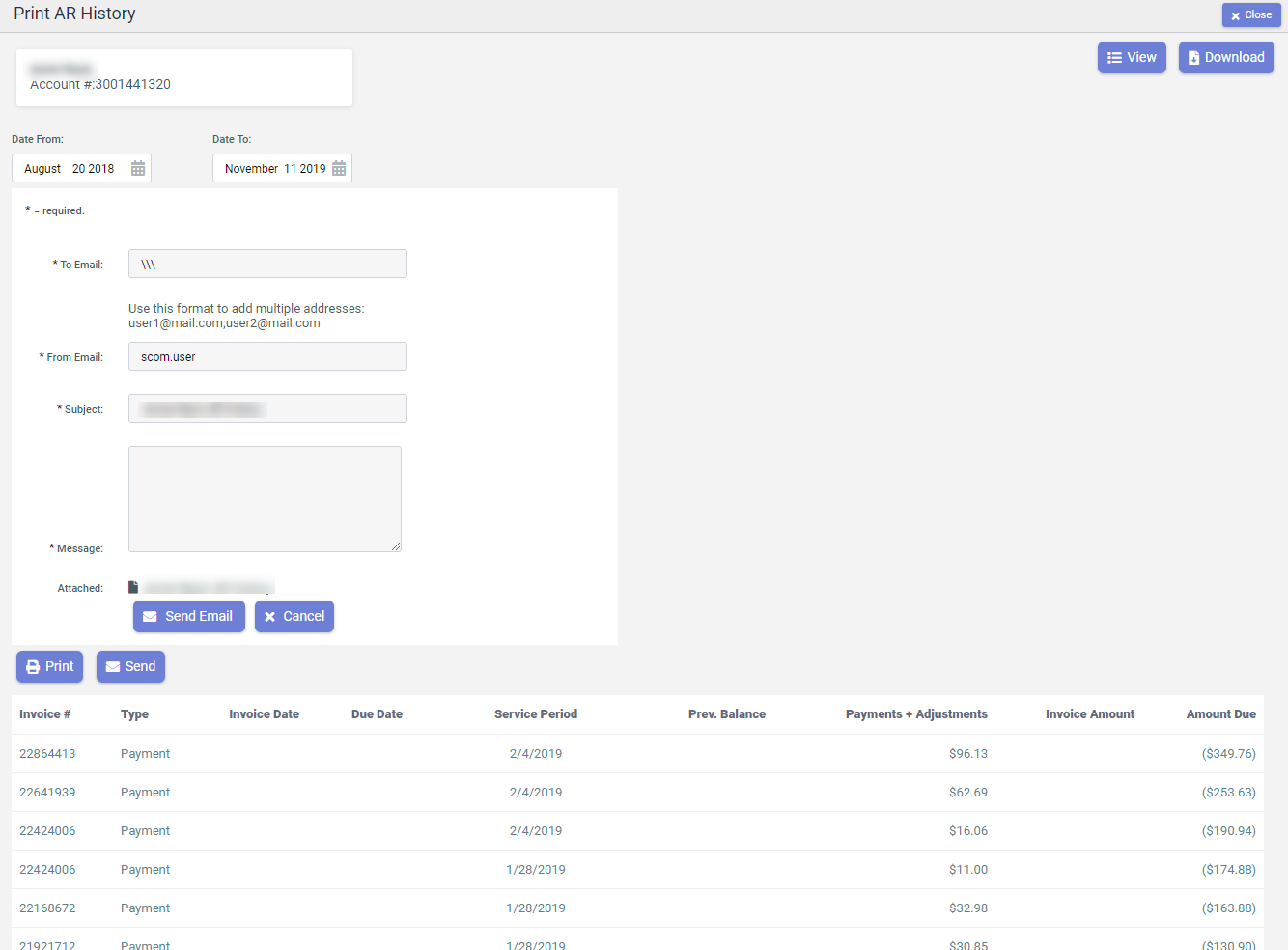
To print AR History
After fetching the AR Summary for a given date range, click ![]() on top of the grid.
on top of the grid.