Insert trigger purchase
The Segments > Insert Trigger > Purchase tab allows you to set a clickthrough for your segment.
It is often easiest to create triggered segments by following the fields in order so that they read like a sentence.
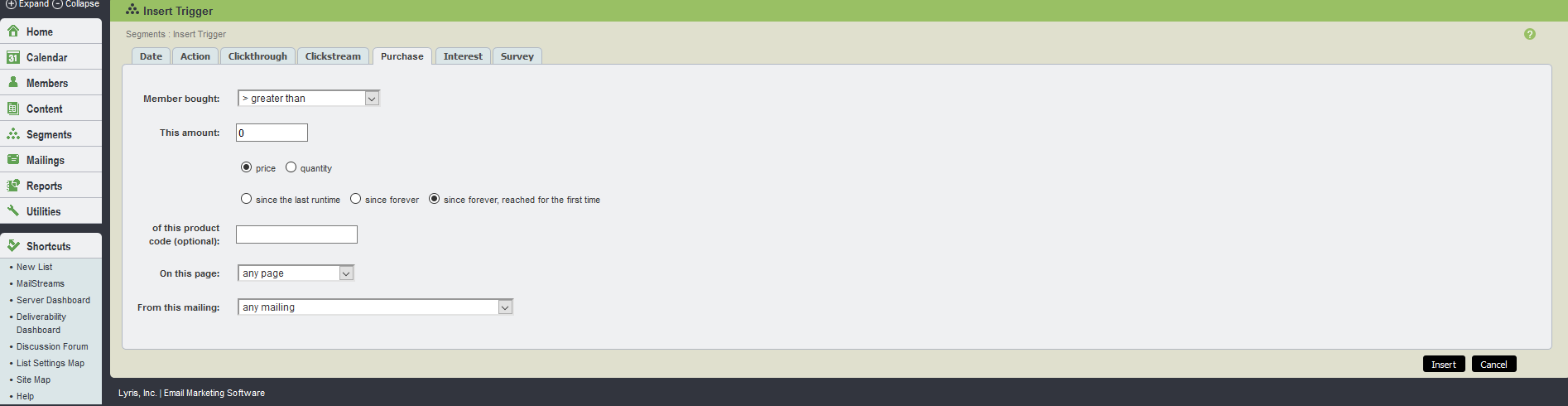
Insert trigger purchase tab UI
The table below explains the options available in the Insert trigger purchase tab:
| Options | Description |
|---|---|
| Member bought |
This is used to select the desired command for the purchase trigger. These can be:
Note For the Members who have not purchased at all can only be detected by specifying For example, if you want all members who made less than $1000 in purchases last month, including those who made no purchases at all, you need to insert two trigger clauses: those who made |
| This amount | This is used to enter the amount. This applies to either a price or a quantity |
| Price/Quantity |
This is used to select whether the amount specified above refers to a price or quantity. For example, 500/price = $500 or other monetary unit, and 500/quantity = 500 units |
| Since when |
This is used to select the time frame for the purchase. This can mean that the member bought X dollars or units |
| of this product code (optional) |
Enter a product description, code, sku and so on. This restricts the calculation to totaling the purchases of that particular code type only |
| On this page |
Select the page from the drop-down menu for the purchase. For the page to appear here, it must already be in the database as having generated a purchase event Generally, purchases come from only one page, but if there is more than one where purchases have been made from, all of those options are here |
| From this mailing |
Select the desired mailing or |
For more information on how triggered segments work, see Creating a triggered segment.