The Server dashboard
The Server dashboard gives you the ability to monitor and configure all nodes in a cluster.
For more information about nodes and clusters, see Clustering ListManager.
The Server dashboard shows all nodes and services and the status of each, as shown in the following illustration:
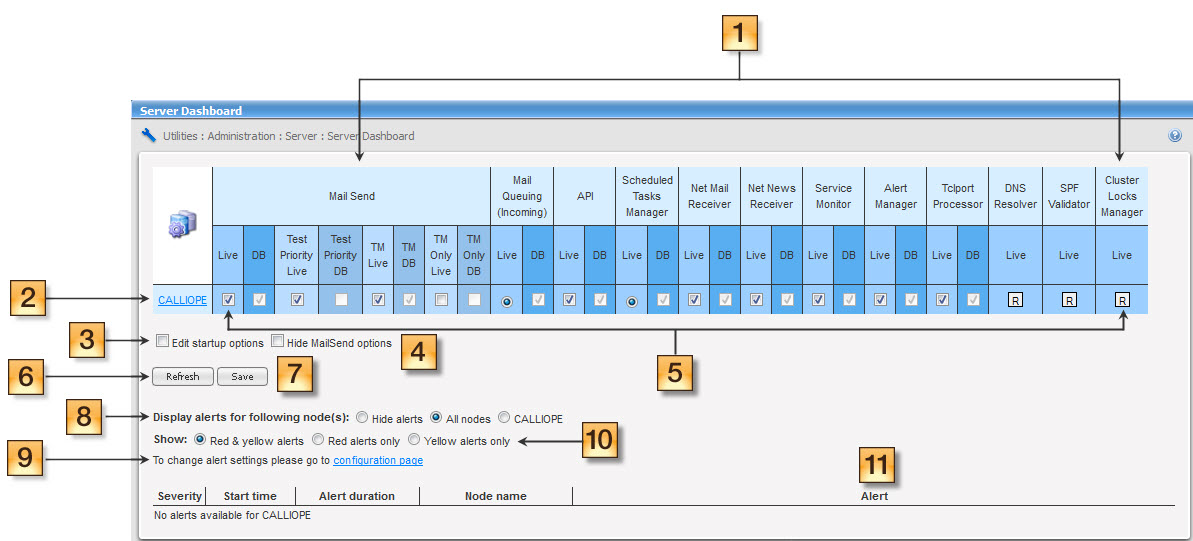
Server Dashboard UI
The table below shows the Server dashboard elements as annotated in the image above:
| Annotation | Label | Description |
|---|---|---|

|
List of all services |
|

|
List of all nodes | Click the name of a node to see all services and the current state of each service. For more information, see Utilities > Debug Facilities > Services |

|
Edit startup options | Select this checkbox to specify the service startup options. When you select this option, you can edit the settings in the DB column. |

|
Hide MailSend options |
Select this checkbox to hide the |

|
Status of all services |
Indicates the status of the service:
|

|
Refresh | Click this button to update the Server dashboard |

|
Save | Click this button to save your settings. |

|
Display alerts for the following node(s) |
This specifies the nodes for which to display alerts:
|

|
Show alerts |
The types of alerts to show are below:
To show alerts, you must enable them on the Utilities > Administration > Server > Server Settings > Alert Settings page. |

|
Link to alert settings page |
|

|
Alert log |
|
Refer to the following topic for more information:
