Insert clause survey tab
You can create segments based on the questions answered by a member; for instance, to filter out members who may not have answered a survey, or not answered enough questions. The segment can be based on who took or did not take the survey, who answered which question, or what the response to a particular question was.
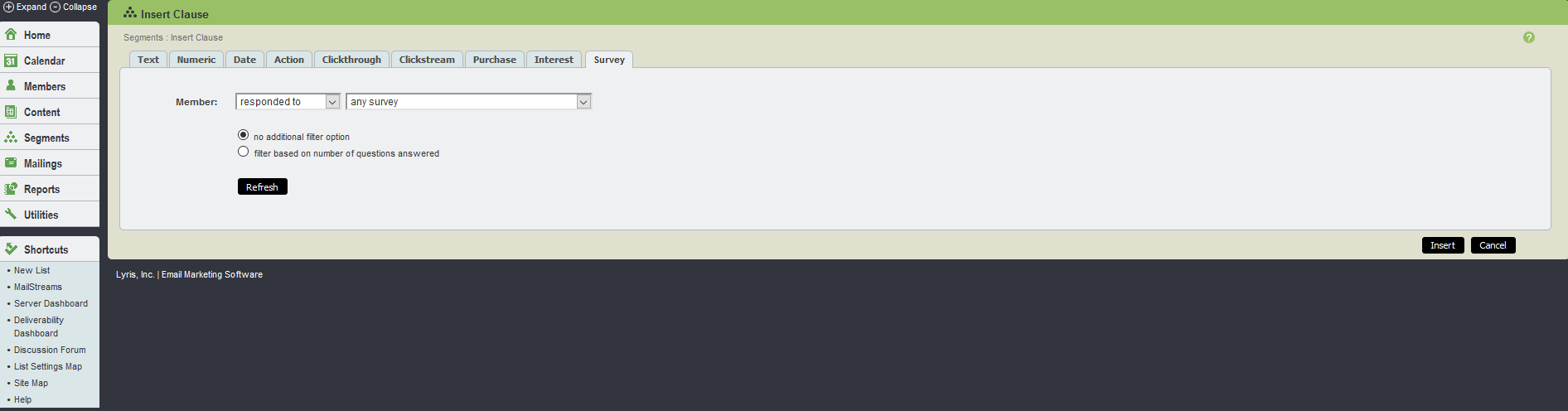
Insert clause survey tab UI
The table below explains the options available in the Insert clause survey tab:
| Field Name | Description |
|---|---|
| Member |
Choose responded to or did not respond to from the drop-down menu. This refers to the member's response to any survey or a particular survey, defined in the second drop-down menu. Choose any survey or the specific survey you want to segment on from the second drop-down menu The default options are responded to and any survey |
| Filter Options |
Filter options are not available if did not respond to is selected. They are only available when responded to any or one particular survey is selected. There are three filter options available:
To insert the survey clause, click Insert |