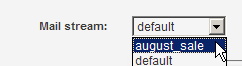Essentials tab
This page has the basics required to create a new segment. This page allows you to easily make a segment based on information in your members table. You can also type in an SQL query directly if you have the proper permissions.
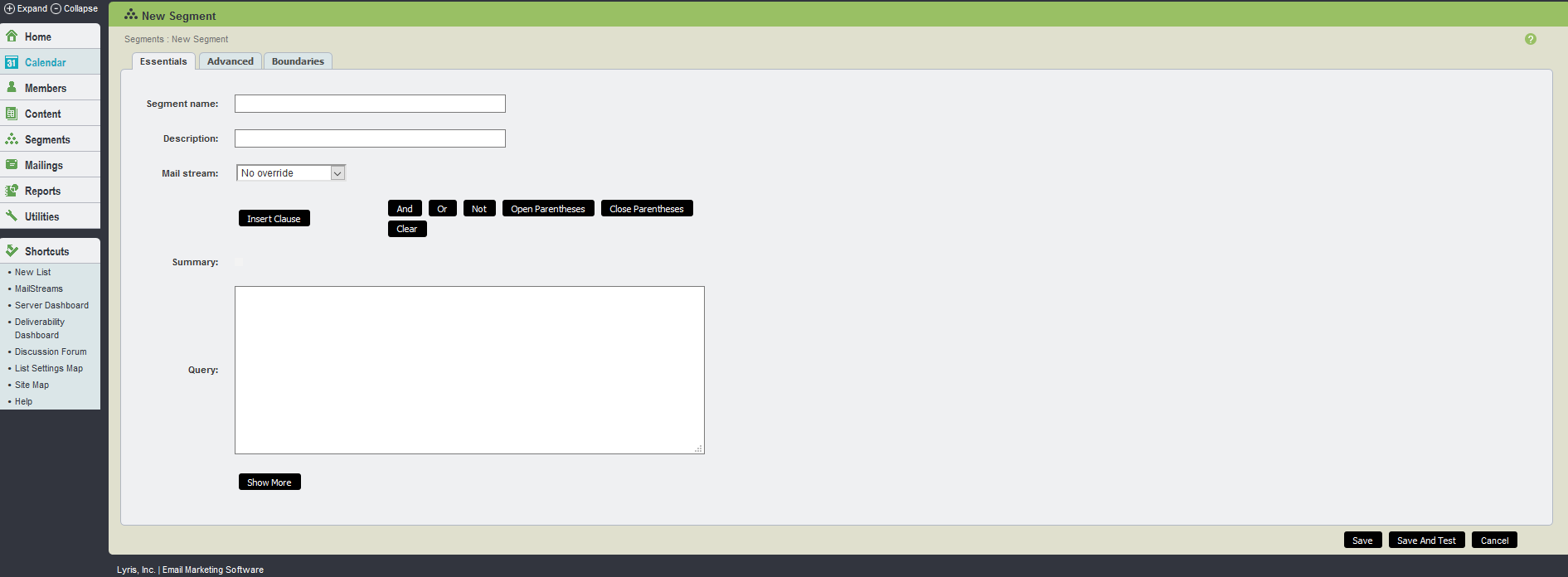
Essentials tab UI
The table below explains the fields available on the Essentials tab:
| Field name | Description |
|---|---|
| Segment Name | This is used to select a name to identify your segment. Message recipients do not see this name, so label the content in a way that helps you to identify it later in the segment main page. A segment name may not have spaces |
| Description |
This is used to select a description to identify your segment. Message recipients do not see this description, so label the content in a way that helps you to identify it later in the Segment main page |
|
Mail Stream |
Click the Mail stream drop-down list, and then choose the mail stream you want
|
| Summary |
This displays a summary of the descriptions of the clauses inserted into the query to create the segment. If it is a simple segment with clauses that do not need to be summarized, the summary may be blank |
|
Query |
When a clause is created, and you click on Insert, this then displays the clause in the query
field. This is where the clauses are put together by inserting the Note If you are building your SQL query that you are not using Aurea List Manager's query builders, please see SQL Guidelines. If you are joining to another table, see Joining to Another Table |
| Insert Clause |
You may build the criteria for the segment using the Insert Clause button. Segments are created by picking one or more clauses, each of which is a statement that is true or false for a member These clauses are then connected together with AND, OR, NOT, or parentheses statements. Once together these clauses or statements create a comprehensive statement. Segments are statements about each member that must be true in order that that member to be included in the segment The Segment Builder allows you to create SQL subsets of your list based on fields that are available in
your Aurea List Manager Depending on your permissions, you may be able to type in your SQL query directly in the SQL Query box. For details on each type of insertable clause, see text, numeric, date, action, clickthrough, clickstream, purchase, and interest The first three segment clauses text, numeric, and date, all bring in The remaining segment clauses, action, clickthrough, clickstream, purchase, and interest are all events or actions which are on the clicktracking and clickstreamdata tables |
| AND/OR |
If you want to combine several different criteria in your segment, you need to combine them with AND, OR, AND NOT or OR NOT For example: If you have two additional columns in your members table: one column specifies the
kind of pet a member has, and the other column specifies the country a member lives
in. If you want to create a segment which sends to all the cat owners in England,
you uses
This segment is the intersection of these two sets: only cat owners in England are in this segment If you want to send to all cat owners anywhere in the world and to everyone on your list who lives England,
you use
This segment is the union of these two sets; all cat owners, and all English people are part of this subset As you build your criteria, they are displayed below in the Sequel Query box |
| NOT | NOT must be combined with an AND or OR, and selects those who do not have a certain criteria.For example, to send to all pet owners except to those who own cats, you use
|
| Open and Close Parentheses ( ) |
Some segments might require that you put some of your criteria in parentheses so that they are read the way you intend. For example, the following segment is unclear:
Do you want to send to everyone who lives in England and has a dog, and anyone anywhere who has a cat? Or Do you want to send to everyone in England who has a dog or cat? Use parentheses to specify the one you want:
This query only pulls those who live in England, and who have a cat or a dog |
| Query |
As you add fields, your query is formed in the SQL Query field Depending on whether your administrator allows it or not, you may be able to type in your query directly into the Selection Criteria field, and use the Advanced and Boundaries tabs to use SQL joins to other fields, pull members from all lists, and other kinds of SQL queries Note If you are building your own SQL query that you are not using Aurea List Manager's query builders, please see SQL Guidelines. If you are joining to another table, see Joining to Another Table |
| Show More |
Click Show More to increase by ten the number of lines visible in the query |
| Show Less |
Click Show Less to decrease by ten the number of lines visible in the query |