Structuring Tasks
You can structure tasks: The sub-tasks are grouped to form projects by assigning types (sub-project, milestone etc.) and linking tasks according to the project structure.
To divide a task into projects:
- Create a new task and select "Project" in the Type field.
- Save the record and select Project View from the context
menu.
The Project View is displayed.
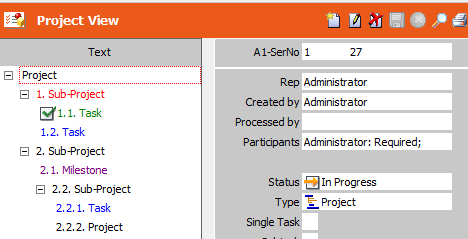
The Type of task is displayed in the Text field.
- Click on
 (New) to add a new sub-step to the original task, and set the
Type to "Sub-Project".
(New) to add a new sub-step to the original task, and set the
Type to "Sub-Project". - Once the record is saved, the subdivision of the task is displayed in the Text field. Click on an entry to select and display the record in the mask.
- You can add further sub-steps to the root task or add further sub-steps to sub-steps.
- Black: project/sub-project
- Green: project/sub-project with status "Completed"
- Red: project/task with status "Missed"
- Purple: Milestone
- Blue: Task
If the status is "Completed", this is also indicated by the  icon; if the status is "Missed",
icon; if the status is "Missed",  is displayed.
is displayed.
If you position the cursor over an entry, the due date and time, rep and subject are displayed (providing this data has been entered).
You can edit the order by dragging entries with the mouse.
The Project View provides access to the same fields as in the Tasks info area and to some of the entries in the context menu.