Multi-Language Text Fields
If the  (Multi-Language
Input) button or
(Multi-Language
Input) button or  button
is displayed next to a text field, you can enter text in multiple languages. The
corresponding text in then displayed in the current user's language.
button
is displayed next to a text field, you can enter text in multiple languages. The
corresponding text in then displayed in the current user's language.
Multilingual text fields are available by default in the Answer, Field Help, Question and Questionnaire/Portfolio info areas. Your administrator can define additional multilingual text fields, see Multi-language Fields in the CRM.core Administrator Guide.
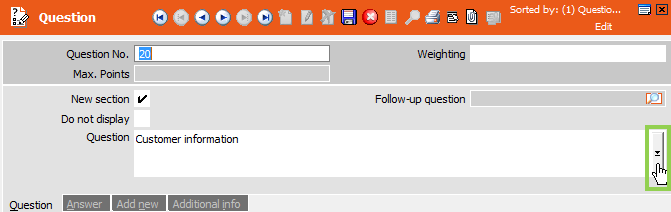
To enter texts in multiple languages:
- Click on
 (Multi-Language Input) or
(Multi-Language Input) or  next to the text field.
next to the text field.The Edit Text dialog is displayed:
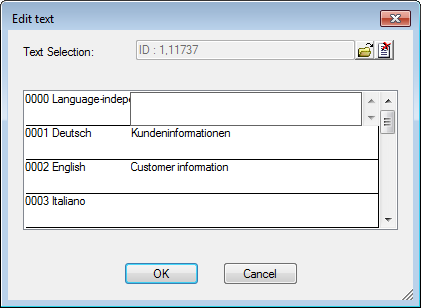
- Enter the text in the desired languages. Use Ctlr+Enter to enter line
breaks.
Alternatively, click on
 (Load) to load an existing text in
the Text info area, see Text in the CRM.core Administrator
Guide.
(Load) to load an existing text in
the Text info area, see Text in the CRM.core Administrator
Guide.The Text Selection dialog is then displayed:
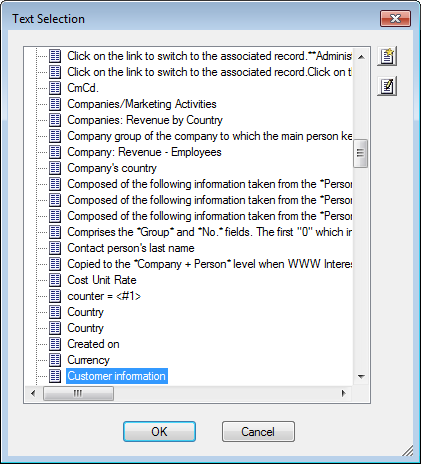
- Click OK.
The text is stored in the Text info area. The record containing the multilingual text only contains a link to the text record. This link is updated or saved when editing the text. If you edit an existing multi-language text, the modification details (Updated by ID, Updated on etc.) of the record containing the text is not updated (as the reference is unchanged).