Defining a Reference
The options in the Define Reference dialog box are used to determine the text displayed in the bubbles.
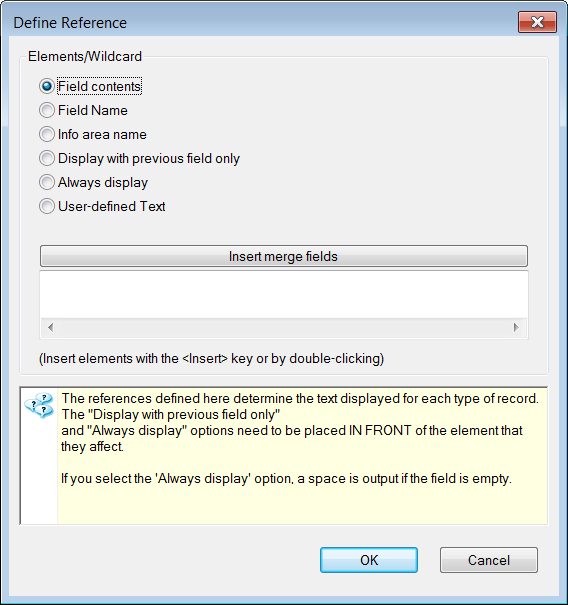
You can add the following elements by selecting the element and clicking on Insert merge fields:
- Field contents: The Field Selection dialog box opens. Enable the check box next to the field you wish to add. The contents of this field are then displayed in the timeline.
- Field Name: The Field Selection dialog box opens. Enable the check box next to the field you wish to add. The name of this field is then displayed in the timeline.
- Info area name: A dialog box is displayed containing all the info areas in Aurea.CRM. Click on the desired info area. The name of the info area is then displayed in the timeline.
- Display with previous field only: An element is added indicating that the following element is only displayed if the previous element is not empty.
- Always display: An element is added indicating that the following element is always displayed. If the field is empty, a space is output.
- User-defined Text: You can enter text in all the languages available on your installation.
Note: You can also enter the text directly in the field below Insert merge
fields button; however this text then only applies to the current
language. This is not recommended by Aurea.
You can add as many elements as you wish of different types; e.g. field contents and free text.