Phase 2 - Edit
During this phase, you can enter details concerning the work you performed, and associated expenses and receipts.
Your work hours are entered automatically, however you can edit them. You administrator can define individual work hours for each user.
To edit the details of your work and expenses:
- While in phase 1 (Add), double-click on a record to switch to phase 2.
The records for all days in the month are displayed. Click on
 to display the search area and define additional search criteria.
to display the search area and define additional search criteria.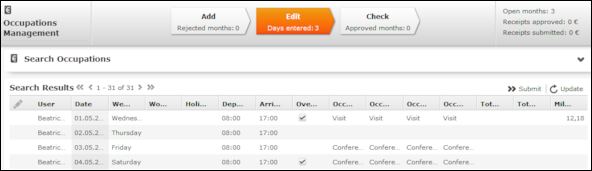
- Enter the details of the work you have performed for each applicable day.
If you enter a value in the Occupation 1/4 cell, the same value is entered in all the Occupation cells. If you enter a value in the Occupation 2/4 cell, the same value is entered in Occupation 3/4 and Occupation 4/4 cells etc. If you edit an existing value, only that value is changed.
- Enable the check box in the Overnight stay cell should be taken into account (from the previous day to this day).
To enter expenses and receipts for a day:
- Double-click on a the day or select Select from the record’s context menu.
Flat rates (e.g. for meals etc.) are entered automatically.
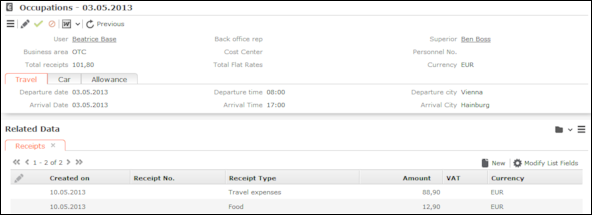
- Enter additional data such as the Departure city, whether a Company car or Hired car was used etc.
- Click on
 (New) on the Receipts tab to add a new receipt. Enter the desired data.
(New) on the Receipts tab to add a new receipt. Enter the desired data.The Total Flat Rates and Total receipts fields in the occupation record are calculated automatically and track the total expenses of each type.
- Save the record.Note: Click on Previous to exit edit mode and close the record without saving.
Click on  (Submit) in the list of days to submit your entries for the
month. Phase 3 (Check) is opened. The Approval
status is automatically set to "Submitted". Your superior is informed on
their start page that they need to approve your submission.
(Submit) in the list of days to submit your entries for the
month. Phase 3 (Check) is opened. The Approval
status is automatically set to "Submitted". Your superior is informed on
their start page that they need to approve your submission.
 (Update) in the list of days to transfer activities entered in your calendar and receipts added during the call documentation process to the report.
(Update) in the list of days to transfer activities entered in your calendar and receipts added during the call documentation process to the report.