Carrying Out a Survey
Learn to carry out surveys.
To carry out a survey within the context of an activity:
- Enter the questionnaire in the Questionnaire field of the activity (on the Survey tab).
- Save the record.
- Select Start Survey from the activity’s context menu.
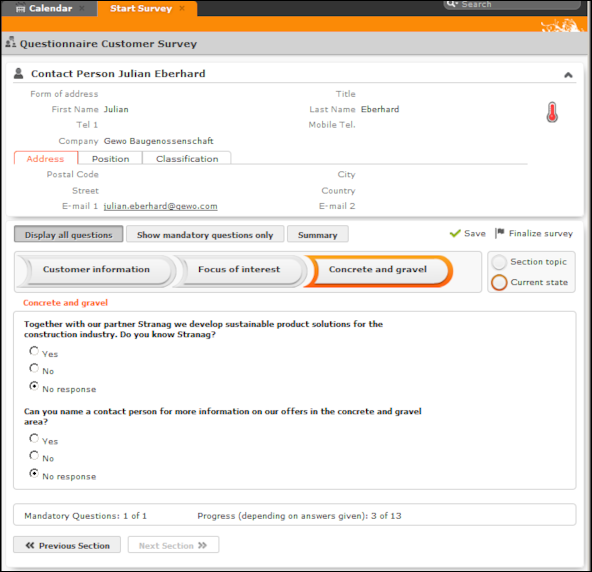
- Click on the Previous Section and Next Section buttons to switch between sections in the questionnaire.
- Follow-up questions are displayed once the answer that leads to the follow-up question has been selected.
- Click on Show mandatory questions only to restrict the display to only the mandatory questions. Mandatory questions are displayed in orange and indicated with an asterisk (*).
- You can answer questions by:
- Typing the answer
- Selecting one or more answers from the list of predefined answers (radio buttons or check boxes).
- Selecting answers from an Aurea CRM catalog (catalog fields).
- Select dates from the mini calendar (date fields).
- Click on Summary to display an overview of the questions that have been answered. You can return to previous sections and correct the answers you have entered.
-
Save the questionnaire.
Depending the questionnaire’s configuration, records may be added to the Aurea CRM database or existing records may be updated automatically based on the answers you entered.
You can still edit the answers in a questionnaire that has been saved. Once you have clicked on Finalize survey, the questionnaire can only be edited by your administrator.