Recurring Activities
You can add recurring activities that take place at regular intervals.
You can determine the frequency (e.g. daily, weekly, monthly or yearly) in the first activity (the main activity), from which you can then generate the remaining appointments.
Adding Recurring Activities
To add a series of recurring activities:
- Add the first (main) activity.
- Select Recurrence from the context menu.
The Appointment Recurrence window is displayed.
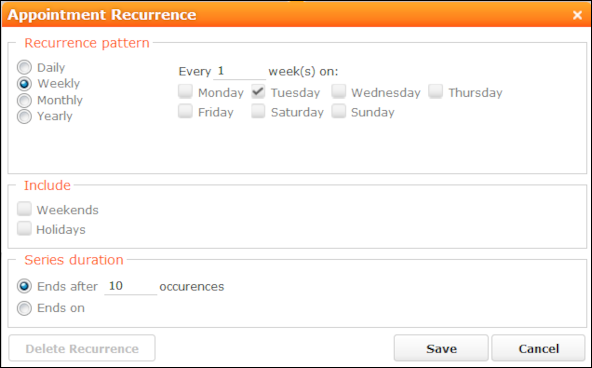
- Determine the whether the activities should recur on a Daily, Weekly, Monthly or Yearly basis.
- Depending on your settings, you can determine when the activity is repeated:
- Daily: The number of days before the activity is repeated.
- Weekly: The number of weeks before the activity is repeated and the day of the week. You can select multiple weekdays.
- Monthly: The number of months before the activity is repeated; the day of the month; the day of the week.
- Yearly: The number of years before the activity is repeated; the day and month; the day of the week.
When repeating activities on a monthly or yearly basis, enable Do not create substitute activities to prevent activities that would fall on a holiday or weekend from being moved to the next work day.
- Enable the Weekends and Holidays options if activities should also be added on holidays or weekends.
- Define the Series duration:
- Ends after: The number of recurring appointments after which the series ends.
- Ends on: Date on which the series should end.
- Save the data. The activities are generated. Recurring activities are indicated
using the
 icon.
icon.
Editing Recurring Activities
To edit activities that are part of a series of recurring activities:
- Edit the first activity in the series that you want to apply changes to.
- Save the record.
You are asked whether you wish to apply your changes to just the one activity or to the remaining activities in the series starting from the current activity.
Note: Fields that are not transferred from the main activity to other activities in the series are not transferred when applying these changes, see Adding Recurring Activities. - Select the desired option and confirm with OK.
Displaying the Main Activity of a Series
To display the main activity of a series:
- Select
 (Collaboration) > Activities to
display activities in list view and search for an activity in the series.
(Collaboration) > Activities to
display activities in list view and search for an activity in the series. - Select Main Record in Series from the context menu. The main activity is displayed.
Deleting Activities in a Series
To delete one or more activities that are part of a series of recurring activities:
- Select Delete from the activity’s context menu.
You are asked what you wish to delete:
- Just this activity
- This activity and all subsequent activities
- The entire series
Note: If you have chosen to delete the main activity, you can only choose to delete the entire series. - Choose the desired option and confirm with OK.
Editing the Recurrence Pattern
To edit the recurrence pattern of an entire series:
- Select Recurrence from the main activity’s context menu.
- Edit the recurrence pattern and click on Save.
The activities in the series are deleted and new activities are generated based on the new settings. The main activity is not deleted.
To edit the recurrence pattern for part of a series:
- Open the activity in the series from which point on you wish to change the recurrence pattern.
- Select Recurrence from the context menu.
- Edit the recurrence pattern and click on Save.
A message is displayed informing you that this activity is part of a series of activities, and you are asked if you wish to use the activity as the main activity of a new series.
- Click on OK.
All activities in the series following this activity are deleted and the appointments in the series are generated anew.