Editing Records in List View
Learn to edit records in List View.
To edit records in list view:
- Click on
 (Edit
list) in the list header to edit the selected record directly in the list
view. Alternatively, you can click slowly on the field twice in succession to switch to
edit mode.
(Edit
list) in the list header to edit the selected record directly in the list
view. Alternatively, you can click slowly on the field twice in succession to switch to
edit mode.The first editable field in the list or the field you clicked on twice is automatically displayed in edit mode, and you can make any necessary changes. The following input methods are available for the following field types:
- Select catalog values from the drop-down list, see Catalog Fields (Drop-down Lists).
- Select reps from the dialog box, see Rep Fields.
- Use the small calendar to enter dates, see Date Fields.
- Click on
 (Select) next to a link field to select a record in
another info area, see Link Fields.
(Select) next to a link field to select a record in
another info area, see Link Fields.
- Click on the Save button (
 ) to the left of the record you are currently editing to save your changes, or click on the Cancel button (
) to the left of the record you are currently editing to save your changes, or click on the Cancel button ( ) if you wish to cancel any changes.
) if you wish to cancel any changes.
Editing Multiple Records in the List Simultaneously
Selecting Multiple Records
There are two way of selecting multiple records, as in Windows:
- Press the Ctrl key and select the desired records using the mouse.
- Press the Shift key to select all records between the current record and the record you subsequently click on.
Editing Multiple Records
To edit multiple records in a list:
- Select the desired records, see Selecting Multiple Records.
- Click on
 (Show Menu) next to one of the selected records. The
context menu for editing multiple records is opened.
(Show Menu) next to one of the selected records. The
context menu for editing multiple records is opened. - Select Edit from the menu. The fields displayed in the list
view are displayed:
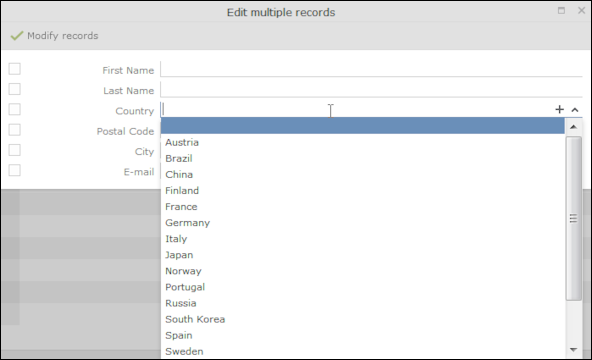
If all selected records contain the same value in a field, the vale is displayed. Otherwise the field is empty.
- Change the content of the desired fields.
The check box to the left of a field is enabled if you change the field's value. If you do not want to apply the change, disable the check box.
Move the mouse cursor over the check box to display the original value as a tooltip.
To delete the values in a field in all records, enable the check box (and delete the value in the field if necessary).
- Click on Modify records.
The changes are applied to all selected records.
Deleting Multiple Records
To delete several records in the list at once:
- Select the desired records, see Selecting Multiple Records.
- Click on
 (Show Menu) next to one of the highlighted records.
(Show Menu) next to one of the highlighted records. - Select Delete from the menu.
The selected records are deleted from the database.