Timeline
The timeline allows you to display an overview of your contact with customers chronologically, e.g. activities, offers etc.
The selected records are displayed along a time axis in so-called "bubbles". You can configure the overview to display different types of records using different colors, icons and text.
By default, the Timeline is available for both companies and persons, and the Marketing Timeline if available for persons. Your administrator can however configure additional timelines.
To display a timeline:
- Switch to the desired company or person, see Searching.
- Select Timeline or Marketing Timeline
from the context menu.
The timeline is displayed.
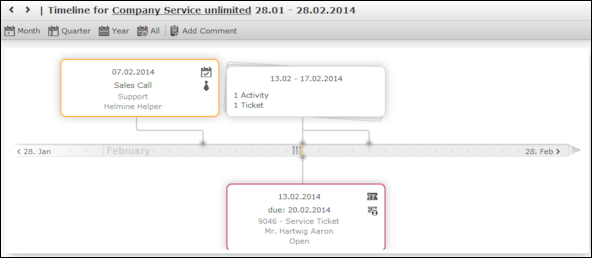
- Click on
 to select the time period that is displayed in the timeline: Month, Quarter, Year or All.
to select the time period that is displayed in the timeline: Month, Quarter, Year or All. - You can navigate forwards and backwards in time as follows:
- Click on
 (Previous) or
(Previous) or  (Next) to switch to the previous or
next time period.
(Next) to switch to the previous or
next time period. - Click on the gray bar to change the time period:
- If you are displaying the entire time period (All) or the yearly view, the display switches to the quarterly view.
- If you are displaying the quarterly of monthly view, the view switches to the previous quarter or month.
- Drag the
 icon in the scroll bar to the left or right.
icon in the scroll bar to the left or right. - Click on the date at the far left or right of the scroll bar to move to the previous or next time period.
- Use your mouse wheel to zoom in or out.
- Click on
- Click on a bubble to display the details of the record beneath the timeline.Note: Your administrator can determine that bubbles containing only a single record are color-coded. Example: All bubbles containing data from marketing-related info areas are displayed with a blue border.
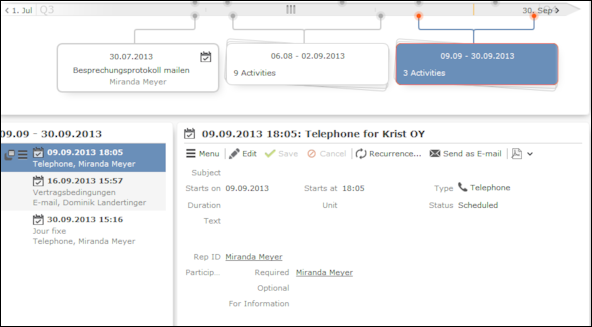
If a bubble contains multiple records, a list of all records in the bubble is displayed on the left beneath the timeline. The currently selected record’s details are displayed on the right.
- Click on a bubble containing one or multiple records to display all the records in the bubble on the timeline.