Selecting Reps
Reps are entered using the Select Reps dialog box. Click on a rep icon to open the dialog. You can choose to display the available reps as a list, tree structure or (if configured) hierarchy. The list is displayed by default.
To reduce load times, your administrator can define the maximum number of reps that are displayed in the dialog box. If the number of reps available exceeds the maximum number that are loaded, "..." is listed at the end of the list of reps. Click on this entry to display further reps.
Your administrator can also define which reps you can select. Only those reps you can select are listed. Reps set as internal (system) reps are not listed by default.
Inactive reps or rep groups are displayed in light gray. Inactive reps can only be selected for the following functions: search, conditions, queries, analyses and in the resource view.
Selecting Reps from the List
When entering a rep in a rep field, you can select the rep from either the list or tree view. By default the list view is displayed.
To select a rep from the list view:
- Click on the
 (Select Rep) icon to the right of
the field. The Select Reps dialog box is displayed.
(Select Rep) icon to the right of
the field. The Select Reps dialog box is displayed. - Click on a letter or enter the start of the rep's name and click on
Find.
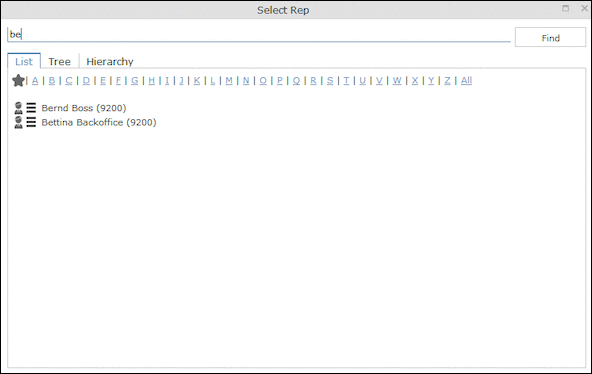
- Double-click on an entry or choose Select from the rep's
context menu to enter the rep in the field.Note: If you search for a rep in the tree or hierarchy view, the results are displayed as a rep list.If a filter has been applied to the rep selector, your favorites (
 )are
unavailable.
)are
unavailable.
Selecting Reps with the "Find as you type" Function
If you enter a portion of a rep's name into a rep field, only those reps are listed whose names contain the string you entered. Your administrator can determine the minimum number of characters you need to enter to search for reps by name.
To search for a rep by entering a portion of the rep's name:
- Enter all or a portion of the rep's name in the Rep field.
Depending on your configuration, the following entries are listed:
- Reps whose names begin with these letters.
- Reps whose name contains the text.
A list containing all matches is displayed.
If only one match is returned, the name of the rep is automatically completed.
- Click on a name, if more than one rep meets the search criteria.
The selected name is entered in the rep field.
Selecting Reps from the Tree View
To select a rep from the tree view:
- Click on the
 (Select Rep) icon to the right of
the field. The Select Reps dialog box is displayed.
(Select Rep) icon to the right of
the field. The Select Reps dialog box is displayed. - Click on the Tree tab.
Single-tier tree Multi-tier tree 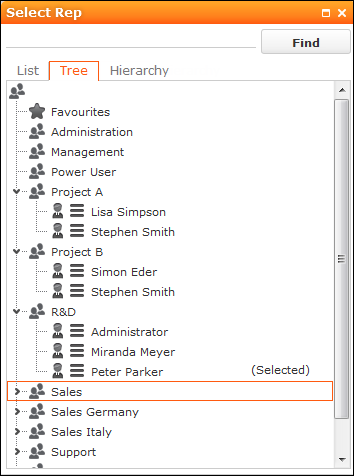
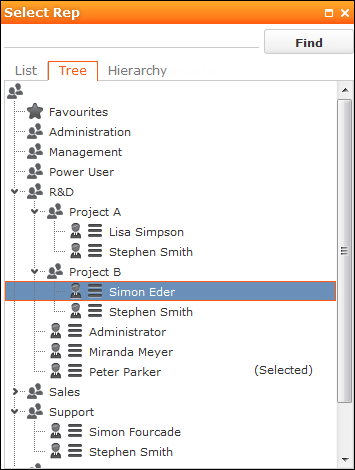
- The reps are displayed in tree view. Each rep is accessible from the
group they have been assigned to. Use the
 and
and  to expand or contract the tree
structure and display the reps allocated to a group.
to expand or contract the tree
structure and display the reps allocated to a group. - Double-click on the entry or choose Select from the rep's context menu to enter the rep in the Rep field.