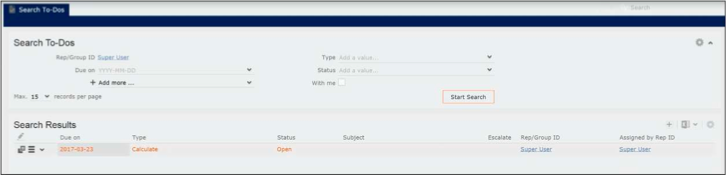Creating a New KPI Definition
Learn to create a new KPI definition.
To define and schedule a new KPI definition, perform the following steps:
- Select the menu. The New: Definition page displays.
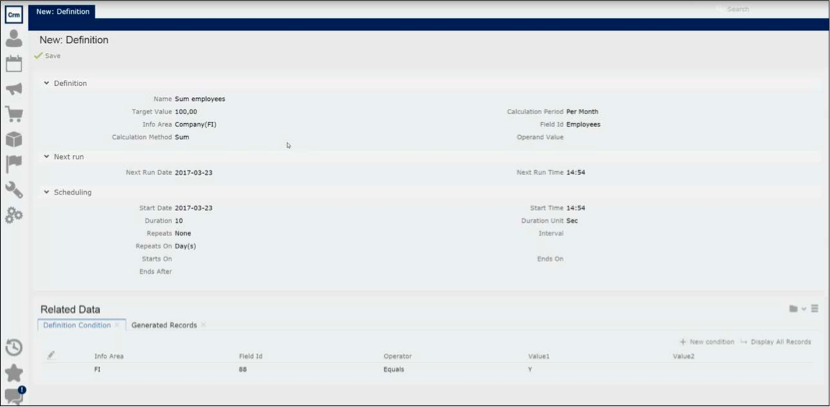
- Provide the KPI definition by entering the following values in the Definition
section:
- Name: Enter a name for the definition.
- Target Value: The expected target value for the KPI calculation.
- Calculation Period: The time periods for which the target
values are calculated. You can select the following from the
drop-down list:
- Per Hour—calculates the KPI value for the previous 60 minutes from the scheduled time.
- Per Day—calculates the KPI value for the previous 24 hours from the scheduled date and time.
- Per Week—calculates the KPI value for the previous full week (Monday – Sunday) before generation.
- Per Month—calculates the KPI value for the previous full month before generation.
- Per Quarter—calculates the KPI value for the previous full quarter before generation.
- Per Year—the calculation is always done for the
previous full year before generation. Note: The records selected for the calculation are the ones that have been created or updated in the specified Calculation Period. They are determined using the Created On(date), Created at(time), Updated on(date), and Updated at (time) fields of a record.
- Info Area: Select the Infoarea that contains the field of interest for the KPI calculation.
- Field Id: Select the field of interest from the drop-down list.
- Calculation Method: Select the type of calculation you want
to perform from the drop-down list. The methods available depend on
the type of the field you select. The following lists the possible
values available: Add; Average; Count; Divide; Maximum; Minimum;
Multiply; Subtract; and Sum. Note: The Count method does not require a Field Id to be specified, as it only counts the number of records.
- Operand Value: Specify an operand value desired. For example,
if you select divide as the calculation method, you have to specify
the value of the divisor. Note: An operand is only required for the Add, Divide, Multiply, and Subtract calculation methods.
- Scheduling involves setting the start date and time for the definition as basic
requirement to start running the KPI definition and calculating the required
values. You can also re-schedule a new run of the definition by setting some of
the values in this section. The fields in the Scheduling section are described
below:
- Start Date: Specify the scheduled date to start the KPI calculation.
- Start Time: Select the time of the day to start the KPI calculation.
- Duration: Specify the duration for which this calculation should be executed. If the calculation exceeds the specified duration then it is aborted.
- Duration Units: Specify the units of the duration. Select from the following: Sec, Min, Hour(s), and Day(s).
- Repeats: To set a repetition pattern for the rescheduled
execution of the definition. You can select from the following options:
Daily; Weekly; Monthly; Quarterly;
Yearly.Note: If you select Weekly then you can optionally specify the weekday in the Repeats On field.
- Repeats On: Specify the optional weekday on which the execution pattern is repeated. You can select from Monday to Sunday.
- Interval: An integer value that amplifies the repetition pattern selected in the Repeats field. For example, if you have the Start Date set to 2017.03.31, Repeats to Weekly, Interval to 2 and Repeats On to Thursday, next execution is set to 2017.04.13 which is Thursday 2 weeks from start date.
- Starts On: Specify the date on which the repeated executions of
the definition starts. o Ends On: Specify the date on which the repeated
executions of the definition stops. o Ends After: Specify the number of
times the KPI execution is rescheduled. Note: The Ends On date is checked first and if the deadline is crossed then the rescheduled execution is stopped. This takes priority over the Ends After.
- The Next Run section displays the date and time for when this definition is scheduled to be run again. These values are automatically populated by Aurea CRM. Opening this record at a later time should show when the next run of the definition is scheduled.
- Click Save. The new definition is created and scheduled.
- You can add additional conditions to the definition. The definition is executed
only when all the
conditions are satisfied.
To add conditions to the definition, perform the following:
- Select the Definition Condition tab in the Related Data section.
- Click New Condition. The New:
Definition Condition page displays.
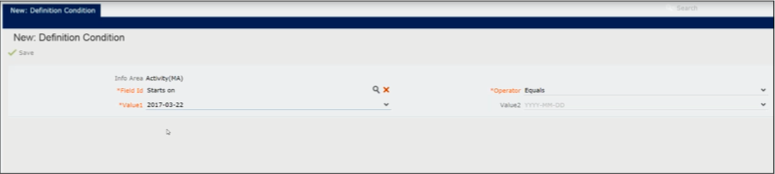 Note: The Info Area field is populated with the value you selected for the KPI definition. This is because a KPI definition can be defined for only one infoarea and cannot span multiple infoareas.
Note: The Info Area field is populated with the value you selected for the KPI definition. This is because a KPI definition can be defined for only one infoarea and cannot span multiple infoareas.In the sample screenshot, the condition is being set for a definition on the Activity infoarea and we set the condition to ensure that the KPI definition calculation only considers activities that start on a specific date.
- Select the field that you want to set the condition on, from the Field Id drop-down list.
- Select the operator you want to apply on the field, from the Operator drop-down list. The type of operators available depends on the type of field selected. In this case we selected a date field and the operators available would: less than, greater than, between, and equals.
- Select the required date in the Value1 field. The number of fields to be populated again depends on the type of the operator. For example, if you select the operator between, then you have to specify two dates to select the activities that start in this date range.
- Click Save.
- You can view the list of definitions scheduled to run in the future, you can
search for them in the To- Dos search window.
To view the scheduled definitions in the queue, perform the following:
- Select the menu.
- Select the type of To-Do from the Type drop-down list. In this case it is Calculate.
- Select the status if the To-Do from the Status drop-down list. In this case it is Open.
- Click Start Search. The scheduled definitions display in the
Search Results list.