Special Headers
Special headers are the special functionality header.
Special headers provide some special functionality, e.g. the various headers for the Calendar page or the Participants header for MA.
Special headers can be info area-specific (Participants header for MA, various special headers for quick add pages etc.) or info area-independent (headers used by the calendar, headers for processes etc.).
Below are the list of special headers:
Analysis Headers
-
AnalysisHeader: Contains the text and buttons for the Analysis Editor. -
AnalysisHeaderRecord: Used instead ofAnalysisHeader, if the analysis was called from a record's context menu. This Header displays the text "Analysis <name> for <record>" instead of just "Analysis <name>". -
AnalysisFooter: Contains theAnalysisEdit_Runbutton in the bottom right corner of the Analysis Editor. -
AnalysisResult: The analysis result's header containing the name of the analysis and the Show Chart and Show Table toggle buttons (Toggles(M_AnalysisResultViews)). -
AnalysisResultRecord: Used (instead ofAnalysisResult) if a link record is passed to the analysis result. For further details, see link/linkId.
Calendar Headers
CalendarAdjustments
This special header controls the filter options on the Calendar sidebar. It contains the
RepSets and FilterSets buttons for displaying the
rep and filter set drop-down lists.
Any other button configured in this header is not be visible.
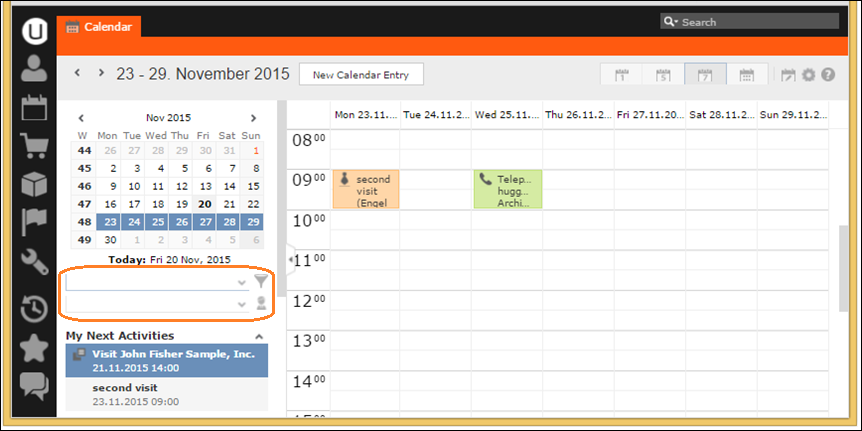
CalendarHeader/DayWeekPlanningCalendar
These special headers contain the buttons to control the calendar view
(Day, Work Week, etc. configured by
Toggles(M_CalendarViews)) for the Calendar
and the Day&Week Planning pages respectively. For further
details, see Calendar and DayWeekPlanning.
Users can select multiple appointment records on the Calendar/Day&Week Planning pages: You can add buttons for exporting these records or launching a process that makes use of the selected records. For further details, see ProcessAsk Action Parameters. If no appointment record is selected, all records of the current view are used for the export/process.
The column names for exports from the
Calendar/Day&Week Planning pages
are configured in the calendar_export_text Text Group. For further
details, see Texts.
CalendarSidebar
This special header contains the upcoming items definition for the Calendar sidebar, specifying which Activities, To-Dos, Tasks and Absences are listed on the sidebar.
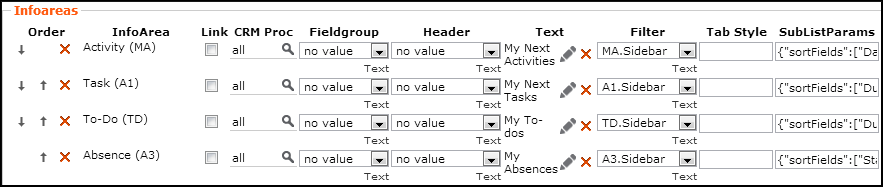
The following settings are available:
- Text: Defines the caption to be displayed above the list, e.g. "My next activities" for MA.
-
Filter: Select a Filter for each info
area to determine which records are displayed (default
XX.Sidebarfor all four info areas).You can set the filters to be used via the Web Configuration parameter as well (by defining the options as
<InfoAreaId>.<filtername>). The filters defined in theCalendarSidebarheader overrule the filters defined in theCalendar.SidebarItemsWeb Configuration parameter. -
SubListParams: Define the sort order of the upcoming items
using the JSON syntax. For further details, see http://www.json.org.
Examples
ascending:
{"sortFields":["DueDate","DueTime"]}descending:
{"sortFields":["-DueDate","-DueTime"]}
Use the Web Configuration parameter
Calendar.SidebarItems to determine which upcoming items are
displayed in the calendar sidebar. For further details, see Calendar.SidebarItems. Removing
them from the header definition has no effect.
Table captions for upcoming calendar items: <InfoAreaId>.Sidebar
Fallback: <InfoAreaId>.Calendar - if this does not exist either,
the default table caption <InfoAreaId> is used.
Use the Web Configuration parameter
Calendar.SidebarMaxRecords to determine the number of upcoming items
to be listed. For further details, see Calendar.SidebarMaxRecords.
CircleOfInfluence
This special header is used by the relationship graph (Circle Of Influence). For further details, see CircleOfInfluence.
NotificationCenter
The special header NotificationCenter contains the configuration of
Aurea CRM.Web's Notification Center ("Inbox").
The sub info areas in the header definition define which tabs are shown in the Inbox
(default: A1, ER, MD, TD). The order of the sub info area definitions determines the
order of the tabs. The definition of the System tab (for
displaying system notifications) uses a dummy info area that is replaced by the
Form parameter.
The value specified in the Web Configuration parameter
Jobs.PollingInterval determines the interval for polling for new
Messages/Reminders/Tasks/To-Dos. For further details, see Jobs.PollingInterval.
The timeout for displaying notifications can be configured per
notification type using the Web Configuration parameters
Notification.TimeoutError,
Notification.TimeoutInformation and
Notification.TimeoutWarning. For further details, see Notification.TimeoutError/Information/Warning.
For details on customizing notifications in Aurea CRM.Web (subject,
text, target, facility,
severity etc.), see the article “The Notification service” at https://support.aurea.com.
Participants Header (MA)
The special header Participants configured in header groups
MA, MATree, MAEmail etc. contains
the buttons displayed in the Participants area of activity (MA)
records.
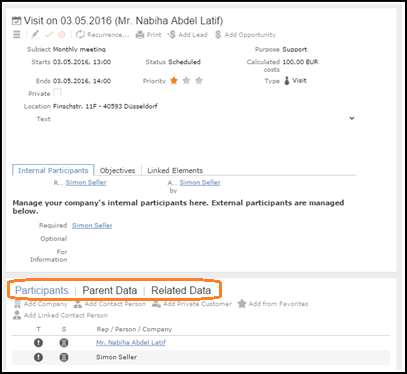
Questionnaire
This special header is used by the Survey page (surveyconduct.aspx). By default, the header text consists of the name of the survey plus description (Text field in F1).
RelatedDashboardPanel
This special header contains the buttons allowing users to customize the Related Data
area for Search and Expand views. For further details, see Related Data area (Header Info Areas). For Expand
views these buttons are automatically appended to the ExpandOptions
header.

Depending on the Tab Style settings (e.g. {allowRemove:
false,allowCollapse: true}), users can switch between views (one column, two
columns and tabbed), expand/collapse, hide and reorder the sub-info areas. The user's
settings are saved per client and separately once for one column and tab views and once
for the two columns view.
SearchFilter
This special header contains the buttons of the Filter definition dialog.