Configuring Custom Dimensions
Learn to configure Custom Dimensions in Google Analytics.
A Dimension in Google Analytics is an artifact that captures data accessed on your web application. Google Analytics provides you with default dimensions to capture and analyze most data. But it does not capture Aurea CRM specific data. In order to capture CRM data, for example Infoarea of the data retrieved by your users, you have to provide your own custom dimensions. Aurea provides a few custom dimensions to capture some of the Aurea CRM data. The following custom dimensions are provided by Aurea:
- Infoarea
- View
- CRMVersion
- InstanceID
- UserID
To add more custom dimensions specific to your requirements, please contact Aurea support (email:support@aurea.com).
To use the custom dimensions provided by Aurea CRM:
- Create the custom dimensions in the tracker.
- Configure the custom dimensions in the CRM Designer to allow Google Analytics to track the data for the custom dimensions.
Creating Custom Dimensions in the Tracker
To configure a custom dimension follow these steps:
- Open the Google Analytics tracker page for your organization.
- Select the Admin tab. The Administrator page displays.
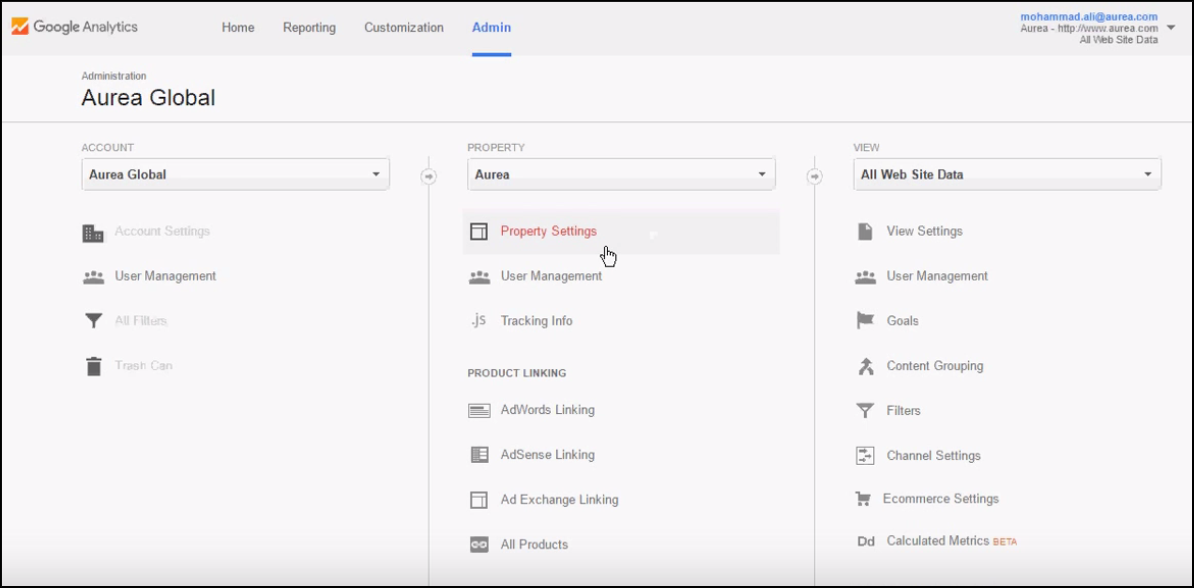
- Expand the Custom Definitions node in PROPERTY column.
- Click Custom Dimensions. The Custom
Dimensions page displays.
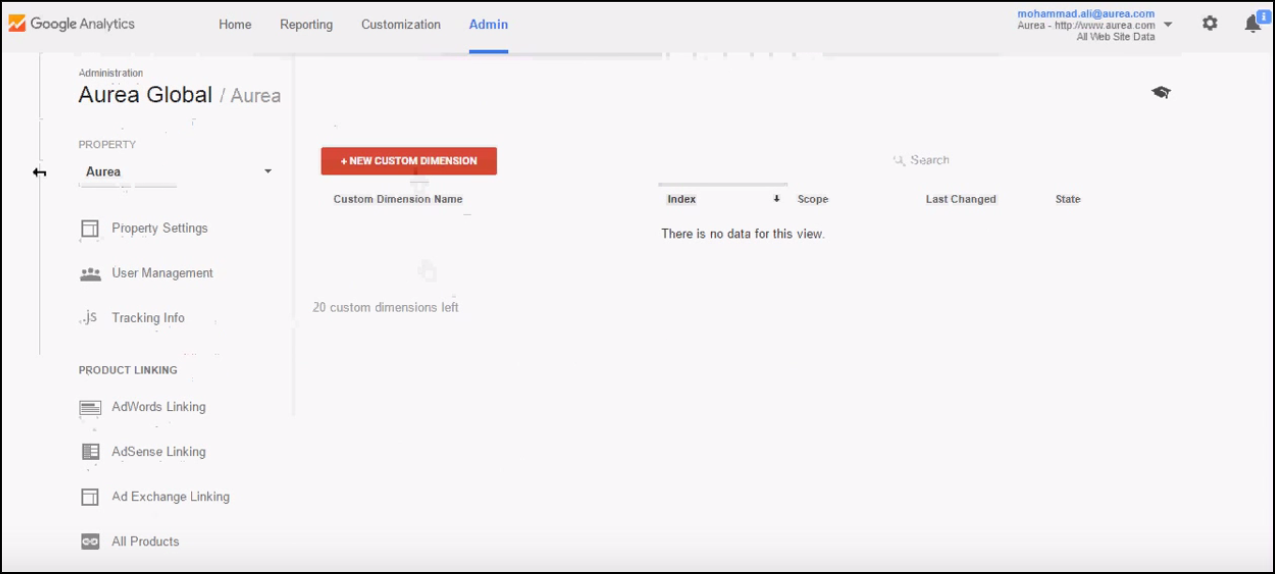
- Click New Custom Dimension. The Add New Custom
Dimension page displays.
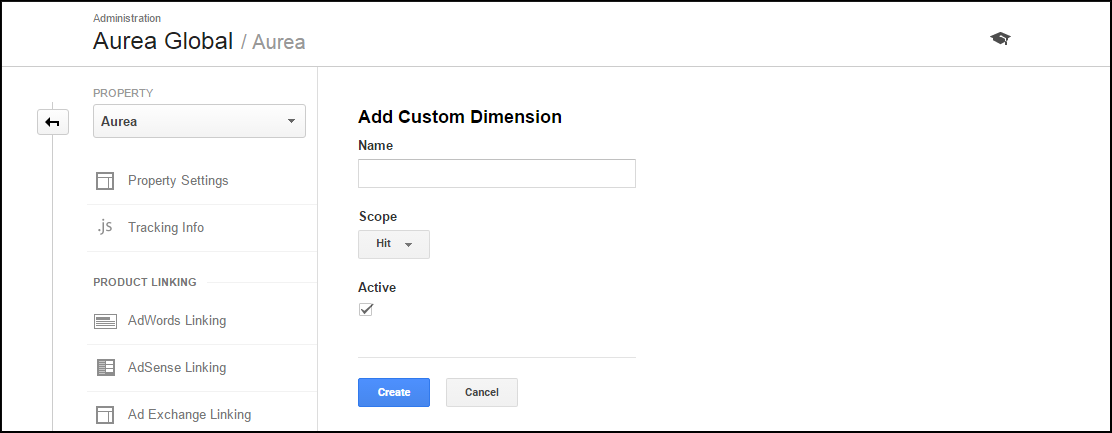
Enter the following information:
- Name: Enter a name for the custom dimension.
- Scope: Specify the level, when you want to start tracking.
- Active: To activate and start collecting data.
- Click Create. The Created Custom Dimensions page displays.
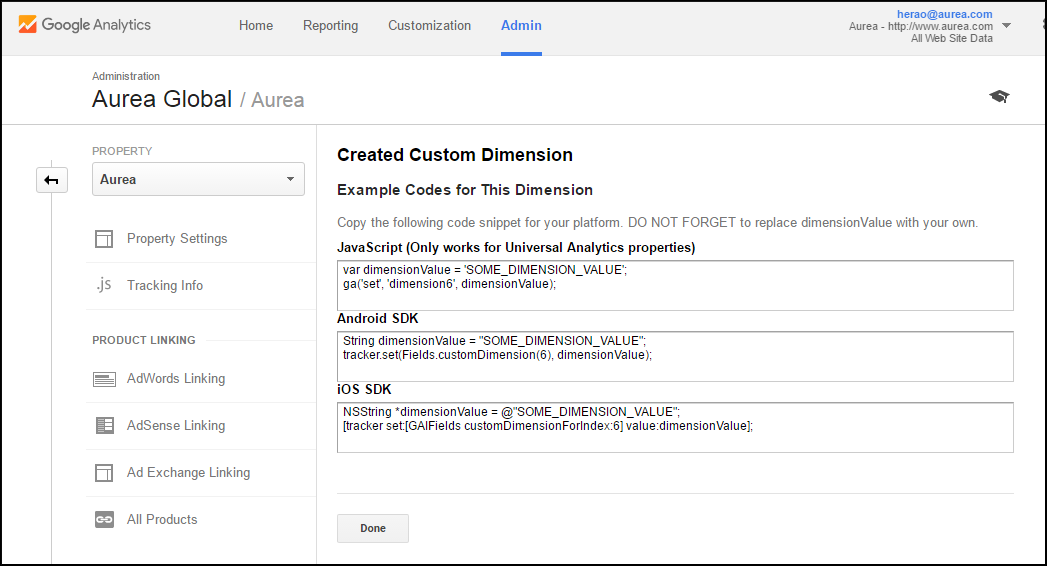
Code snippets to be used in the CRM code to capture the required CRM data is provided.
- Click Done. The Custom dimension is created.
Configuring Custom Dimensions in the CRM Designer
After configuring all the Aurea supplied custom dimensions in the Google Analytics tracker in your organization’s account, you have to set them up for tracking in the CRM Designer. The following screenshot shows the custom dimensions page in the Google tracker.
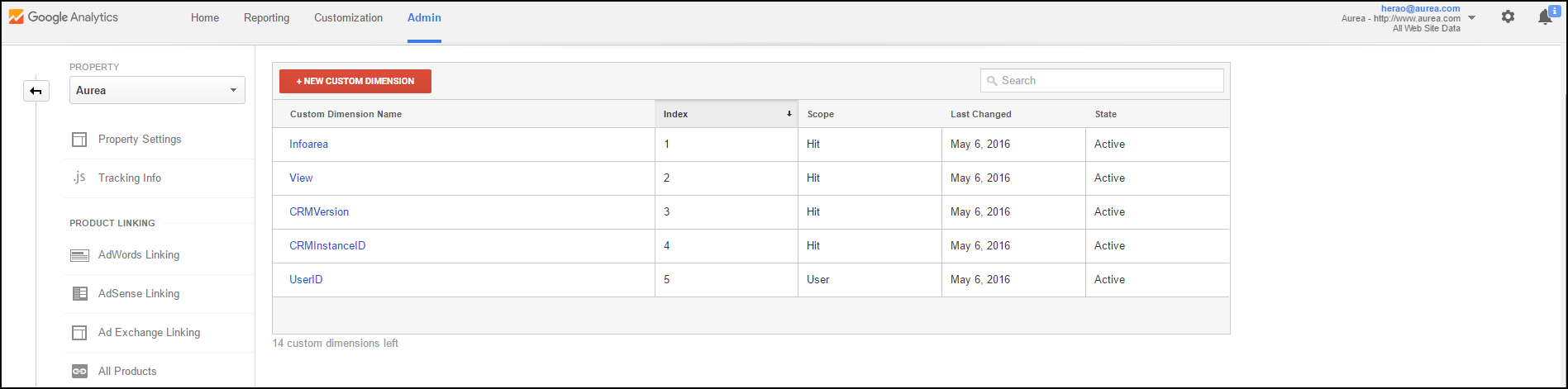
Each of the custom dimension configured has an index value associated, shown in the table above. To configure the custom dimension in CRM Designer, you have to set the value of the corresponding web configuration parameter for the custom dimension in the format dimension<index>. The web configuration prameters for a custom dimension is of the format GoogleAnalytics.CustomDimension.<custom dimension name>
For example, in the screenshot above, the custom dimension Infoarea has the index value of 1. The corresponding web configuration parameter for custom dimension, Infoarea is GoogleAnalytics.CustomDimension.Infoarea and its value is set to dimension1.
The following screenshot shows the web configuration parameter configured for the custom dimensions shown in the Google Tracker screenshot above. For more information, see Google Analytics Parameters
