Gathering Data From Hotline Pro Calls
Using Hotline Pro, you can report on information gathered during calls. You can gather information by adding Numeric Capture nodes to a Hotline, or by adding Action options to any node. See the following sections for instructions:
Capturing Node Actions
For any type of node that you add to a hotline, you can collect and report on when callers access (or traverse) each node during calls. To capture and report on callers accessing a selected node, define an Action that is written to the call log report whenever callers access the node.
For example, the sample Hotline in this figure contains several message nodes that collect information about whether employees or their family members are showing any signs of the flu. These two message nodes indicate either that the employee is showing flu symptoms or that the employee is not showing any symptoms.

Collect information on nodes during a call:
For each node you want to report on, click the Actions button to define a Field Name and corresponding Value to be reported in the call log.
For example, to gather responses from node 1 (Press 1 if the employee is not showing any signs of the flu), add an Action to that message node using the following Field Name and Value.

NOTE
Because this feature is so highly customizable, the fields and values captured are written to the report exactly as you enter them in the Action dialog boxes. AlertFind does not process, filter, or manipulate the field or value data in any way.
When a caller presses 1 in response to this message, this field name and value are written to the call log report.
| Hotline Name | User Name | Call ID | Call Start Time | Action Time | Call Data Name | Call Data Value |
|---|---|---|---|---|---|---|
|
Flu Data Collection |
John Smith |
1201 |
8/5/2018 13:38 |
8/5/2018 13:38 |
Employee Flu Symptoms |
NO |
To gather responses from node 2 (Press 2 if the employee is showing symptoms of the flu), add an Action to the message node using the following Field Name and Value.
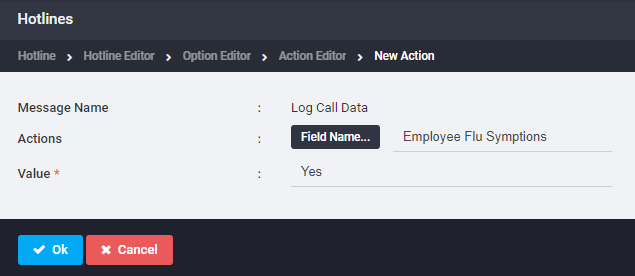
When a caller presses 2 in response to this message, this field name and value are written to the call log report.
| Hotline Name | User Name | Call ID | Call Start Time | Action Time | Call Data Name | Call Data Value |
|---|---|---|---|---|---|---|
|
Flu Data Collection |
John Doe |
1205 |
8/5/2018 13:52 |
8/5/2018 13:53 |
Employee Flu Symptoms |
YES |
You can choose to collect information on only one of these nodes. For example, to collect and report only on confirmed cases of employee illness, set the Action only on node 2 (Press 2 if the employee is showing symptoms of the flu). Your report would contain entries only for actions on node 2.
CAUTION
If you manually deactivate and edit a Hotline with Action reporting after it has been activated, you will lose any node action reporting that had been collected prior to the changes being made to the Hotline. If you need to edit a Hotline with Action reporting after it has been activated, use one of these workarounds to preserve your reporting data:
- Do not manually deactivate the Hotline before you edit it. Instead, edit the Hotline while it is in the Active state. This will cause the system to automatically archive the original Hotline (and its reporting results) before activating the new Hotline with your changes. You can find the results of the original Hotline in the archive.
- Archive the Hotline before you edit and reactivate it. This will archive the data collected up to the time of the archive, edit, or reactivation.
- Run and save a Hotline Pro Call Details report for the Hotline before editing it. This will give you a report of the data collected up to the time of the edit.
Best Practices for Hotline Data Collection
Because neither Node Action nor Numeric Capture field names have to be unique and can be reused as many times as they are accessed during a call, you must plan and set up your data collection Hotline to use field names and values to produce usable reports.
For example, you could use a Numeric Capture node to collect information on how many days an employee or any members of the employee’s household have been sick with the flu. You could create a Numeric Capture node with a Capture Data Field Name of Days Sick.

When a caller uses this node to report than an employee has been ill for three days, an entry appears in the call log reading as in the example below.
| Hotline Name | User Name | Call ID | Call Start Time | Action Time | Call Data Name | Call Data Value |
|---|---|---|---|---|---|---|
|
Flu Data Collection |
Julie Smith |
1215 |
8/5/2018 13:38 |
8/5/2018 13:40 |
Days Sick |
3 |
If you also wanted to gather information on how many days that other members of the employee’s household have been sick, you could copy the Numeric Capture node you created and modify it to ask for the number of days other household members have been sick. This copied node would also have a Capture Data Field Name of Days Sick.
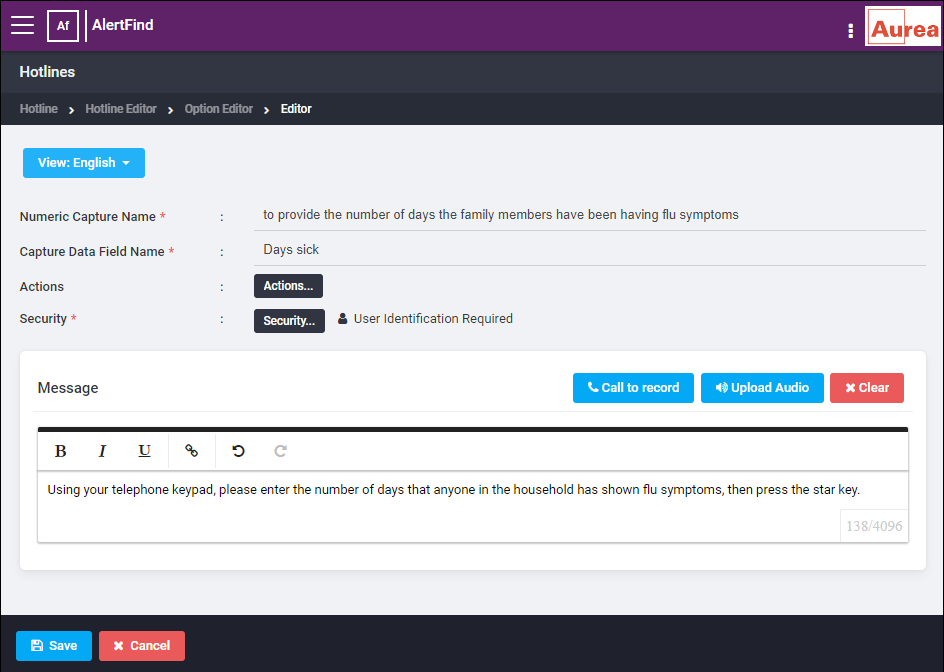
When a caller uses this node to report that another member of the employee’s household has been ill for two days, a second entry will appear in the call log as in the example below. Without any additional identifying information, this report would tell you the number of days people have been sick, but would give you no way to classify that data by days of employee illness versus days of household member illness.
| Hotline Name | User Name | Call ID | Call Start Time | Action Time | Call Data Name | Call Data Value |
|---|---|---|---|---|---|---|
|
Flu Data Collection |
Julie Smith |
1215 |
8/5/2018 13:38 |
8/5/2018 13:40 |
Days Sick |
3 |
|
Flu Data Collection |
Julie Smith |
1215 |
8/5/2018 13:38 |
8/5/2018 13:41 |
Days Sick |
1 |
If you were only interested in compiling a general report of the number of days employees or their family members have been sick, then reusing this same field name could be acceptable. However, if you were interested in classifying the number of days employees have been sick separately from the number of days household members have been sick, reusing this field name will not allow you to extract such details from the call log report.
There are two ways to differentiate these two different data points to create a more robust, usable report.
- Define unique Capture Data Field Names for each Numeric Capture node. One method to capture clearly identifiable data is to use a different Capture Data Field Name for each Numeric Capture node. In this case, you could copy the Numeric Capture node you created for the employee and modify it to ask for the number of days other household members have been sick. You would also have to change the Capture Data Field Name to a more descriptive value, such as
Household Members Days Sick. You might also provide a descriptive value for the employee days sick field name, such asEmployee Days Sick. Using these unique Capture Data Field Names, entries in your call log report would look like this:
| Hotline Name | User Name | Call ID | Call Start Time | Action Time | Call Data Name | Call Data Value |
|---|---|---|---|---|---|---|
|
Flu Data Collection |
Julie Smith |
1215 |
8/5/2018 13:38
|
8/5/2018 13:40 |
Employee Days Sick |
3 |
|
Flu Data Collection |
Julie Smith |
1215 |
8/5/2018 13:38
|
8/5/2018 13:41 |
Family Member Days Sick |
1 |
- Combine generic, reusable Capture Data Field Names with unique Action Node Field Names. A second method allows you to reuse generic Capture Data Field Names in conjunction with Action Node field names. Using this method, you could keep both Capture Data Field Names set to
Days Sick, but you would add an Action to each Numeric Capture node to identify which node the caller is responding to. For example, the Numeric Capture node asking how many days the employee has been sick would include an Action like this:

And Numeric Capture node asking how many days other members of the household have been sick would include an Action like this:
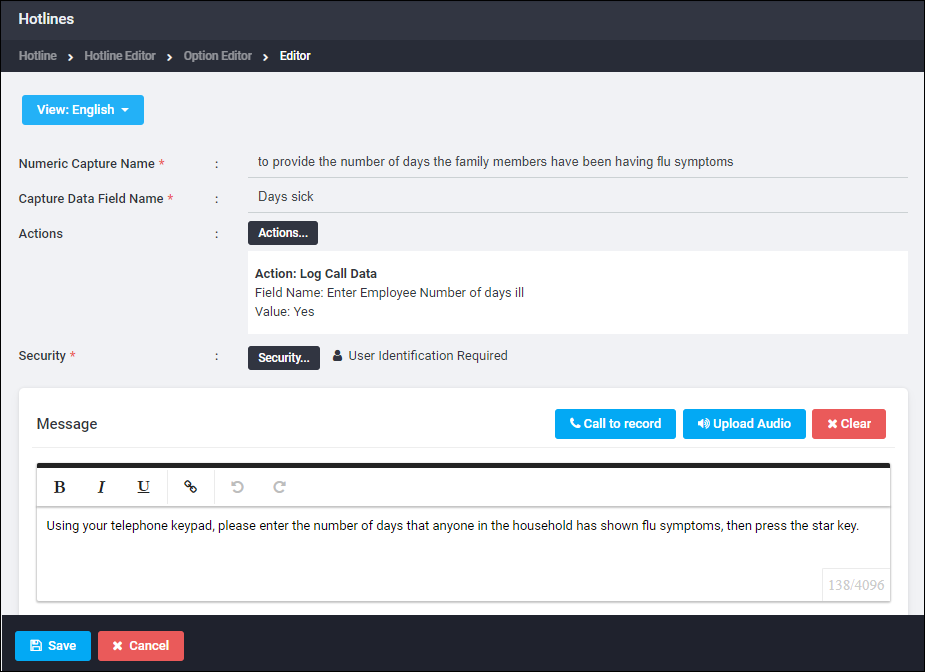
The combination of capturing the Action on the node plus the Numeric Capture information provides a report like the following one.
| Hotline Name | User Name | Call ID | Call Start Time | Action Time | Call Data Name | Call Data Value |
|---|---|---|---|---|---|---|
|
Flu Data Collection |
Julie Smith |
1215 |
8/5/2018 13:38 |
8/5/2018 13:40 |
Entered Employee Number of Days Ill |
YES |
|
Flu Data Collection |
Julie Smith |
1215 |
8/5/2018 13:38
|
8/5/2018 13:40 |
Days Sick |
3 |
|
Flu Data Collection |
Julie Smith |
1215 |
8/5/2018 13:38 |
8/5/2018 13:41 |
Entered Family Member Number of Days Ill |
YES |
|
Flu Data Collection |
Julie Smith |
1215 |
8/5/2018 13:38 |
8/5/2018 13:41 |
Days Sick |
1 |
CAUTION
If you manually deactivate and edit a Hotline with Action reporting after it has been activated, you will lose any node action reporting that had been collected prior to the changes being made to the Hotline. If you need to edit a Hotline with Action reporting after it has been activated, use one of these workarounds to preserve your reporting data:
- Do not manually deactivate the Hotline before you edit it. Instead, edit the Hotline while it is in the Active state. This will cause the system to automatically archive the original Hotline (and its reporting results) before activating the new Hotline with your changes. You can find the results of the original Hotline in the archive.
- Archive the Hotline before you edit and reactivate it. This will archive the data collected up to the time of the archive, edit, or reactivation.
- Run and save a Hotline Pro Call Details report for the Hotline before editing it. This will give you a report of the data collected up to the time of the edit.