Creating and Managing Rate Packages
Learn about creating and managing rate packages.
A Rate Package refers to logical grouping of one or more Rate Details that can be linked to a product and then used for billing Customers each month. A Rate Package defines the services and how these services are charged to the Customer. CIS allows you to create and manage Rate Packages from the Rate Package and Product Management page.
Creating a Rate Package
- Adding package details
- Adding charge details
- Reviewing the added details and charges before finalizing creation.
- Go to Administration Menu > General > Rate Package and Product Management.
- In the Rate Package Management tab, click
Add New Rate Package.
- On the Rate Package Details page:
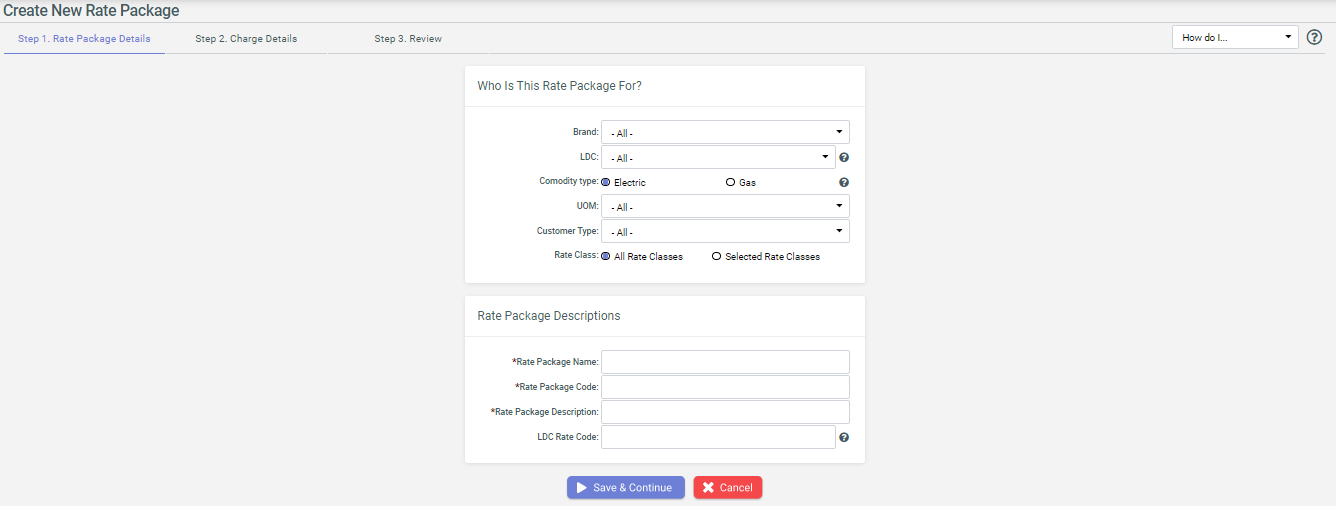
- Specify the following Rate Package Details:
Field Description Brand Select an appropriate brand for which this new rate package is being created. LDC Choose the Utility where this new rate package would be offered. Note: All the relevant Rate Classes linked to the selected LDC get applied to this new rate package.Commodity Type Choose the relevant commodity type for this new rate package. Customer Type Select the appropriate Customer type. For more information on these Customer types. see Customer & Account Types. UOM Select the Unit of Measure for this new rate package, corresponding to the commodity type. Rate Class Choose either All Rate Classesor a fewSelected Rate Classesto link to this rate package.Rate Package Name Enter a unique name to locate and identify this new rate package in CIS. Rate Package Code Enter a unique code to locate and identify this new rate package in CIS. Rate Package Description Enter the description of this rate package to be used by the Supplier to bill a Customer. LDC Rate Code Enter the LDC Rate Code (Pricing Group) for Rate Ready LDC's where appropriate. Note: For Rate changes, CIS either sends LDC Rate Code or Rate Amount to the utility.Note: These field selections depends on the current configuration and business rules as set by the Supplier. - Click
Save and Continueto proceed to adding rate charges in the rate package.
- Specify the following Rate Package Details:
- On the Charge Details page, click
Add Charge Detail.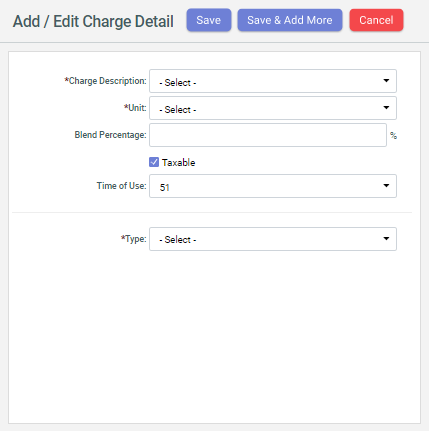
- On the Add/Edit Charge Detail pop-up that appears, specify the following
details:
- Charge Description - Select a relevant Rate Details from the list. All Rate Details added in the system appears here for selection. For more information see, Creating and Managing Rate Details.
- Unit - Select a unit of measure for measuring the selected Rate Details within the Rate Package.
- Blend Percentage - Specify a percentage of the selected rate detail that is applied to a Customer’s usage during invoicing.
- Taxable - Check this option to indicate if Invoice details generated by selected Rate Detail would be taxable.
- Time of Use - Select the number of times the selected Rate Details can be used in the Rate Package during invoicing.
- Type - Select an appropriate calculation method for the Rate
Detail/Charge Detail. Depending upon the selection an option to define index
type, margin and rate is displayed.
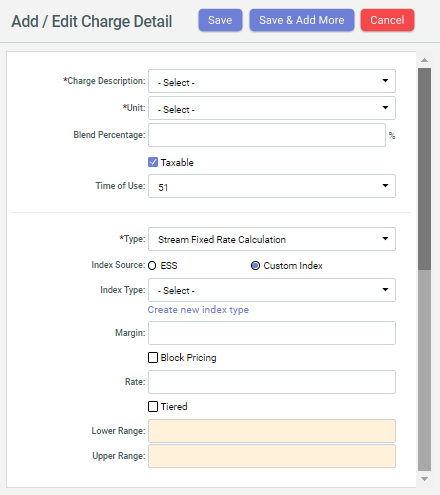
- ESS radio button gives pre defined index type. If a user defined index name is to be created then Custom index radio button should be selected.
- Click
Saveto save the current Rate Details in the package or click Save and Add More to save and continue adding more charges in the rate package. - After adding all the necessary Rate Details in the package, click
Save and Continueto proceed to the review stage.
- On the Add/Edit Charge Detail pop-up that appears, specify the following
details:
- Review the Rate Package Details and click
Finish.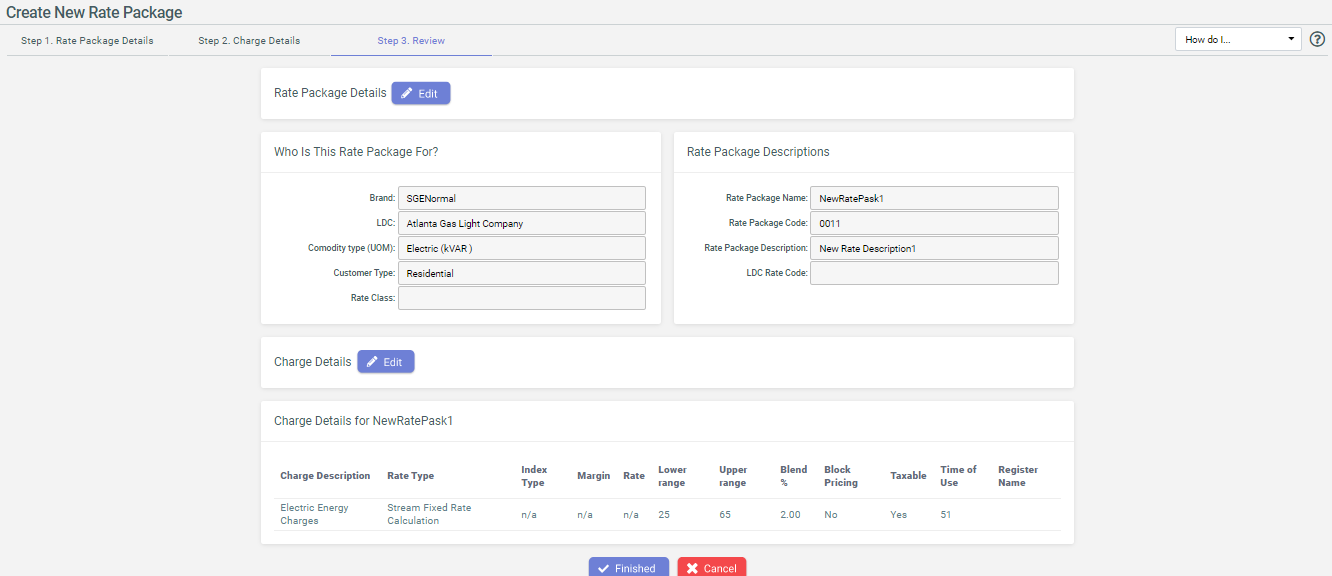
After creating a Rate Package, you can link to to the product to start including it in billing. For more information see, Creating and Managing Products.
Managing Rate Packages
Apart from creating a new rate package from the Rate Package Management tab on the
Rate Package and Product Management page, you can also use the
Search feature to look for existing rate packages in CIS.
Enter the exact Rate Package Name or Rate Package Code or its first few characters to find the relevant packages. You can further filter the search results using the Brand, LDC, Status and Package Description search fields. The Rate Package Name and Rate Package Code search fields can also be left empty if required.
- clone or edit any rate package from Action column.
- click the Rate Package Name to open details of a particular rate package. The
fields and sections that are eligible for editing display an edit
 icon that can be
used to change the current details.
icon that can be
used to change the current details.