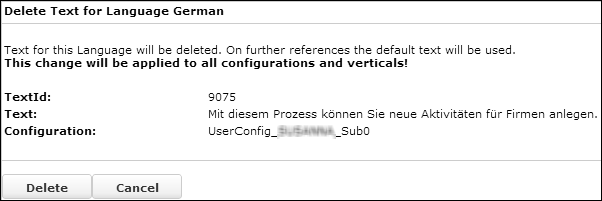Editing Texts
Learn to edit texts on CRM.Designer.
You can edit texts
- In the corresponding text field. For further details, see Defining Texts for Configuration Units.
- By selecting a text group.
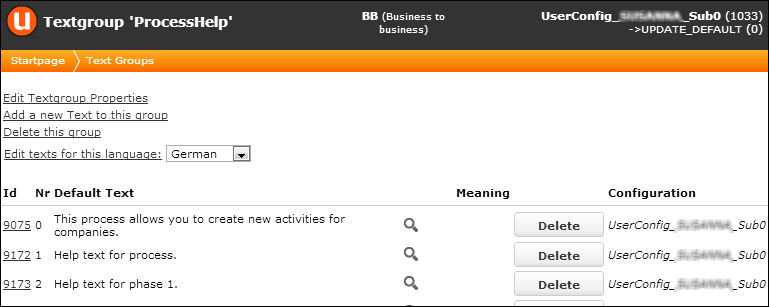
- By searching for a specific string.
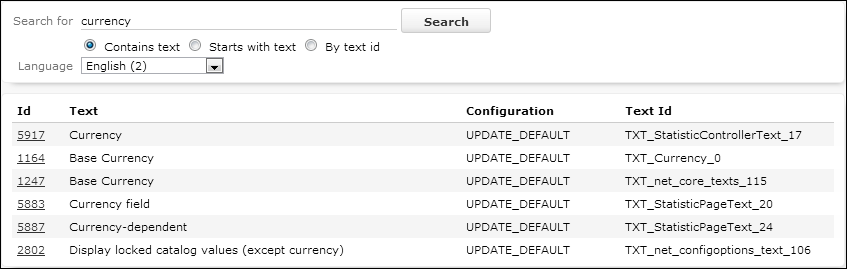
You can only edit texts that belong to the current configuration.
To edit a text:
- Click on its Id. Click Copy Text if the
text does not already belong to your configuration.
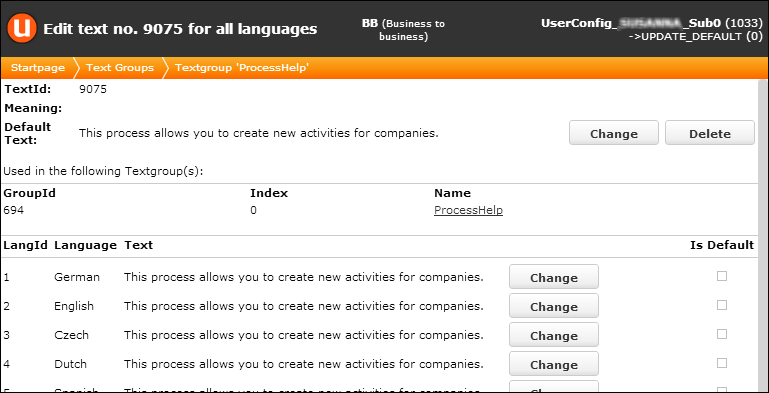
You can modify the Default Text and all translations.
The Default Text is used for:
- displaying texts in CRM.Designer
- languages for which no translation exist (Is Default = checked)
Note: When creating a new text you must always define the Default Text. - Click the Change button beside the default text to modify the
default text:
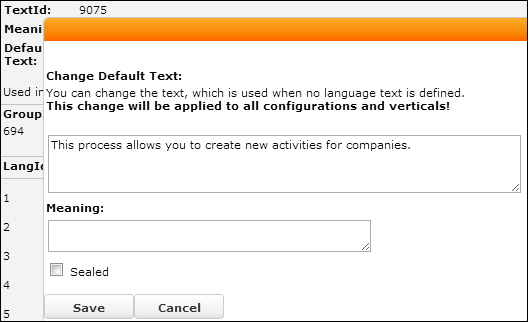
- Enter the desired text.
- Use the Meaning field to provide e.g. context information for clarification when a translation agency has to work with these texts. For further details, see Translating Texts.
- Enable Sealed to prevent a text from being translated; sealed texts are ignored by CRM.translation tool, i.e. they not exported and not updated on import. For further details, see CRM.translation tool in the CRM.Core Administrator Guide.
- Click Save.
- To edit language-specific texts (i.e. a translation), click
Change beside the desired language.
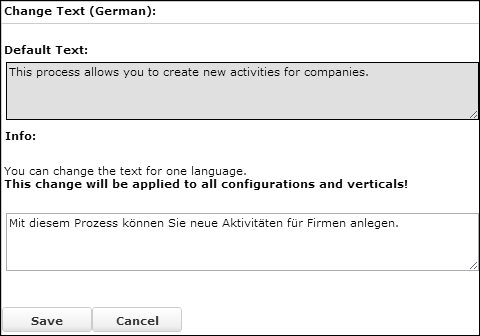
- To delete texts, click Delete beside the desired entry.Note: For texts from a parent configuration you cannot delete the default text but only individual translations.
If you click the Delete button next to a specific language, the corresponding text is deleted and the default text is used instead.
Before a text is actually deleted, you get a confirmation dialog to avoid accidental deletions: