Text Groups
Learn to manage texts in CRM.Designer.
Texts are organized in text groups.
On the CRM.Designer main page click Texts to display the Text Groups page.
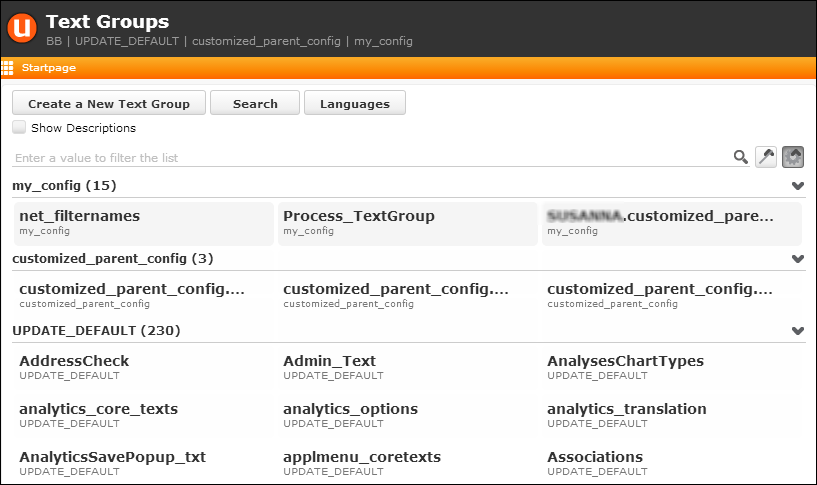
All text groups are displayed listing their name, whether the text group applies only to a certain vertical, and for which (top-level) configuration this text group is valid. Check Show Descriptions to display a description for the contents of the text group if available.
- Click on a text group to display all strings defined for that group. For further
details, see Editing Texts.
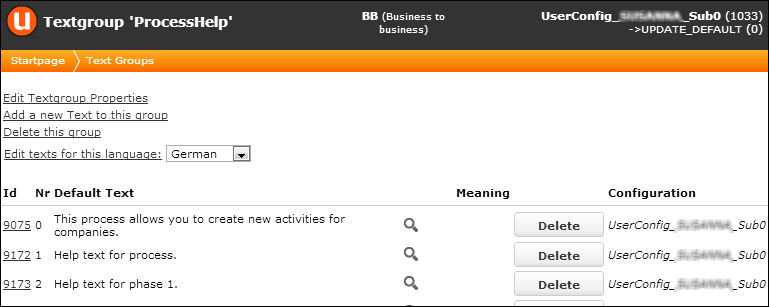
If you own the text group you can edit its properties, add new texts, delete the text group and edit texts for a specific language via the links displayed on the page.
- Click Create a New Text Group to create custom text groups. The maximum amount of characters for a text group name is 50.
- Click Search to search for text strings in a specific language
or for a text ID.
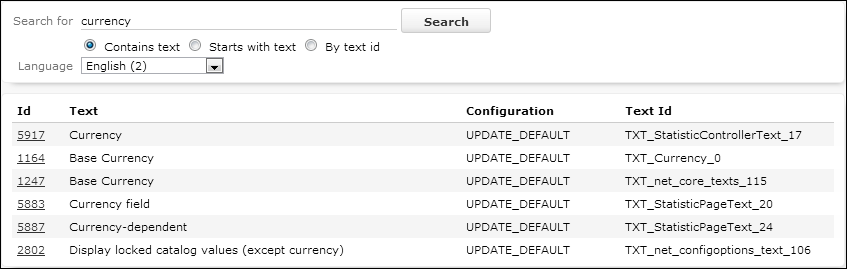 Note: The search is performed with regard to the current configuration hierarchy, taking copied texts into account.
Note: The search is performed with regard to the current configuration hierarchy, taking copied texts into account. - Click Languages to manage texts by language. For further details, see Viewing all Strings for one Language.