Defining Texts for Configuration Units
Learn to define texts for configuration units.
When defining a configuration unit, you need to define custom texts for UI elements e.g names for panels in a Details control, menu entries, labels on buttons, help texts and messages in processes etc.
The text fields access the texts stored in the CRM.Designer database.
To define a text:
- Enter the desired text in the text field (e.g. Label).
Most text fields offer a full-text "find as you type" search to search for existing texts in all text groups.
 Note: Text fields in CRM.Designer and the text search drop-down list always display the language-independent Default Text. Therefore you can only search for texts defined as Default Text. For further details, see Editing Texts.
Note: Text fields in CRM.Designer and the text search drop-down list always display the language-independent Default Text. Therefore you can only search for texts defined as Default Text. For further details, see Editing Texts.The drop-down list displays the meaning, text group and configuration of the text. The search results are sorted by configuration (current configuration first).
- If available, select the desired text. Reusing existing texts helps reducing
translation costs for your project.
If the desired text does not exist, click
 (Edit
text).
(Edit
text).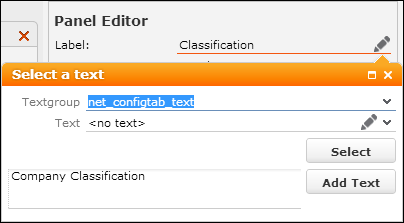
Your text is automatically copied to the field beside Add Text.
You can edit your text here. Press Enter to insert line breaks (e.g. when defining table captions). - Select another Textgroup if applicable. Text groups that are
part of the current configuration are displayed in bold in the drop-down list. The
selected text group is remembered per context (form, button, field group etc.) in the
browser cache.
If you are adding a text to a text group that does not yet exist in your configuration, a new text group is created in your configuration. Naming: Current user name (or configuration name for non-user-specific configuration units) plus parent text group name.
Note: The text group name is limited to 50 characters. If the newly created text group's name exceeds that amount, you need to select another text group or add the text to a text group already present in your configuration. - Click Add Text.
The text is added to the selected text group.
To edit the text (or to add translations immediately), click
 (Edit text)
beside the Text field. For further details, see Editing Texts.
(Edit text)
beside the Text field. For further details, see Editing Texts. - Click Select.
- Save the configuration unit.