Changing Configuration IDs
Use the Change ID button to create number ranges for configuration IDs.
CRM.Designer configurations are identified and referenced by their numeric ID. Use the Change ID button to create number ranges for configuration IDs and to shift configurations when inserting SelfAdmin configurations. For further information, see Creating SelfAdmin Configurations.
You need access to the complete configuration hierarchy to be able to
use this feature, i.e., your authentication settings must be set to
Configuration = all. For details, see Authentication.
To change a configuration's ID:
- On the Edit configuration page click Change ID.Note: This button is not available for user configurations IDs
>= 100,000.The Change configuration ID popup is displayed.
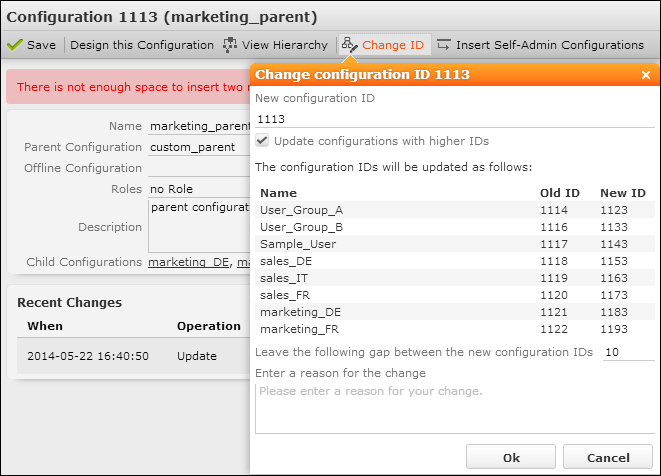
The current ID is displayed as New configuration ID.
- Enter the desired ID.Note: You can not enter an ID
>= 100,000. - Determine how configurations with higher IDs should be handled:
- Update configurations with higher IDs: If checked, all configurations with higher IDs are listed below providing a preview of the new IDs.
- Leave the following gap between the new configuration IDs: Creates the new IDs with the specified gap. the default: is 10.
- Click OK.
A confirmation message is displayed.
- Click Cancel to return to the popup and revise your settings or
click OK to apply them.
Once you click on OK the IDs are updated throughout the CRM.Designer database.