Editing Configurations
The edit configuration feature allows administrators to change name, parent configuration, roles and child configuration for a user.
To edit a configuration's settings:
- Open CRM.Desginer
- Go to the Users | Configurations page
- Select Configurations view radio button.
- Click
 Edit beside the desired configuration. Alternatively when in
Users view you can click on a configuration link to access
this page.
Edit beside the desired configuration. Alternatively when in
Users view you can click on a configuration link to access
this page.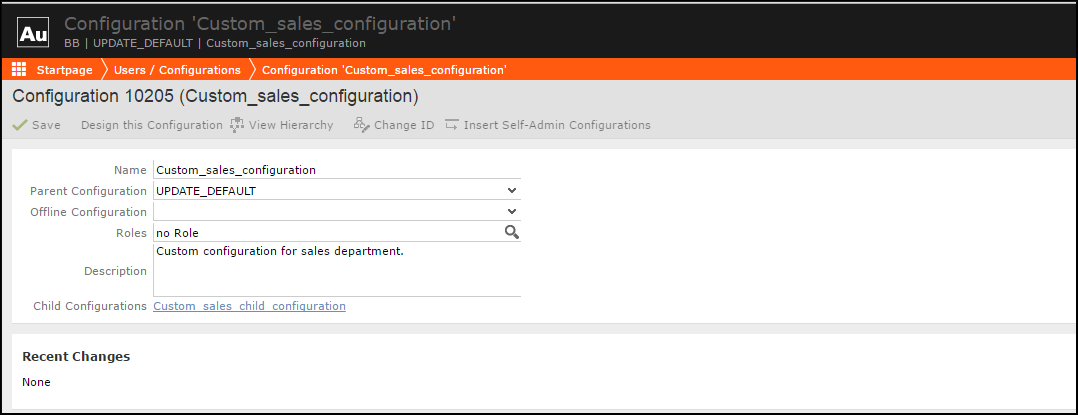
The following settings are available:
- Name: Since configurations are identified and referenced by their numeric ID, you can change a configuration's name.
-
Parent Configuration: You can change the configuration
hierarchy by selecting another parent.Note: No sanity check is performed when selecting another parent. Use the View Hierarchy button to verify if your selection makes sense.
- Roles: For information on assigning roles to CRM.Designer configurations. For further information, see Dynamic Configuration Assignment Based on Roles.
- Child Configurations: The current configuration's children. Click on a link to edit the respective configuration's settings.
- Click on Save.
In addition, the page offers the following buttons:
- Click on Design this Configuration to view or design the current configuration. More details at Designing Configuration Units.
- Click on View Hierarchy to display the configuration hierarchy. See Configuration Hierarchy for details.
- Click on Change ID to assign a new numeric ID to the configuration. For further information, see Changing Configuration IDs.
- Click on Insert Self-Admin Configurations if you are setting up
customer admin mode, e.g., in a SaaS environment. See Creating SelfAdmin Configurations for more
information.Note: The Change ID and Insert Self-Admin Configurations buttons are not available for user configurations IDs
>= 100,000.