NewActivityForPerson
An example for a simple process.
This is an example for a simple process that creates an activity record (MA) for a person (KP) in a company (FI). The process contains no header, no phases, metrics etc.
The process is started from the application menu, i.e. without context.
The following graphic displays the process flow, the steps and which actions they call.

The following chapters list the necessary configuration units.
Process NewActivityForPerson
![]()
On the CRM.Designer main page, click Processes to access all available process configurations and define new processes.
To define a process:
- Select the Initial Step of the process. If you divide your
process in multiple phases, this initial step is used as a fallback if no active
phase is found.
For this example create a new process called
NewActivityForPerson.
- Select the Initial Step
SelectFI.Note: You need to create the steps before you can select them.Once you have selected a step you can click
 (Edit) to edit the step.
(Edit) to edit the step.
Step SelectFI
- Create a step called
SelectFI.
- Select the action (
Search) and define its input arguments.The search results automatically use the context menu
M_Wizardcontaining the actionA_Selectwhich allows users to select a record. - Define the Dispatching:
- Enter the condition:
$.get('command')=='Select'Selecting a record navigates to the next step.
- Select "Step" as data provider (Source).
- Enter the condition:
- Select or create the Next Step:
- Under Next Step click
 (New Step).
(New Step).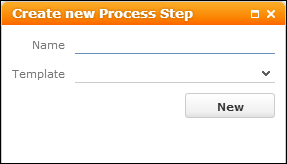
- Enter "SelectKP" as Name.
- Select the
Searchaction template as Template. - Click New.
- Under Next Step click
- Define the input arguments for
SelectKP.To pass the
uidof the selected FI record to the next step aslink:- Under Arguments click
 (Edit step arguments).
(Edit step arguments).
- For the arguments you want to get from
$outselect "Step" as Source. - Select the desired Value (in this case
uid) from the drop-down list. - Click Apply.
- Under Arguments click
- Save the step definition.
Step SelectKP
- Create a step called
SelectKP.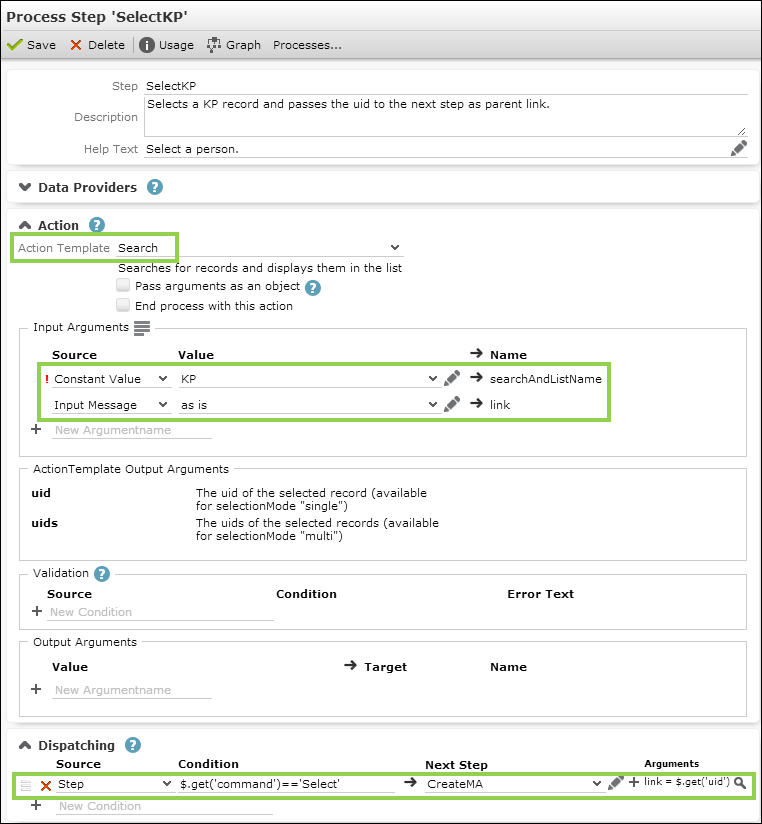
Since the step's input argument
linkcomes from the dispatching definition of the previous step, you only need to select "Input Message" as Source and select "as is" from the Value drop-down list. - Define the dispatching as described for
SelectFI.
Step CreateMA
- Create a step called
CreateMA.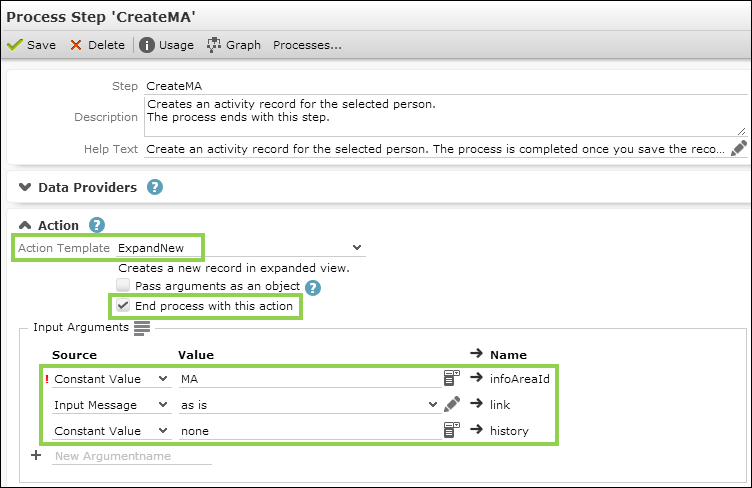
- Select the action (
ExpandNew) and define its input arguments (again takinglink"as is" from the previous step). - Check End process with this action.
Once the user saves the new MA record the process ends with displaying an Expand view of the record.
Menu Action ID_NET_Process_ActivityForPerson
- To call your process create an application menu action
ID_NET_Process_ActivityForPersoninID_NET_APPOINTMENT_MGMT. For further details, see Configuring a Menu.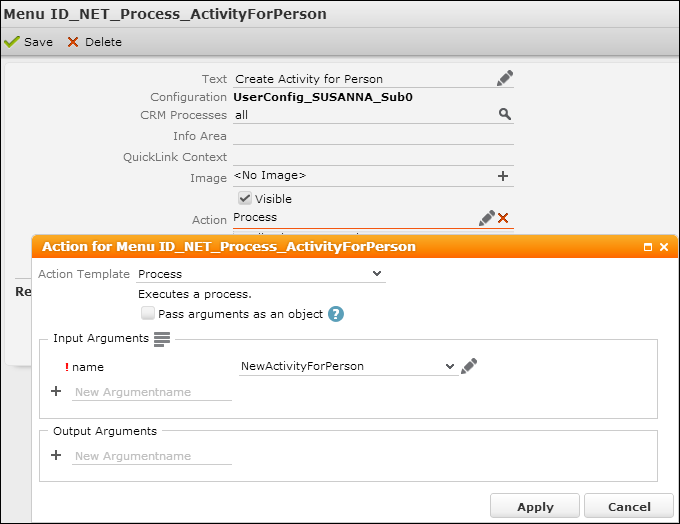
- Select
Processas Action Template. - Enter the name of the process as input argument
name.