Exporting Field Help
To translate or edit the field help in MS Excel, you can export the contents of the Field Help info area (FH) to an *.xlsx file.
You can also export the Text info area in order to translate texts, see Exporting Texts for Translation.
To export the field help:
- Make sure the information on the currently active data model is available in the
..
\system\db\mm_dbstr.txt file, see mmba.exe Parameters
(
--writedbstrparameter). Make sure you create the mm_dbstr.txt file in the language you want to export. - To update the field help to reflect the current data model, select Update field help from the context menu (in the Field Help level), see Adding Field Help for New Fields. This creates field help entries for the new fields (with NO FIELD HELP in the "Comment" column).
- Start TranslationTool.exe.
- Select Export Online Field Help.
- Select the desired database type: MS SQL or ORACLE.
- Click Next.
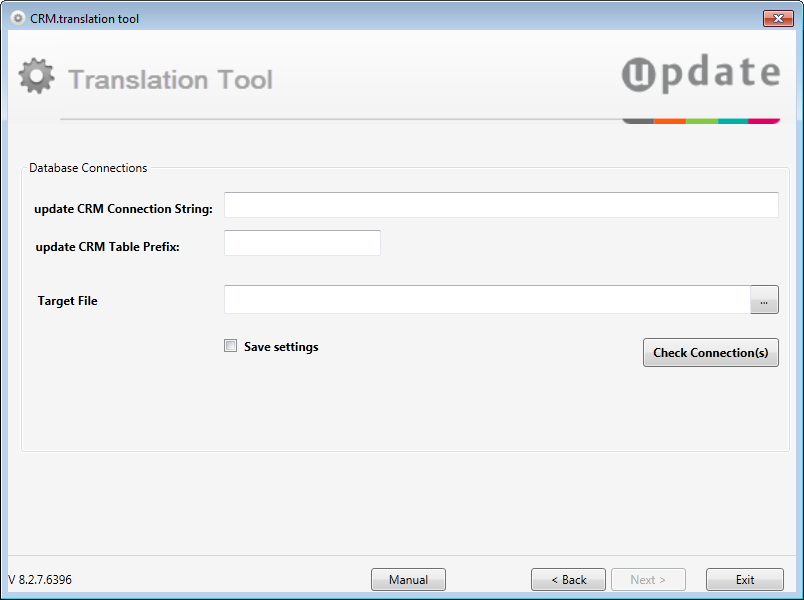
- Enter the Connection String for the Aurea CRM database using the
following syntax:
- for MS SQL databases: Server=[name];Database=[name];UID=[login];PWD=[password]
- for Oracle databases: Data Source=[name];user id=[login];password=[password]
- Enter the Table Prefix for the Aurea CRM database.
- Enter the path and file name in the Target File field or browse to the desired location.
- Click Check Connection(s).
- Enable Save settings to save the connection settings for later use.
- Click Next.
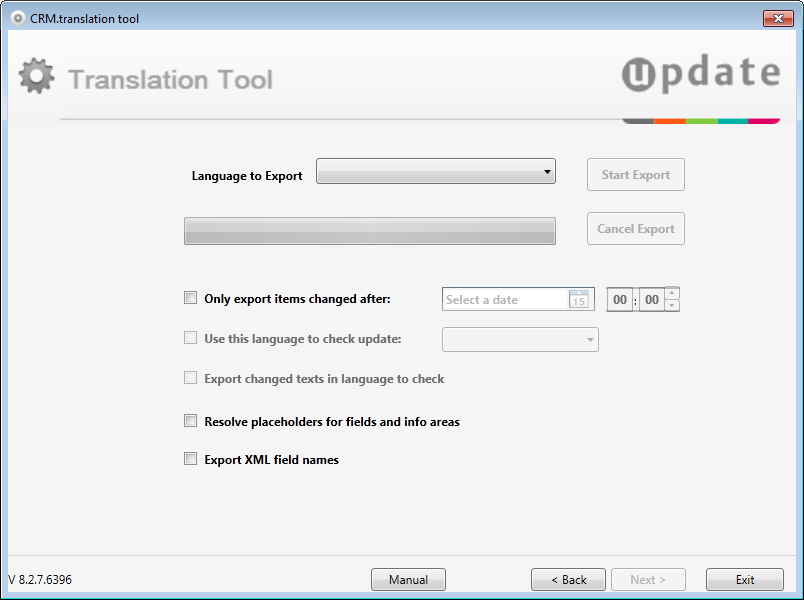
- Select the Language To Export.Note: The languages defined in the Aurea CRM win database (Language info area (00)) of the specified database connection are listed.
- Specify additional options if applicable:
-
Only export items changed after: Specify a date and time to
export only a delta (for translation). The following field help records are exported:
- field help records created or updated after the specified date,
- field help records for which one of the linked Text records (Short Text, Long Text, Admin Text) was created or updated in the specified language after the specified date.
-
Use this language to check update: Select a language
against which Aurea CRM should check for updated text table records linked to the
field help. If undefined, the Language to Export is
used.
When using these options, the following field help entries are exported:
- Field help records that where created or updated after the specified date
- Field help records whose linked text table records (Short
Text, Long Text or
Administrator Info) were changed or added in the
specified language after the specified date.
If you have enabled Use this language to check update without selecting a language, the text table record of the language specified under Language to export is used.
-
Export changed texts in language to check: Use this option
together with Only
export items after and Use this language to
check update to create a delta file for translation.
Enable this option to export all changed texts in the Language to check (i.e. the source language) and any matching unchanged texts in the Language to Export (i.e. the target language). This creates an XSLX file where only the changed texts of a field help record (e.g. just the Functionality cell) is exported in the source language and all unchanged texts are exported in the target language.
- Resolve placeholders for fields and info areas: If enabled, all placeholders used in field help texts are resolved to the actual field and info area names, see Text Formatting and Placeholders. Use this option if you want e.g. to create a PDF file containing the field help.
-
Export XML field names: If enabled, the export creates an
extra column containing the XML field names (for reference). This column is
ignored on import.Note: When using the Resolve placeholders for fields and info areas (and XML field names as placeholders) and/or Export XML field names options, the mm_dbstr.txt file required for the export needs to be created with the additional parameter
--xmlFieldNames.
-
Only export items changed after: Specify a date and time to
export only a delta (for translation). The following field help records are exported:
- Click Start Export.
The field help is exported to the specified file.
- Click Exit to exit the application, or click Back to export texts in another language. Make sure that an mm_dbstr.txt file for that language is available and specify a different file name as Target File.