Importing Field Help
You can import field help that was provided by update, or you can import your own field help that has been adapted to your customization.
To import field help to the Aurea CRM database:
- Start TranslationTool.exe.
- Select Import Online Field Help.
- Select the desired database type: MS SQL or ORACLE.
- Click Next.

(The Manual button opens this book if present in the .. \manuals folder.)
- Enter the Connection String for the Aurea CRM database using the
following syntax:
- for MS SQL databases: Server=[name];Database=[name];UID=[login];PWD=[password]
- for Oracle databases: Data Source=[name];user id=[login];password=[password]
- Enter the Table Prefix for the Aurea CRM database.
- Enter the path and file name of the field help (*.xlsx) in the Input File field or browse to the location.
- Click Check Connection(s).
- Check Save settings to save the connection settings for later use.
- Click Next.
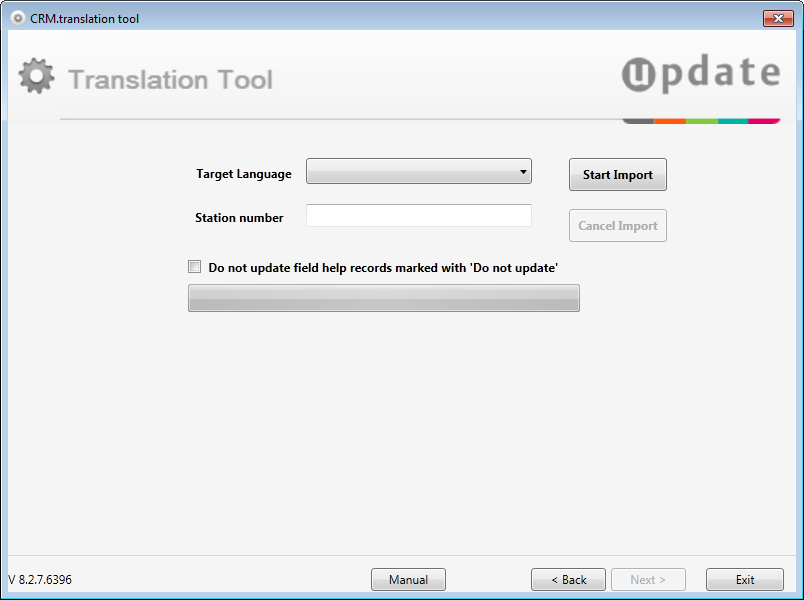
- Select the Target Language and Station
Number for the import.Note: Depending on the specified database connection the languages defined in the Aurea CRM win database (Language info area (00)) are listed.
- Click Start Import.
Field help is imported from the specified file to the Aurea CRM database. Records with Do not update checked in the database are not updated by the import (if the Do not update field help records marked with 'Do not Update ' check box is enabled).
- Click Exit to exit the application, or click Back to import field help for another target language.
Note:
Importing field help does not delete obsolete field help records (i.e. field help for deleted fields) from the database; you need to manually delete these FH records from both the XSLX file and the database.