Step 4: Updating the Package
You can update packages in CRM.cockpit and import the updated package to upgrade an earlier package.
Update the package on the development system and import the upgrade package into the database on the production system. Updates should be exported using the Upgrade option to only include the changes made to the package since the last export (selected in the Upgrade for cockpit Package drop-down list), see Exporting Packages . This reduces the size of the import file and speeds up the import process.
When exporting the upgrade, catalog maintenance items should be exported to update the catalogs on the target station with any changes made on the source station, see Catalog Management .
However, there are a number of restrictions that when updating packages, see Importing Packages .
Editing Items and Synchronizing the Package
- Edit the rights format you included in the package on the development system (in the Rights module in Aurea.CRM).
- Save the edited rights format under the same name.
- Add a second access rights format for different users (and under a different name).
- Switch to CRM.cockpit and synchronize the package with the database by selecting
Edit > Wizard: Sync Package Items with Aurea.CRM Database
from the menu.
A list of the items changed in the development database since the last synchronization are displayed. The rights format is included in the list.
- Click on the newly defined rights format and drag it to the process icon on the
right. The cursor changes to a plus:
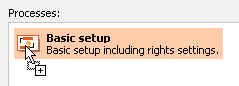
Updating the Production System
The changes made to the package now need to be applied to the database on the production system.
- Export the package from the development system using the Upgrade export type and select the previous export in the Upgrade for cockpit Package field. Enable Catalog Maintenance Items under Items to Export to update the catalogs on the target system with any changes made on the source system.
- Copy the .zip file to the production system.
- Start CRM.cockpit on the production system.
- Select File > Import Package from .zip File from the menu.
- Select the processes and items to import.
- Because different versions of your initial rights format exist in
both the .zip file and the target database, you need to determine which of the
versions to keep in the database, see Match-up . The following
dialog box is displayed:
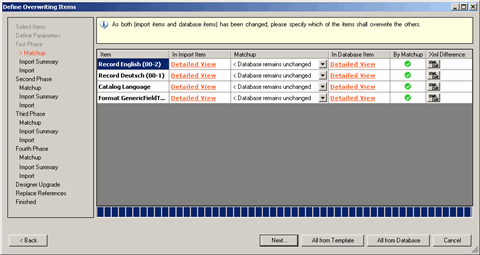
- Select Package overwrites Database > in the Matchup column to determine that the rights format stored in the .zip file should replace the rights format in the database.
- Click on Next . A summary is displayed.
- Click on Start writing to Database.