Exporting Packages
Learn how to export the developed package.
Once your package has been defined on your development system, you need to export the package, in order to import it on the target station. When exporting the package, you can determine which processes to include in the .zip file.
To export a package:
- Select File > Export Package as .zip File from the menu.
- Choose where to save the .zip file and enter a name. The name of the package with the
current CRM.cockpit version number, date and time appended is suggested by default
(
PackageName_MajorVersion.ServicePack_YYYYMMDD_HHMM.zip).The following dialog box is displayed:
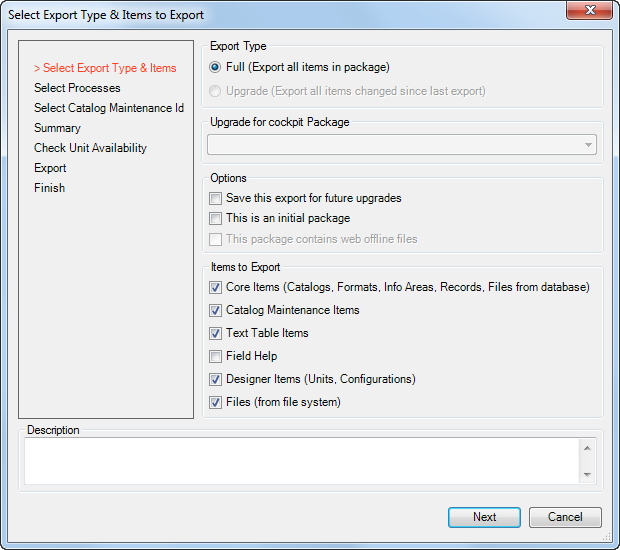
- Choose the Export Type:
- Full (Export all items in package): Exports the complete package including all select items.
-
Upgrade (Export all items changed since last export):
Exports the selected items in the package that have been added or edited since the
version selected under Upgrade for Template Version.Note: As no time stamp is available for designer items, all designer items are exported if selected.
If you are exporting an upgrade (i.e. have already imported a previous version of the package on the target station), select the version of the package on the target station under Upgrade for Template Version. All changes to selected items (apart from designer items, see note above) in the package since the selected version are included in the export.
When exporting an upgrade, the Catalog Maintenance Items option is always enabled and the export settings used by the previous export are used.
- Choose the desired options:
- Save this export for future upgrades: The number of packages that are saved as the basis for future upgrades is limited. The default is 50 (the size of the export history), but can be changed, see Configuring the Number of Logs Stored in the Template ). Enable this option to assign the current export a higher priority. Exports where this flag is not set are removed and unavailable from the Upgrade for cockpit Package list field before those where this flag is set.
-
This is an initial package: Enable this option if the
package your are exporting is the initial package. This option is unavailable for
upgrades. This option exports a package containing all catalog values. If this
option is enabled, a catalog maintenance entry is added on the target station when
importing the package containing the ID of the last catalog maintenance (KW)
record on the source station. When exporting from the command line, set the
initialparameter to the desired value in the XML export configuration file, see Command Line . - This package contains web offline files: Enable this option if the package includes files required by Aurea.CRM web offline. This option is only active if the package contains files that use the '$WEB' placeholder. When importing the package, enable the Deploy web offline files option to copy the files containing the '$WEB' placeholder to Aurea.CRM web offline's global patch directory, see Deploying Offline Files .
- Determine which items in the package should be included in the export under
Items to Export. Only the selected item types are included in
the exported .zip file.
- Core Items: Includes catalogs, formats, info areas (i.e. the data model) and records in the package.
-
Catalog Maintenance
Items: Includes catalog maintenance records in the package.
The catalog maintenance records are used to update catalogs on the target station
using the data from the source station (as with communication between stations,
see Catalog Management and
Automatic Catalog Maintenance in the
Aurea.CRM win Administrator Guide).Note: When exporting from a base station (10,000 and 10,010-10,014), deleted catalog values are only included if the tenant number is not empty. Deleted catalog values with no tenant assigned are ignored and not updated on the target system.
-
Text Table Items: Includes the records in the
Text table in the package.Note: update recommends including the source station's language records in the exported package to ensure that the data in the text table is displayed correctly on the target station.
- Field Help: Includes the field help stored in the database. In addition to all field help records (FH), all texts in the text table (04) are also exported that are referenced by the field help (even if Text Table Items is disabled).
- Designer Items: Includes designer units and configurations in the package.
- Files: Includes the files added to the package in CRM.cockpit in the exported package.
- Click on Next.
- Determine which processes to include in the .zip file using the corresponding check
boxes.
Click on Select All to include all processes.
If you are exporting an upgrade, click on Select Items to Upgrade to select which items should be exported. All items that have been updated or added to the package since the export selected in the Upgrade for cockpit Package field are listed. By default, all items are selected.
If you remove an item (by disabling the check box) that references other items, the referenced items are listed and you are asked whether you really want to remove the item from the upgrade. Disable the Disable warning for deselected referenced items check box to suppress this prompt.
Note: Removing items from the upgrade package means that items may not be present in the target database; this can cause the import of the package to fail if missing items are referenced that are not present on the target system. - Click on Next.
- The following dialog is displayed:
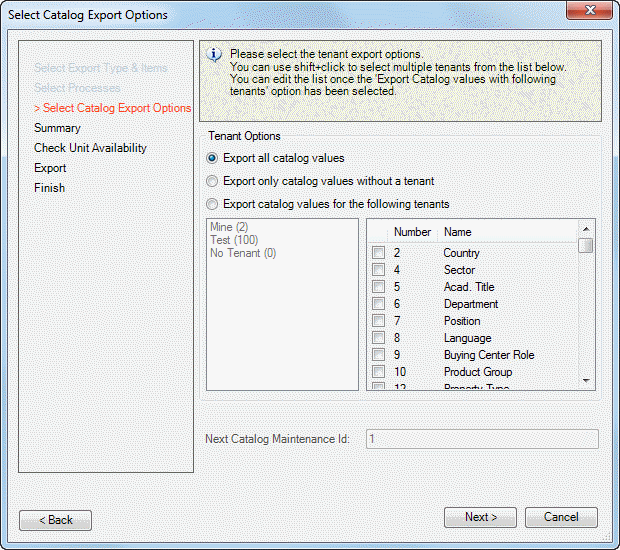
- If your database contains multiple tenants, determine which catalog values to include
in the export:
- Export all catalog values: Exports catalog values irrespective of the tenant assigned to the catalog value
- Export only catalog values without a tenant: Exports only those catalog values where no tenant is assigned (tenant-independent values)
-
Export catalog values for the following tenants: If you
select this option, you can choose the tenants whose values you want to
export.
Select the desired tenants from the list of tenants on the left. Ctrl+click or Shift+click to select multiple tenants.
If you want to export all catalog values for a specific catalog, rather than restricting the values to specific tenants, enable the check box next to the catalog in the list on the right. In this case the tenants you have selected are ignored for this catalog.
Note: The tenants you select apply to all catalogs (except those where the check box is enabled in the list). You cannot choose to export catalog values for different tenants from different catalogs.
- If you included Catalog Maintenance Items in the package (see
above), enter the ID of the first catalog maintenance record to be exported in the
Next Catalog Maintenance ID field.Note: The next ID is entered automatically based on the last ID that was exported. However CRM.cockpit has no means of determining whether the catalog maintenance records were input successfully on the target station (no receipt confirmation). The target station tracks which catalog maintenance records have been imported.
- A summary of your settings is displayed. Verify that you have included the correct processes and click on Start Export.
- The system checks that all units included in the package are available in the database. If items are missing, the export is canceled. You can choose to display a summary, see Checking Unit Availability .
- The package is exported.
- A message is displayed informing you of whether the export was successful or not.