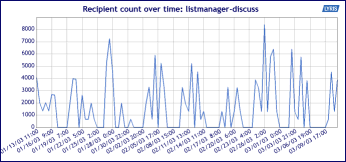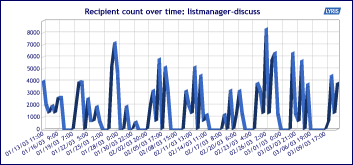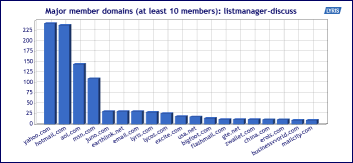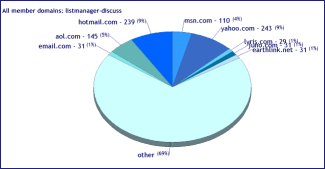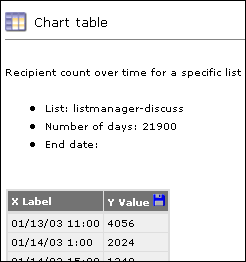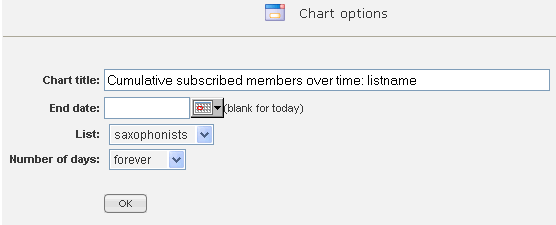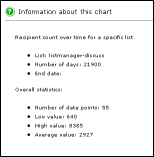Using reports
The charts available to you depend on your license level. Purchases and Interest charts are available to Enterprise license levels only.
For information about upgrading your Aurea List Manager, Contact your account executive. If you do not know who your account executive is, or for other queries, contact us through our website.
Note
The charts only displays 19 data points, but the chart table is going to have all the data points
for that report. All the data for the selected report may be downloaded as a CSV file by clicking ![]() in the upper right hand corner of the table.
in the upper right hand corner of the table.
The Lyris logo may be removed or your own logo inserted if you have the Rebrandable version of Aurea List Manager.
Depending on the kind of report you select, the following selections may be available to you:
| Parameters | Description |
|---|---|
| Line Chart |

When you click on the Line Chart Icon, this is how your data is displayed:
|
| 3D Line Chart |

When you click on the 3D Line Chart Icon, this is how your data is displayed:
|
| Bar Chart |
When you click on the Bar Chart Icon, this is how your data is displayed:
|
|
Pie Chart |
When you click on the Pie Chart Icon, this is how your data is displayed:
|
| Table |

When you click on the Table Icon, this is how your data is displayed:
|
| Change Chart Properties |

Click on the Change Chart Properties to change the parameters of your chart. For example, the dates charted.
|
| Information about the chart |
Information about the chart, including a legend. The legend can be set to appear by default by the server administrator, in Utilities > Administration > Server > Server Settings > Advanced > Enable Features, however even if no legend appears here (it was set to not appear), it can be viewed by clicking the question mark.
|