Mailing overview
The Mailing Overview report provides an overview of the success and failure rates of individual mailings or campaigns.
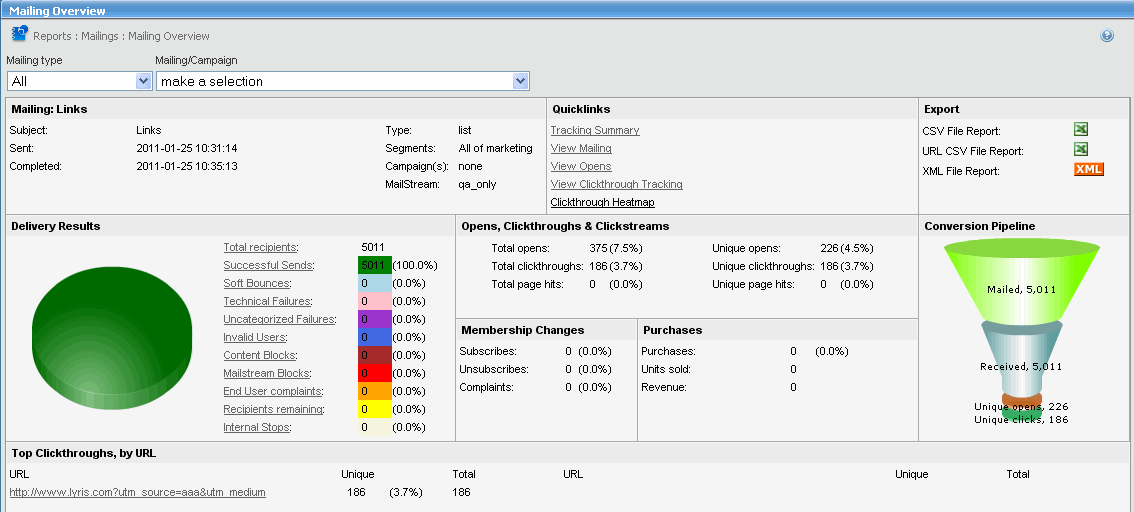
Mailing Overview UI
The table below explains the options available in Deliverability Dashboard page:
| Action | Description |
|---|---|
| To view a mailing |
This option acts as a filter for the Mailing/Campaign list; only items that fit the mailing type you selected is going to available in the list.
|
|
Quicklinks |
The Quicklinks section provides link to detailed reports about the mailing. Find the types of report below:
|
| Delivery Results |
This displays a pie chart with a uniquely colored section for each Delivery category (see below):
|
|
Opens |
This provided the results for the opens. Find the available results below: Total opens: This includes all opens, including repeat opens for the same recipient Unique Opens: This represents the number of recipients who are known to have opened a message. Records the first open for a recipient, and disregards further opens. |
| Clickthroughs |
A clickthrough is the action of clicking an ad element and causing a redirect to another webpage. Find the available results below: Unique Clickthroughs: The number of times a member clicked through a mailing, regardless of the number of the URLs Total Clickthroughs: Includes all clickthroughs, including repeats. |
|
Clickstreams |
A clickstream is a record of a user's activity on the Internet, including every Web site and every page of every Web site that the user visits, how long the user was on a page or site, in what order the pages were visited, any newsgroups that the user participates in and even the e-mail addresses of mail that the user sends and receives.
|
| Conversion Pipeline |
A graphic representation of the number of messages sent vs. how many were actually received by the recipients |
| Membership Changes |
This shows the changes to member status. Find the available results below:
|
|
Purchases |
This shows the purchase status. Find the available results below:
|
|
Top Clickthroughs, by URL |
The total number of clickthroughs by URL for all members. |
| Export |
To export the overview information in a report, in the Export section, click the button for the report type you want
|