Inbox Preview
The Inbox Preview displays a screenshot of your message like in nearly forty email clients. You may approve or reject each proof, and add comments.
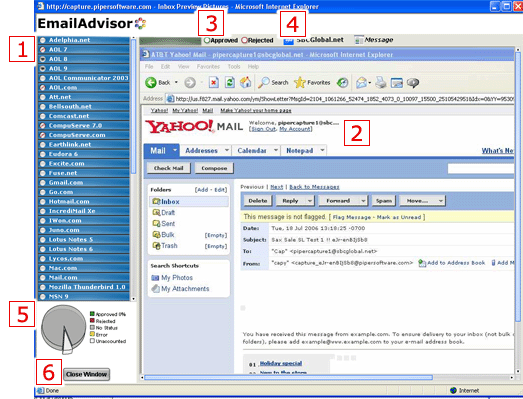
Inbox Preview UI
The table below describes the different Inbox Preview UI elements as annotated in the image above:
| Annotation | Description | ||||||||||||||||
|---|---|---|---|---|---|---|---|---|---|---|---|---|---|---|---|---|---|

|
This selects which email client to view the message in. Some clients (e.g., Outlook) may have several views The color indicator icon for each client shows whether the view for that client is available, and whether it has been viewed.
When viewing a message, you may select an icon to approve or reject the proof, or to report a QuickProofs error in rendering the message for that client.
In the case of a rejection or error, you may add optional comments about the problem. The status you assign, along with any comments, shall be visible in the Inbox Snapshot Report. |
||||||||||||||||

|
A screenshot of the message rendered in the client selected. Depending on the size of the image, you may be able to scroll to see more of the message. | ||||||||||||||||

|
Use this to select whether to approve or reject the proof. After assigning a status, the next proof is automatically loaded for your review. |
||||||||||||||||

|
This displays the email client, and the view. Some clients may have several views. For example, a preview, or a view without images displayed. |
||||||||||||||||

|
This shows a piechart of the review results thus far.
|
||||||||||||||||

|
Click Close Window to return to the report. |





